Loading ...
Loading ...
Loading ...
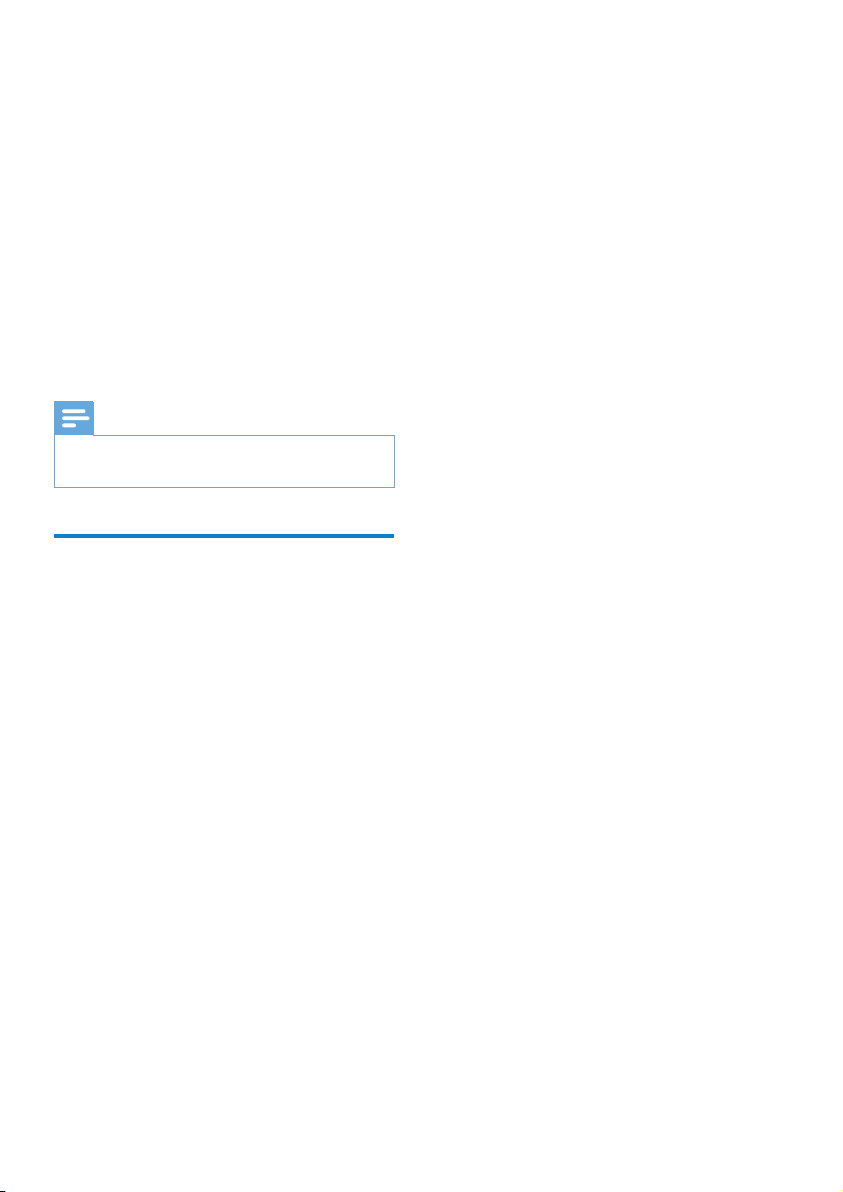
26
14 Update MUSE
MUSE is controlled by an internal program
called rmware. Newer versions of the
rmware may have been released after you
have purchased MUSE.
The software program called Philips Device
Manager can use your computer to check for
rmware updates that are available on the
Internet.
Install Philips Device Manager on your
computer from MUSE or download the latest
version from www.philips.com/support.
Note
Your music les are not affected by a rmware •
update.
Manually verify / update
rmware
1
Ensure that your computer is connected
to the Internet.
2 Connect MUSE to the computer
(see section Connect and charge for
instructions).
3 On your computer, click Start >
Programs > Philips Digital Audio Player
> Muse Device Manager to launch Philips
Device Manager.
4 Click Update
» Philips GoGear Muse Device Manager
checks for updates and installs new
rmware from the Internet, if available.
5 When the display shows Update
completed, click OK.
6 Disconnect MUSE from the computer.
The display of MUSE shows » Updating
rmware
MUSE restarts after the rmware is »
updated and is ready for use again.
EN
Loading ...
Loading ...
Loading ...