Loading ...
Loading ...
Loading ...
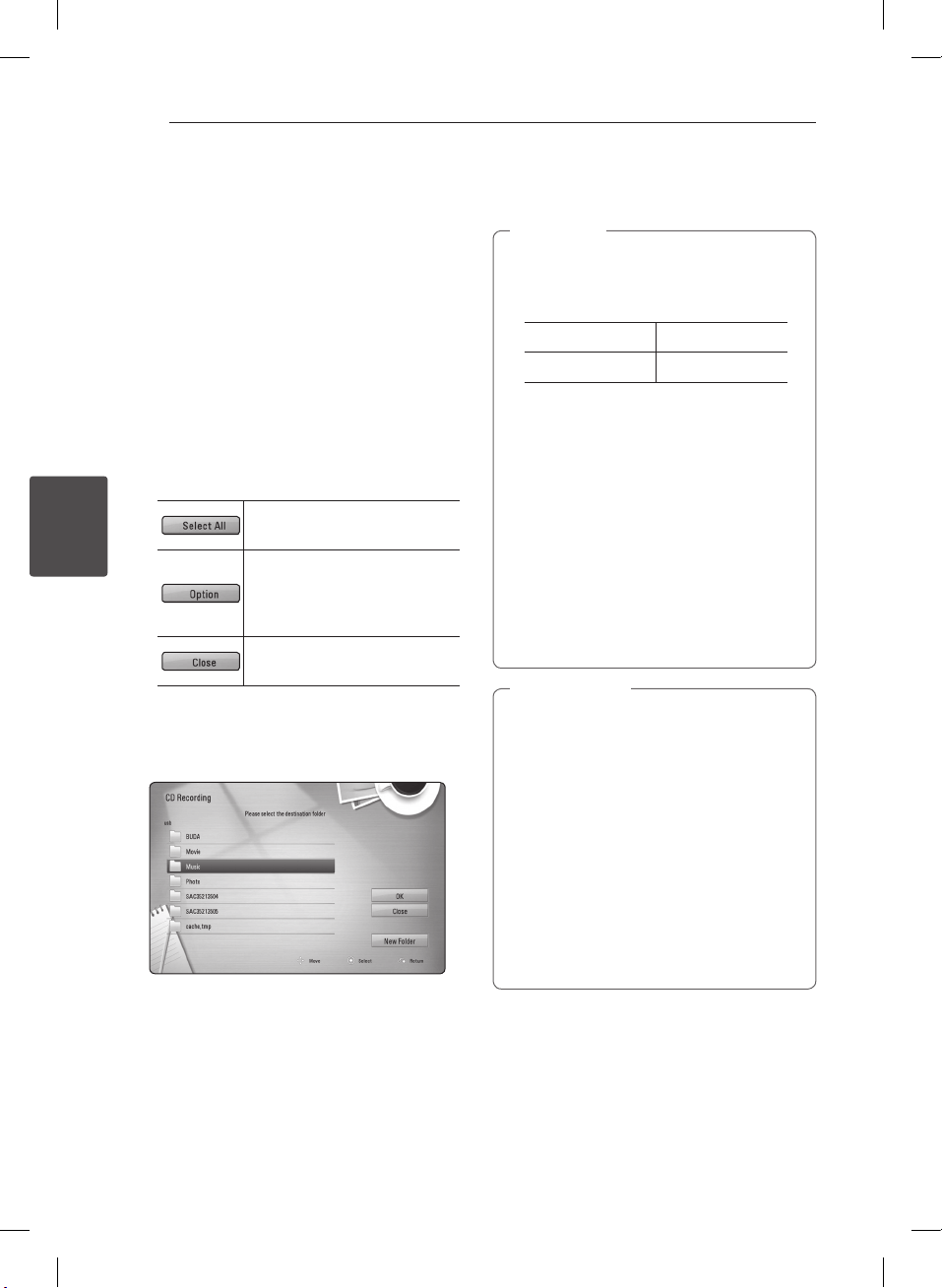
Operating40
Operating
4
Audio CD Recording
You can record one desired track or all of the tracks
in Audio CD to a USB storage device.
1. Insert a USB storage device to the USB port on
the unit.
2. Insert an Audio CD.
The playback starts automatically.
3. Press Q.MENU (
m
) to display the option menu.
4. Use
w/s
to select [CD Recording] option, and
press ENTER (
b
).
5. Use
w/s
to select a track you wish to copy on
the menu, and press ENTER (
b
).
Repeat this step to select tracks as many as you
can.
Selects all the tracks on an
Audio CD.
Selects an encoding option
from the pop-up menu
(128 kbps, 192 kbps, 320 kbps)
Cancels the recording and
returns to the previous screen.
6. Use
w/s/a/d
to select [Start], and press
ENTER (
b
).
7. Use
w/s/a/d
to select a destination folder
to be copied.
If you want to create a new folder, use
w/s/a/d
to select [New Folder] and press
ENTER (
b
).
Enter a folder name using virtual keyboard, and
press ENTER (
b
) while [OK] is selected.
8. Use
w/s/a/d
to select [OK], and press
ENTER (
b
) to start Audio CD recording.
If you want to stop Audio CD recording, press
ENTER (
b
) while [Cancel] is highlighted.
9. A message appears when Audio CD recording is
completed. Press ENTER (
b
) to check the music
le created in the destination folder.
y
The table below shows the average
recording time from an audio track with
4 minutes of playback time to a music le
with 192 kbps as an example.
stop mode while playback
1 min. 4 min.
y
Recording times in the table above are
approximate.
y
Actual recording time for USB storage
device varies depending on the USB storage
device’s ability.
y
Make sure that there is minimum of 50 MB
free space is needed when recording into
the USB storage device.
y
The length of the music should be longer
than 20 seconds for the proper recording.
y
Do not turn o this player or extract the
connected USB storage device during Audio
CD recording.
,
Note
The recording or copying features on this
player are provided for your personel and
non-commercial use. The making of
unauthorized copies of copy-protected
material, including computer programs, les,
broadcasts and sound recordings, may be an
infringement of copyrights and constitute a
criminal oense. This equipment should not be
used for such purposes. LG expressly disclaims
any responsibility for illegal distribution or
use of unauthorized content in commercial
purpose.
Be Responsible
Respect Copyrights
>
Caution
BP690B-N.ACANLLK_ENG.indd 40 6/30/11 10:31 AM
Loading ...
Loading ...
Loading ...