Loading ...
Loading ...
Loading ...
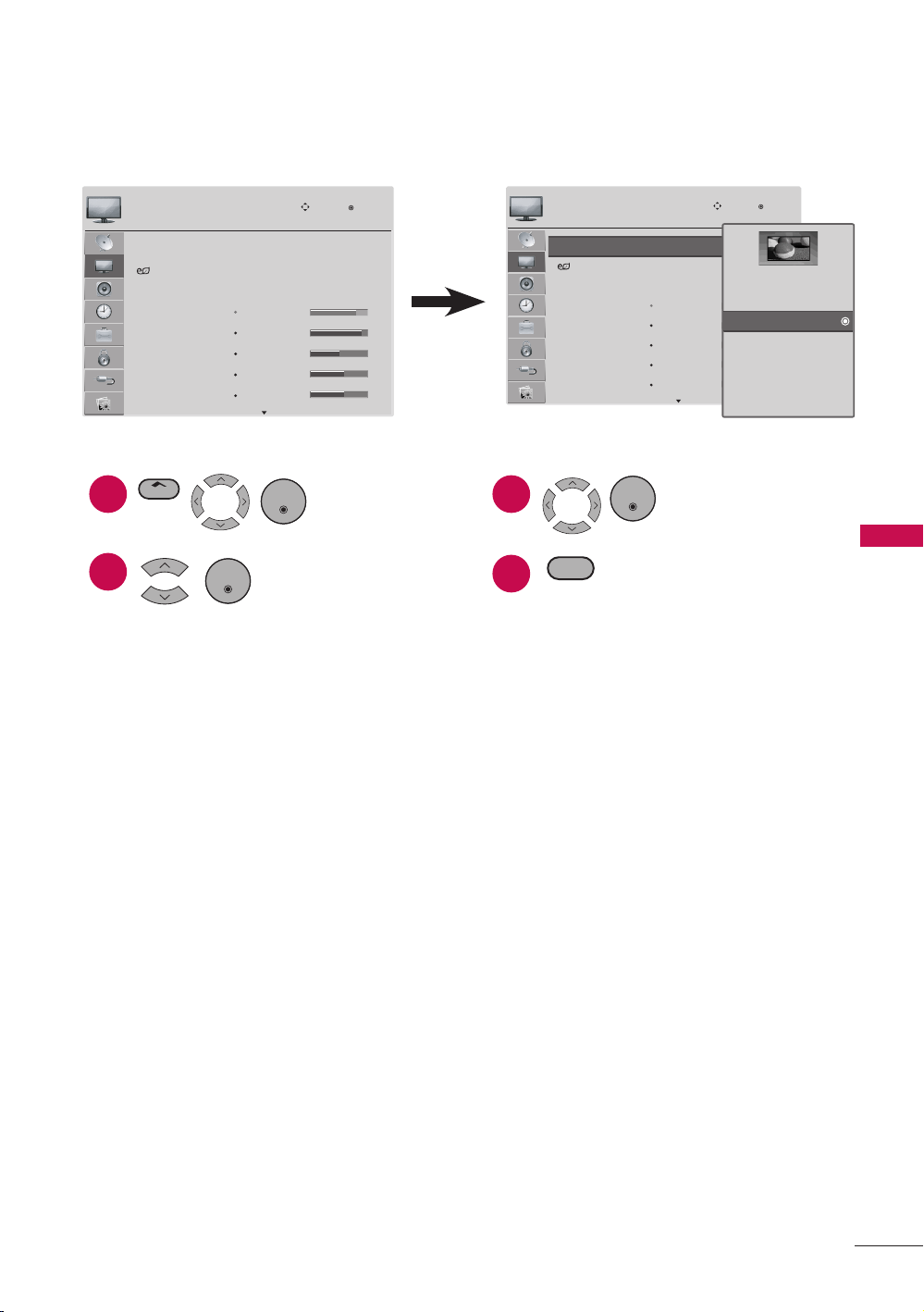
33
MENU ADJUSTMENTS
Set the setting.
Return to TV viewing.
Picture Menu
The Picture menu offers options to enhance and refine the picture displayed on your TV
based on ambient room light and personal preferences.
Aspect Ratio
Energy Saving
Picture Mode
: 16:9
: Auto
: Vivid
Backlight
Contrast
Brightness
Sharpness
Color
80
90
50
60
60
PICTURE
Move
Enter
Aspect Ratio
Energy Saving
Picture Mode
: 16:9
: Auto
: Vivid
Backlight
Contrast
Brightness
Sharpness
Color
100
100
50
70
70
PICTURE
Move
Enter
Set By Program
4:3
16:9
Zoom
Cinema Zoom
Just Scan
1
2
Display PICTURE
menu.
Select a menu item.
ENTER
3
4
Set the setting.
Return to TV viewing.
ENTER
RETURN
Home
ENTER
a Aspect Ratio
r This feature lets you choose the way an analog picture with a 4:3 aspect ratio is
displayed on your TV. You can select a different aspect ratio depending on input
source (analog broadcasting, digital broadcasting, aux).
a Energy Saving
r It reduces the TV’s power consumption by lowering the backlight level.
r You can increase the brightness of your screen by adjusting the Energy Saving
level.
r When selecting Screen off, the screen will turn off after 3 seconds. Pressing any
button of the remote control will turn on the screen again.
r When selecting Auto and then select Maximum, Backlight is automatically
adjusted through Intelligent Sensor according to the surrounding conditions.
a Picture Mode
r Vivid, Standard, Cinema, Sport, and Game settings are preset for the optimum
picture quality at the factory.
r You can use a preset, change each setting manually.
a Backlight: This function adjusts the brightness of the backlight behind the LCD
screen. Adjusting the backlight is recommended when setting the brightness
of the TV. When decreasing the backlight, the brightness of the black becomes
darker without any loss in video signal and the power consumption is reduced.
a Contrast: Increases or decreases the gradient of the video signal. You may use
Contrast when the bright part of the picture is saturated.
Loading ...
Loading ...
Loading ...