Loading ...
Loading ...
Loading ...
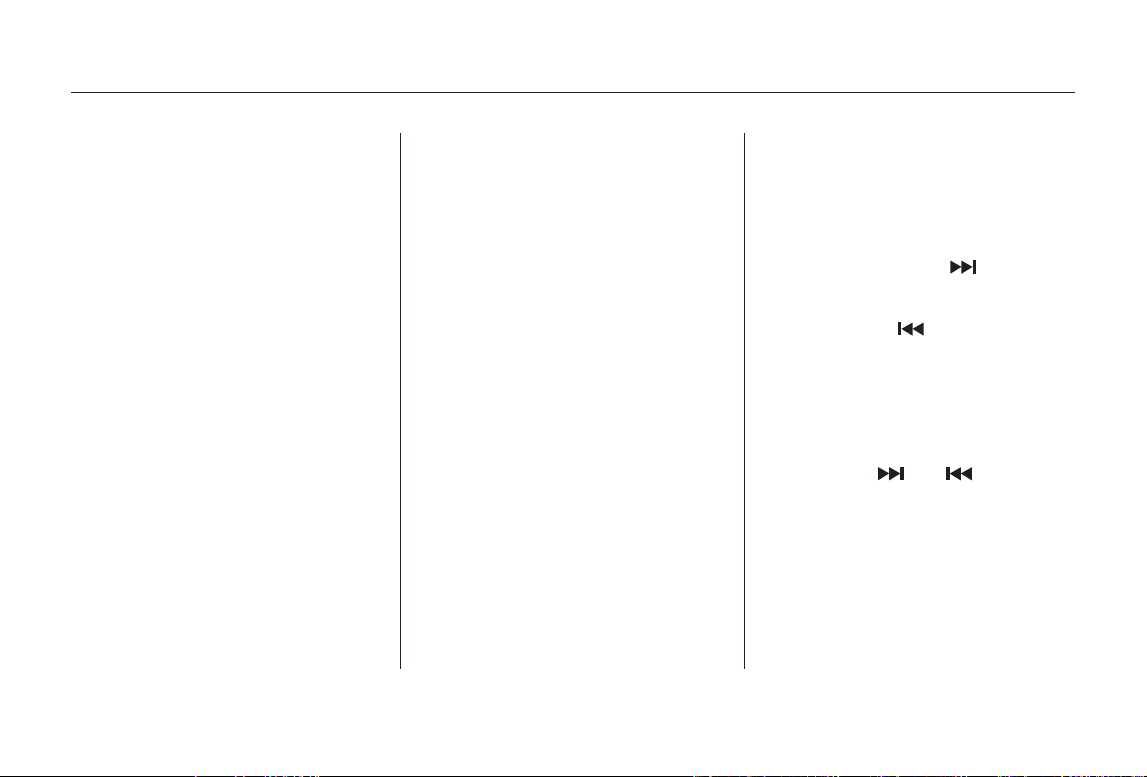
−−
+
▲▼
−
You can also load a CD into an empty
position while a CD is playing by
pressing the appropriate side of a
preset bar or touching a disc icon.
The system stops playing the current
CD and starts the loading sequence.
It plays the CD just loaded.
Insert the disc into the CD slot
when the green CD load indicator
comes on. Insert it only about
halfway; the drive will pull it in the
rest of the way. You will see
‘‘BUSY’’ in the display as the CD
load indicator turns red and blinks
as the CD is loaded.
You cannot load and play 3-inch
(8-cm)discsinthissystem.
Repeat this until all six positions
are loaded. If you are not loading
all six positions, the system begins
playing the last CD loaded.
Do not try to insert a disc until
‘‘LOAd’’ appears. You could
damage the audio unit.
When the CD load indicator turns
green and ‘‘LOAd’’ appears in the
screen again, insert the next CD in
the slot.
To select a different disc, press the
appropriate side of a preset bar
(1 6) or use the Preset 5 (DISC )
to select the previous disc or Preset
6 (DISC ) to select the next disc in
sequence. On models with navigation
system, touch the appropriate disc
icon or press the or side of the
CH/DISC bar. If you select a loaded
position in the CD changer, the
system will try to load the CD in the
next available slot.
You operate the CD changer with
the same controls used for the radio.
The numbers of the disc and track
playingareshowninthedisplay.On
models with navigation system,
these numbers also appear in the
upper display.
Each time you
press and release the side, the
player skips forward to the
beginning of the next track. Press
and release the side, to skip
backward to the beginning of the
current track. Press it again to skip
to the beginning of the previous
track.
To move rapidly within a track, press
andholdthe or side.
4.
5.
3.
On models without navigation system
Playing a CD
To Change or Select Tracks
SEEK/SKIP
134
04/08/05 10:57:23 31SDP620 0137
Main Menu
Table of Contents
Loading ...
Loading ...
Loading ...