Loading ...
Loading ...
Loading ...
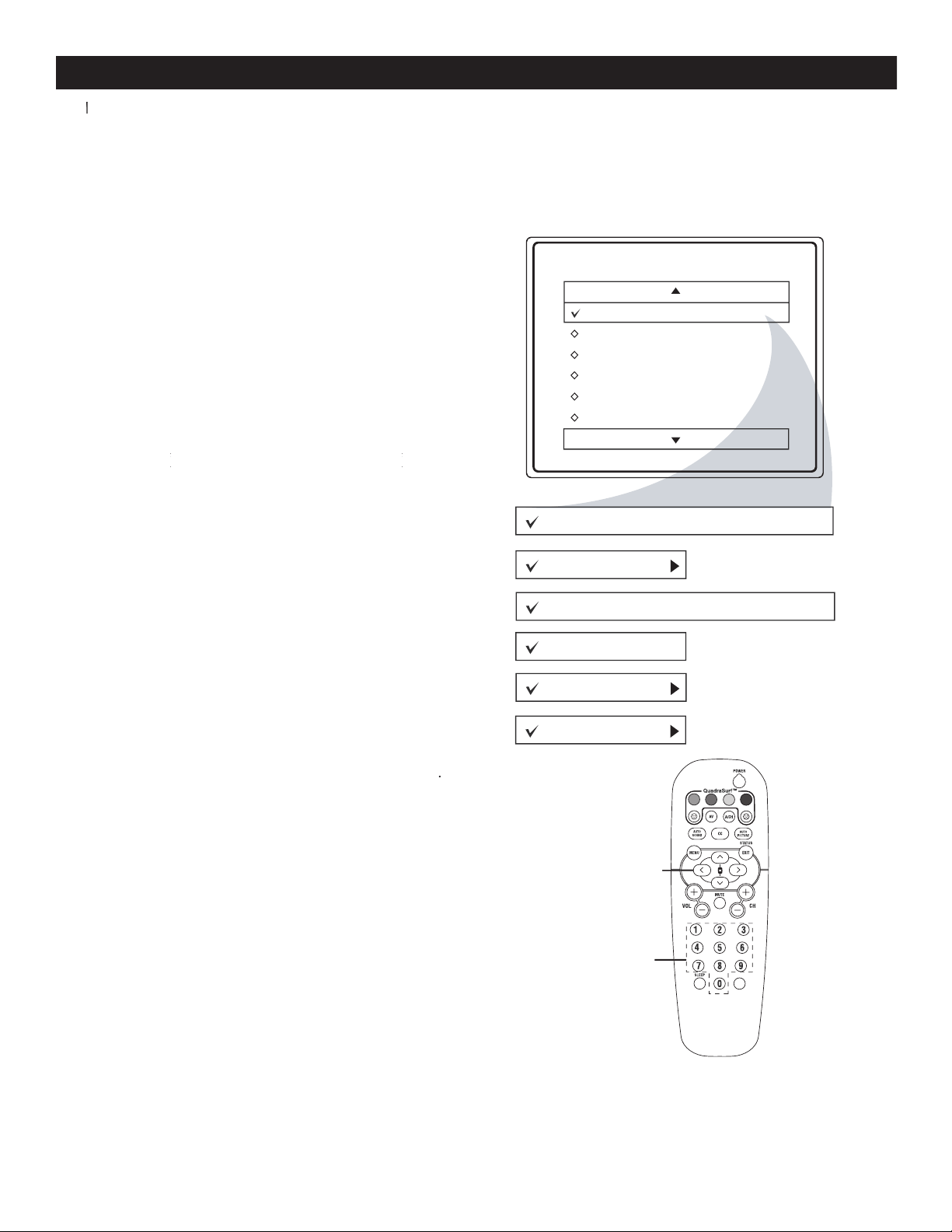
26
TV RATINGS
1
-
Press CURSOR
<
or
>
to highlight the
words
TV RATING.
2
Press
CURSOR
> button to display the
TV RATING
options (TV-Y, TV-Y7, TV-G, TV-
PG, TV-14 or TV-MA)
3
Press
CURSOR
<
or
>
to highlight any of the
TV Rating options. When highlighted, all
these options can be turned
ON
(
which will allow
blocking
) or
blocking
) or blocking
OFF
(
which will allow viewing
).
which will allow viewing
).which will allow viewing
NOTE :
Some TV Rating options also have sub-ratings. The
ratings of TV-Y7, TV-G, TV-14, TV-MA can be customized
to block V (violence), FV (fantasy violence), S (sex scenes), L
(coarse language), or D (Suggestive dialogue).
4
Press
CURSOR
> to turn the TV-Y or TV-G rating
4
4
ON
or
OFF
. Or, press
CURSOR
> to enter the
sub-menus for the TV-Y7, TV-PG, TV-14 or TV-MA
ratings.
5
If the TV-Y7, TV-PG, TV-14 or TV-MA sub-menu
is accessed, press
5
is accessed, press
5
CURSOR
<
or
>
to select one
of the options (Block All, V, S, L, D or FV).
5
of the options (Block All, V, S, L, D or FV).
5
6
Press
CURSOR
> to turn the option
ON
or
OFF
.
NOTE :
If you forget your code, key 0 7 1 1. This is the
factory default. Enter this code to create a new access
code.
T
he AutoLock feature can block programs based on the TV Industry ratings.
T
he AutoLock feature can block programs based on the TV Industry ratings.
T
Once you’ve entered your access code and the AutoLock features displayed on the screen;
TV Rating
TV-Y
TV-Y
7
TV-G
TV-P
G
TV-14
TV-M
A
Off
TV-Y
On
TV-Y7
Block
All, FV
TV-G
Of
f
TV-14
Block All, V, S, L, D
TV-MA
Block
All, V, S, L
TV-PG
Block
All, V, S, L, D
CC
VOL
>
>
< >
NUMBER
BUTTONS
Loading ...
Loading ...
Loading ...