Loading ...
Loading ...
Loading ...
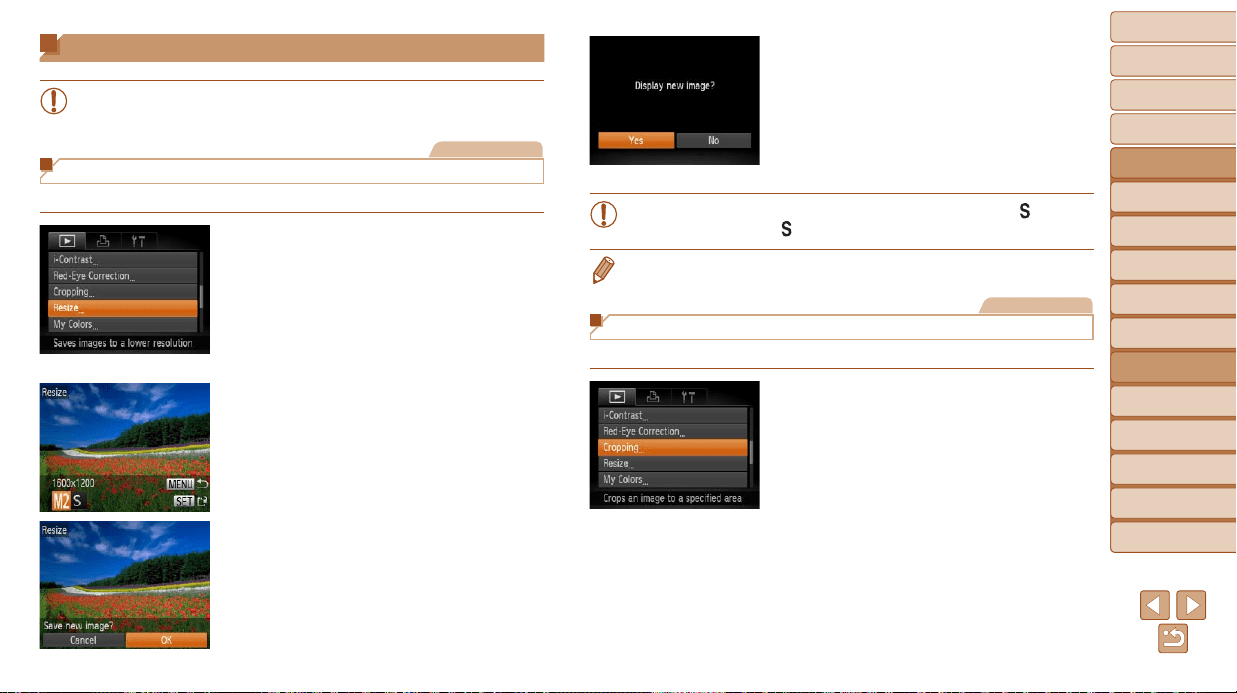
88
1
2
3
4
5
6
7
8
9
10
Cover
Before Use
Common Camera
Operations
Advanced Guide
Camera Basics
Auto Mode
Other Shooting
Modes
P Mode
Playback Mode
Wi-Fi Functions
Setting Menu
Accessories
Appendix
Index
Basic Guide
Tv, Av, and M
Mode
Editing Still Images
• Image editing (=
88 – 91) is only available when the memory
card has sufcient free space.
Still Images
Resizing Images
Save a copy of images at a lower resolution.
1 Choose [Resize].
Press the <n> button and choose
[Resize] on the [1] tab (=
23).
2 Choose an image.
Press the <q><r> buttons or turn the
<5> dial to choose an image, and then
press the <m> button.
3 Choose an image size.
Press the <q><r> buttons or turn the
<5> dial to choose the size, and then
press the <m> button.
[Save new image?] is displayed.
4 Save the new image.
Press the <q><r> buttons or turn the
<5> dial to choose [OK], and then press
the <m> button.
The image is now saved as a new le.
5 Review the new image.
Press the <n> button. [Display new
image?] is displayed.
Press the <q><r> buttons or turn the
<5> dial to choose [Yes], and then
press the <m> button.
The saved image is now displayed.
• Editing is not possible for images shot at a resolution of [
]
(=
37) or saved as [ ] in step 3.
• Images cannot be resized to a higher resolution.
Still Images
Cropping
You can specify a portion of an image to save as a separate image le.
1 Choose [Cropping].
Press the <n> button, and then
choose [Cropping] on the [1] tab
(=
23).
2 Choose an image.
Press the <q><r> buttons or turn the
<5> dial to choose an image, and then
press the <m> button.
Loading ...
Loading ...
Loading ...
