Loading ...
Loading ...
Loading ...
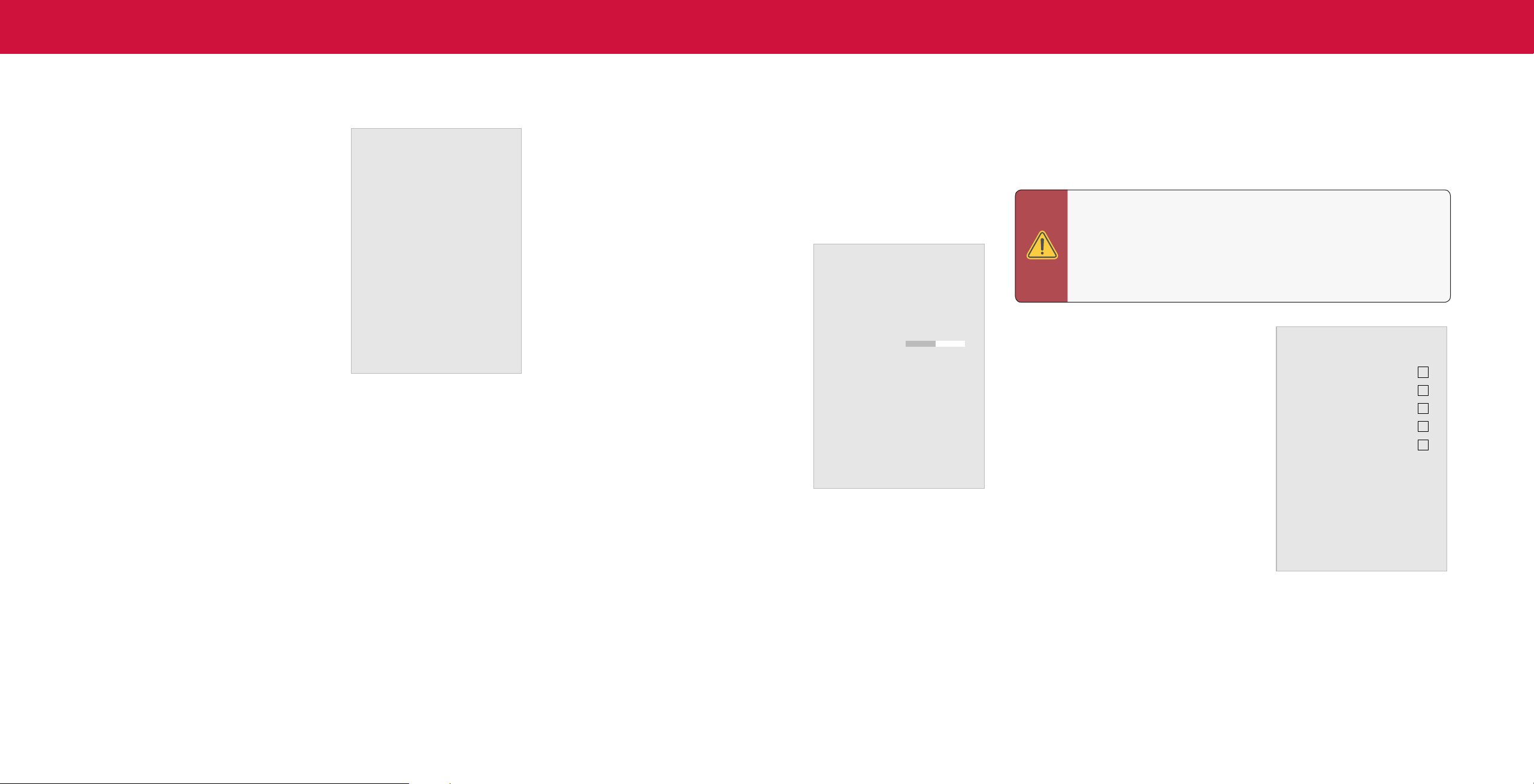
23
3
Scanning for Channels
The TV may need to scan for channels before it can display programs and their
associated information. A channel scan is required for free over-the-air channels
(using an antenna) and cable channels from an out-of-the-wall connection (without
a cable box). Moving the TV to an area with dierent channels requires the TV to
scan for channels again.
To perform an Auto Channel Scan:
Menu > Channels > Find Channels
Wait until the channel scan is 100% complete.
Highlight Done and press OK.
• If the channel scan is canceled, the
channels that were already discovered are
retained. A new channel scan will clear all
channels.
SETTING UP CHANNELS
You can use the TV’s Channels menu to:
• Find channels
• Select channels to skip
• Select analog audio mode
• Select the language for digital audio
• Set parental controls
Skipping Channels
After a channel scan is completed, you may nd that some channels are too weak to
watch comfortably. There may also be some channels you do not want to view. You
can remove these channels from the TV’s memory with the Skip Channel feature.
To remove a channel:
1. From the CHANNELS menu, highlight
Skip Channel, and press OK. The SKIP
CHANNEL menu is displayed.
2. For each channel you wish to remove,
use the Up/Down Arrow buttons on the
remote to highlight the channel and press
OK
. A
P appears to the right of each
channel you select.
Channels
Find Channels
Skip Channels
Analog Audio
Digital Audio
Parental Control
Stereo
English
Find Channels
Channels Found
Digital
Analog
45% Complete
8
12
Skip Channels
0 Test 0
1 Test 1
2 Test 2
3 Test 3
4 Test 4
WARNING: Channels that have been removed with the Skip Channel
feature can still be viewed if the channel is entered using the Number
Pad. If you wish to completely block a channel from being viewed,
use the parental controls.
See
Locking and Unlocking Channels on page 25.
Loading ...
Loading ...
Loading ...