Loading ...
Loading ...
Loading ...
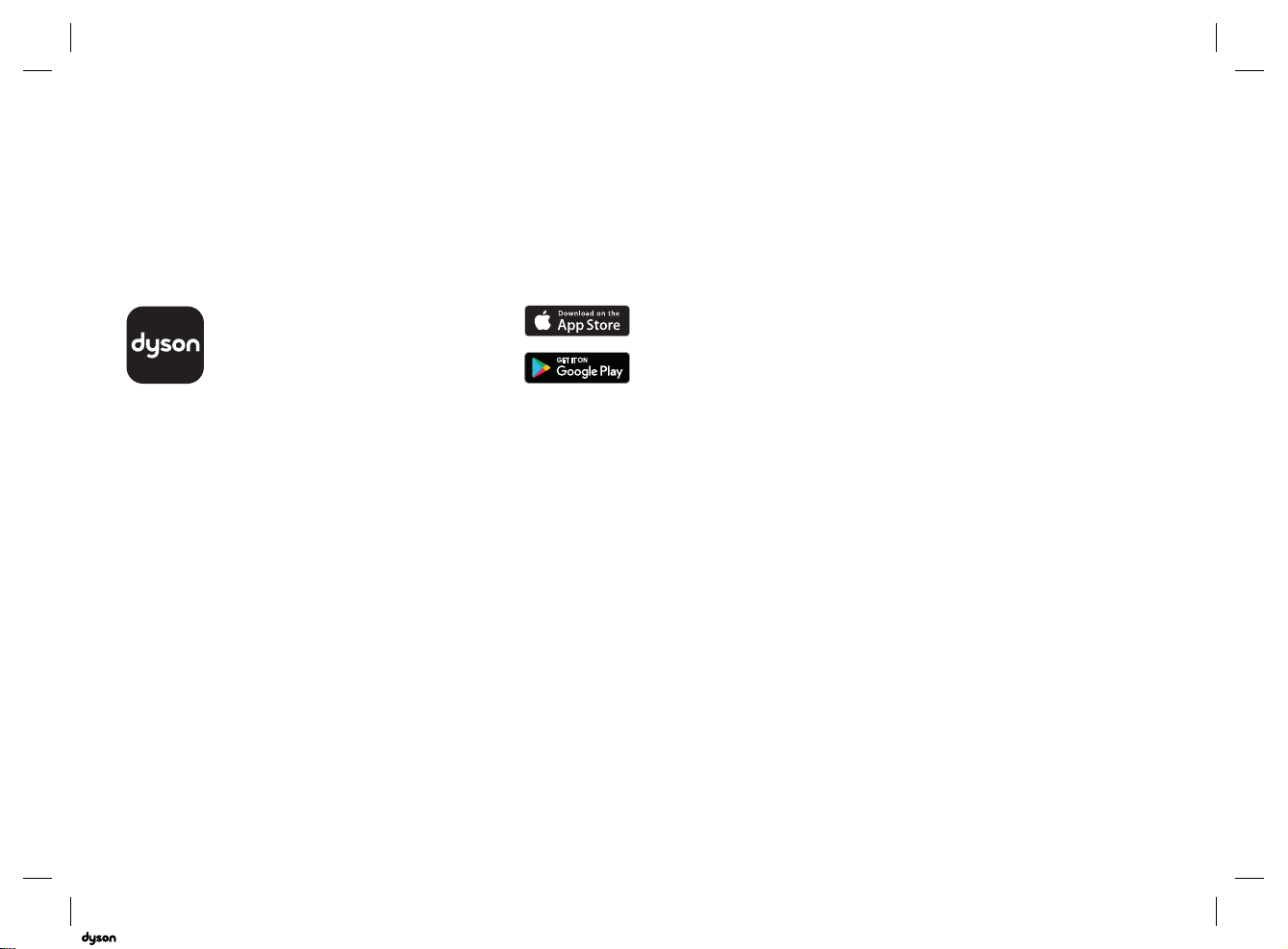
11
Connecting to the Dyson Link app
The Dyson Link app allows you to control, schedule,
monitor, and customize your settings for your machine
from your mobile device.
Wi-Fi is enabled by default. To disable or enable the Wi-Fi
press and hold the ON/OFF button on the machine for
5 seconds.
Plug in your machine to the electrical outlet and
turn on the power.
Check your mobile device is compatible
with the app, switched on, connected to
a Wi-Fi network and Bluetooth
®
wireless
technology enabled.
If you do not already have the Dyson Link app
you will need to download it from the App Store
or Google Play.
Open the Dyson Link app and follow the
instructions to create a new account if you do
not already have one.
Follow the on-screen instructions to pair your
machine to the Dyson Link app.
You will now be able to use the Dyson Link app
to create custom settings, monitor information
from the machine, control your machine,
schedule use and also keep up to date with
system upgrades.
If you experience problems downloading
the Dyson Link app or pairing your device;
first check that you are connected to a Wi-Fi
network and Bluetooth
®
wireless technology is
enabled on your mobile device and try again.
If you continue to experience problems
downloading the app or pairing your device,
please contact the Dyson Helpline.
Apple and the Apple logo are trademarks of Apple Inc.,
registered in the U.S. and other countries. App Store is a
service mark of Apple Inc., registered in the U.S. and other
countries.
Google Play and the Google Play logo are trademarks of
Google Inc.
The Bluetooth
®
word mark and logos are registered trade
marks owned by the Bluetooth SIG, Inc. and any use of such
marks by Dyson is under license.
03.10.2018 15:10 - C97352_HP04_OPMAN_US_X527-OPMAN-97352.indd_15_4c0s
Loading ...
Loading ...
Loading ...