Documents: Go to download!
User Manual
- User Manual - (English, Spanish)
- Quick Specs - (English)
- Installation Intructions - (English)
- Kitchen Safety Tips - (English)
- USING THE RANGE
- CARE AND CLEANING
- Troubleshooting Tips
Table of contents
User manual Gas Range
USING THE RANGE
Oven Controls 1 (on some models)
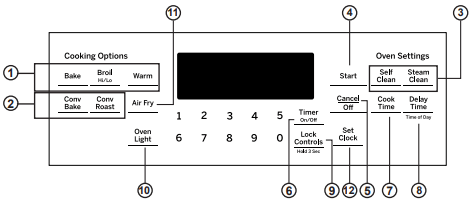
1. Traditional Cooking Modes: Your oven has the following traditional cooking modes: Bake, Broil and Warm. See the Oven Cooking Modes section for more information.
2. Convection Cooking Modes: Convection cooking mode uses increased air circulation to improve performance. See the Oven Cooking Modes section for more information.
3. Clean: Your oven has two cleaning modes: Self Clean and Steam Clean. See the Cleaning the Oven section for important information about using these modes.
4. Start: Must be pressed to start any cooking, cleaning, or timed function. NOTE: If your display and keys dim, opening the oven door or pressing any key will wake and illuminate the control.
5. Cancel/Off: Cancels ALL oven operations except the clock and timer.
6. Timer: Works as a countdown timer. Press the Timer pad and use the number pads to program the time in hours and minutes. Press the Start pad. The oven will continue to operate when the timer countdown is complete. To turn the timer off, press the Timer pad.
7. Cook Time: Counts down cooking time and turns off the oven when the cooking time is complete. Select a desired cooking mode. Use the number pads to program a baking temperature. Press the Cook Time pad and use the number pads to program a cooking time in hours and minutes. Then press Start. This can only be used with Bake, Convection Bake, Convection Roast, and Air Fry.
8. Delay Time: Delays when the oven will turn on. Use this to set a time when you want the oven to start. Select a desired cooking mode. Use the number pad to program a baking temperature. Press the Delay Time pad. Use the number pads to program the time of day for the oven to turn on, and then press Start. NOTE: When using the Delay Time feature, foods that spoil easily – such as milk, eggs, fish, stuffing, poultry, and pork – should not be allowed to sit for more than 1 hour before or after cooking. Room temperature promotes the growth of harmful bacteria. Be sure that the oven light is off because heat from the bulb will speed harmful bacteria growth.
9. Lock Controls: Locks out the control so that pressing the pads does not activate the controls. Press and hold the Lock Controls pad, for three seconds to lock or unlock the control. Cancel/Off is always active, even when the control is locked.
10. Oven Light: Turns the oven light on or off.
11. Air Fry: The Air Fry mode is designed to produce foods with a crispier exterior than traditional oven cooking. See the Oven Cooking Modes section for more information.
12. Set Clock: Set the oven clock time. Press the Set Clock pad. Use the number pads to program the clock. Press Start to save the time.
SPECIAL FEATURES
There are several different special features on your range. To change the settings of these special features:
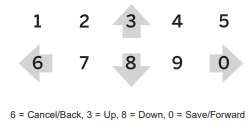
- Press the Bake and Broil pads at the same time and hold until the special features menu is displayed.
- Use the 3 or 8 number pads to scroll through the special features until the desired feature is displayed.
- Press the 0 number pad to enter into the feature’s menu and use the 3 or 8 number pads to scroll through the options.
- Once the desired option is displayed, press the 0 pad to save the setting and the 6 pad to exit the menu.
Adjust the Oven Temperature
This feature allows the oven baking temperature to be adjusted up to 35º hotter or down to 35º cooler. Use this feature if you believe your oven temperature is too hot or too cold and wish to change it. This adjustment affects every cooking mode except broil.
Enter into the special features menu as outlined above. Scroll through the features until “OFFSEt” is displayed and press 0. Use the 3 pad to increase the adjusted temperature or use the 8 pad to decrease the adjusted temperature. Save and exit the special features menu.
End of Timer Signals
This is the tone that signals the end of a timer. The tone can be either continuous (Cont) or single (bEEp). The continuous setting (Cont) will repeatedly sound a tone every few seconds until a button on the control is pressed. A single setting (bEEp) will sound just a single tone at the end of the timer. Enter into the special features menu as outlined above. Scroll through the options until “End tonE” is displayed and press 0. Scroll through the options until the desired setting is displayed. Press 0 to save the setting and then 6 to exit the menu.
Fahrenheit or Celsius Temperature Display
The oven control is set to use Fahrenheit temperatures (F), but you can change it to use Celsius temperatures (C). Enter into the special features menu as outlined above. Scroll through the options until “deg Unit” is displayed and press 0. Scroll through the options until the desired setting is displayed. Press 0 to save the setting and then 6 to exit the menu.
Clock Display
This feature (On/Off) specifies if the time of day is displayed. Enter into the special features menu as outlined above. Scroll through the options until “Cloc diSP” is displayed and press 0. Scroll through the options until the desired setting is displayed. Press 0 to save the setting and then 6 to exit the menu.
Clock Configuration
This feature specifies how the time of day will be displayed. You can select a standard 12-hour clock (12) or 24-hour military time display. Enter into the special features menu as outlined above. Scroll through the options until “Cloc cFg” is displayed and press 0. Scroll through the options until the desired setting is displayed. Press 0 to save the setting and then 6 to exit the menu.
Sound Volume
This feature allows the oven tone volume to be adjusted between high (Hi), medium (reg), low (Lo) and off (oFF). Enter into the special features menu as outlined above. Scroll through the options until “sound” is displayed and press 0. Scroll through the options until the desired setting is displayed. Press 0 to save the setting and then 6 to exit the menu. The selected sound option will play once 0 is pressed.
Auto Recipe Conversion
This feature (On/Off), automatically adjusts the programmed recipe temperature in Convection MultiBake mode. Enter into the special features menu as outlined above. Scroll through the options until “Auto rEciPE” is displayed. Scroll through the options until the desired setting is displayed. Press 0 to save the setting and then 6 to exit the menu.
NOTE: This option does not convert baking time, only temperatures. This option does not adjust temperatures for Convection Roast mode.
SABBATH MODE - STANDARD
This range offers a standard Sabbath mode*. Some of the Sabbath mode features that will be noticed by the consumer include the disabling of tones, disabling of oven lights, and delays of about 30 seconds to one minute between a request for a temperature change and its implementation. Only continuous baking or timed baking is allowed in the Sabbath mode. Cooking in the Sabbath mode is a two-step process, first the Sabbath mode must be set and then the bake mode must be set.
Setting the Sabbath Mode
1. Press the Bake and Broil pads at the same time and hold until the special features menu is displayed.
2. Use the 3 or 8 number pads to scroll through the special features until “SAbbAth” is displayed and then press 0. Refer to the graphic in the Special Features section to see how the number keys are mapped.
3. Use the 3 or 8 number pads to scroll through the options until “On” is shown in the display, then press the 0 number pad to save the setting. Press 6 to exit the Special Features menu. A single bracket “]” will appear in the display indicating that the Sabbath mode is set. The clock will not be displayed. Continuous bake or timed bake can now be programmed.
Starting a Continuous Bake
1. Press the Bake pad.
2. If the desired temperature is 350F, press Start. If a different cooking temperature is desired, use the 1 through 5 number pads or Timer pad to select a preset cooking temperature, then press Start. Refer to the graphic below to determine which pad sets the desired cooking temperature.
After a delay, a second bracket “] [“ will appear in the display indicating that the oven is baking.
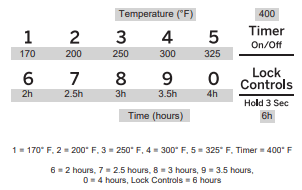
Adjusting the Temperature
1. Press Bake, use the 1 through 5 number pads and the Timer pad to select a different preset cooking temperature, and press Start.
2. Since no feedback is given during temperature change, an oven thermometer can be used to confirm temperature changes.
Starting a Timed Bake
1. Press the Bake pad.
2. If the desired temperature is 350°F, use the 6 through 0 number pads or the Lock Control pad to select a cooking time. If a cooking temperature other than 350°F is desired, use the 1 through 5 number pads or the Timer pad to select a preset cooking temperature, then select the cooking time. Refer to the graphic on this page to determine which pad sets the desired cooking temperature and cooking time.
3. Press Start.
After a delay, a second bracket “] [“ will appear in the display indicating that the oven is baking. When the cook time expires, the display will change back to a single bracket “]” indicating that the oven is no longer baking. No tone will sound when the cook time is complete.
Exit the Sabbath Mode
Exiting the Sabbath mode should be done after the Sabbath is over.
1. Press Cancel/Off to end any bake mode that may be running.
2. Press Bake and Broil pads at the same time and hold until the Special Features menu is displayed.
3. Use the 3 or 8 number pads to scroll through the special features until “SAbbAth” is displayed, then press 0.
4. Use the 3 or 8 number pads to scroll through the options until “OFF” is displayed and press 0 to save the setting. Press the 6 number pad to exit the Special Features menu.
Sabbath Mode Power Outage Note
If a power outage occurs while the oven is in Sabbath Mode, the unit will return to Sabbath Mode when power is restored, however the oven will return to the off state even if it was in the middle of a bake cycle when the power outage occurred.
Oven Controls 2 (on some models)
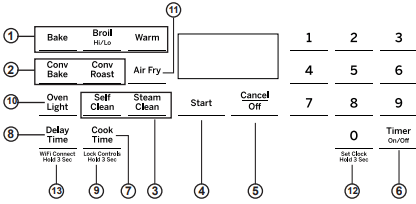
1. Traditional Cooking Modes: Your oven has the following traditional cooking modes: Bake, Broil and Warm. See the Oven Cooking Modes section for more information.
2. Convection Cooking Modes (on some models): Convection cooking mode uses increased air circulation to improve performance. See the Oven Cooking Modes section for more information.
3. Clean: Your oven has two cleaning modes: Self Clean and Steam Clean. See the Cleaning the Oven section for important information about using these modes.
4. Start: Must be pressed to start any cooking, cleaning, or timed function. NOTE: If your display and keys dim, opening the oven door or pressing any key will wake and illuminate the control.
5. Cancel/Off: Cancels ALL oven operations except the clock and timer.
6. Timer: Works as a countdown timer. Press the Timer pad and use the number pads to program the time in hours and minutes. Press the Start pad. The oven will continue to operate when the timer countdown is complete. To turn the timer off, press the Timer pad.
7. Cook Time: Counts down cooking time and turns off the oven when the cooking time is complete. Select a desired cooking mode. Use the number pads to program a baking temperature. Press the Cook Time pad and use the number pads to program a cooking time in hours and minutes. Then press Start. This can only be used with Bake, Convection Bake, Convection Roast, Warm, and Air Fry.
8. Delay Time: Delays when the oven will turn on. Use this to set a time when you want the oven to start. Select a desired cooking mode. Use the number pad to program a baking temperature. Press the Delay Time pad. Use the number pads to program the time of day for the oven to turn on, and then press Start. NOTE: When using the Delay Time feature, foods that spoil easily – such as milk, eggs, fish, stuffing, poultry, and pork – should not be allowed to sit for more than 1 hour before or after cooking. Room temperature promotes the growth of harmful bacteria. Be sure that the oven light is off because heat from the bulb will speed harmful bacteria growth.
9. Lock Controls: Locks out the control so that pressing the pads does not activate the controls. Press and hold the Lock Controls pad, for three seconds to lock or unlock the control. Cancel/Off is always active, even when the control is locked.
10. Oven Light: Turns the oven light on or off.
11. Air Fry (on some models): The Air Fry mode is designed to produce foods with a crispier exterior than traditional oven cooking. See the Oven Cooking Modes section for more information.
12. Set Clock: Set the oven clock time. Press the Set Clock pad. Use the number pads to program the clock. Press Start to save the time.
13. WiFi Connect (on some models): Allows you to control your oven remotely. For instructions on how to connect your oven, see the WiFi Connect section in this manual.
SPECIAL FEATURES
There are several different special features on your range. To change the settings of these special features:
- Press the Bake and Broil pads at the same time and hold until the special features menu is displayed.
- Use the 2 or 8 number pads to scroll through the special features until the desired feature is displayed.
- Press the 6 number pad to enter into the feature’s menu and use the 2 or 8 number pads to scroll through the options.
- Once the desired option is displayed, press the 6 pad to save the setting and the 4 pad to exit the menu.
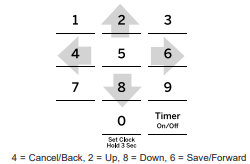
Adjust the Oven Temperature (OFSt)
This feature allows the oven baking temperature to be adjusted up to 35º hotter or down to 35º cooler. Use this feature if you believe your oven temperature is too hot or too cold and wish to change it. This adjustment affects every cooking mode except broil.
Enter into the special features menu as outlined above. Scroll through the features until “OFSt” is displayed and press 6. Use the 2 pad to increase the adjusted temperature or use the 8 pad to decrease the adjusted temperature. Save and exit the special features menu.
End of Timer Signals (End tonE)
This is the tone that signals the end of a timer. The tone can be either continuous (Cont) or single (bEEp). The continuous setting (Cont) will repeatedly sound a tone every few seconds until a button on the control is pressed. A single setting (bEEp) will sound just a single tone at the end of the timer. Enter into the special features menu as outlined above. Scroll through the options until “End tonE” is displayed and press 6. Scroll through the options until the desired setting is displayed. Press 6 to save the setting and then 4 to exit the menu.
Fahrenheit or Celsius Temperature Display (dEg Unit)
The oven control is set to use Fahrenheit temperatures (F), but you can change it to use Celsius temperatures (C). Enter into the special features menu as outlined above. Scroll through the options until “dEg Unit” is displayed and press 6. Scroll through the options until the desired setting is displayed. Press 6 to save the setting and then 4 to exit the menu.
Clock Display (CLoc diSP)
This feature (On/Off) specifies if the time of day is displayed. Enter into the special features menu as outlined above. Scroll through the options until “Cloc diSP” is displayed and press 6. Scroll through the options until the desired setting is displayed. Press 6 to save the setting and then 4 to exit the menu.
Clock Configuration (Cloc cFg)
This feature specifies how the time of day will be displayed. You can select a standard 12-hour clock (12) or 24-hour military time display. Enter into the special features menu as outlined above. Scroll through the options until “Cloc cFg” is displayed and press 6. Scroll through the options until the desired setting is displayed. Press 6 to save the setting and then 4 to exit the menu.
Sound Volume (Snd)
This feature allows the oven tone volume to be adjusted on and off. Enter into the special features menu as outlined above. Scroll through the options until “Snd” is displayed and press 6. Scroll through the options until the desired setting is displayed. Press 6 to save the setting and then 4 to exit the menu. The selected sound option will play once 6 is pressed.
Auto Recipe Conversion
This feature (On/Off), automatically adjusts the programmed recipe temperature in Convection MultiBake mode. Enter into the special features menu as outlined above. Scroll through the options until “Auto rEciPE” is displayed. Scroll through the options until the desired setting is displayed. Press 6 to save the setting and then 4 to exit the menu.
NOTE: This option does not convert baking time, only temperatures. This option does not adjust temperatures for Convection Roast mode.
Remote Enable (App ENbl) (on some models)
Allows you to control your oven remotely (On/Off). Enter the special features menu as outlined above. Scroll through the options until "App ENbl" is displayed. Use 6 to enter the menu and toggle the setting using the 2 or 8 key. Press the 6 key to save the setting and then 4 to exit the menu.
12-Hour Auto Shut Off (12H Shut)
This feature turns off the oven after 12 hours of continuous operation (On/Off). Enter the special features menu as outlined above. Scroll through the options until "12H Shut" is displayed. Use 6 to enter the menu and toggle the setting using the 2 or 8 key. Press the 6 key to save the setting and then 4 to exit the menu.
WIFI CONNECT
Your oven is designed to provide you with two-way communication between your appliance and smart device. By using the WiFi Connect features, you will be able to control essential oven operations such as temperature settings, timers and cooking modes using your smartphone or tablet.*
Select the WiFi pad and hold for 3 seconds - follow the instructions on your oven display and phone app. It is necessary to turn on WiFi before using SmartHQ App on your oven.
Connecting your WiFi Connect Enabled Oven
What you will need
Your GE Appliances oven uses your existing home WiFi network to communicate between the appliance and your smart device. In order to setup your GE Appliances oven, you will need to gather some information:
1. Each GE Appliances oven has a connected appliance information label that includes an Appliance Network Name and Password. These are the two important details that you will need to connect to the appliance. The label is typically located inside the door of the oven or drawer.
2. Have your smart phone or tablet ready with the ability to access the internet and download apps.
3. You will need to know the password of your home WiFi router. Have this password ready while you are setting up your GE Appliances oven.

Connect your GE Appliances oven
1. On your smart phone or tablet visit GEAppliances.com/connect to learn more about connected appliance features and to download the SmrtHQ App.
2. Follow the app onscreen instructions to connect your GE Appliances oven.
3. Once the process is complete, the connection light located on your GE Appliances oven display will stay on solid and the app will confirm you are connected.
4. If the connection light does not turn on or is blinking, follow the instructions on the app to reconnect. If issues continue, please call the Connected Call Center 1.800.220.6899 and ask for assistance regarding oven wireless connectivity.
To connect additional smart devices, repeat steps 1 and 2.
Note that any changes or modifications to the remote enable device installed on this oven that are not expressly approved by the manufacturer could void the user’s authority to operate the equipment.
REMOTE STARTING YOUR OVEN 

To be able to start the oven remotely once connected to WiFi, make sure the  icon is visible in the display. The oven can now be remotely started with a connected device. Opening an oven door or turning off the oven will turn off the
icon is visible in the display. The oven can now be remotely started with a connected device. Opening an oven door or turning off the oven will turn off the  icon. The
icon. The  icon must be lit to start the oven remotely. The
icon must be lit to start the oven remotely. The  icon is not required to change the oven temperature while it is running, set a timer or to turn the oven off from the phone app while the
icon is not required to change the oven temperature while it is running, set a timer or to turn the oven off from the phone app while the  icon shows it is Wifi Connected.
icon shows it is Wifi Connected.
After using the oven, remember to verify that the  icon is lit if you wish to start the oven remotely in the future.
icon is lit if you wish to start the oven remotely in the future.
NOTE: Foods that spoil easily—such as milk, eggs, fish, stuffings, poultry and pork—should not be allowed to sit for more than 1 hour before or after cooking. Room temperature promotes the growth of harmful bacteria. Be sure that the oven light is off because heat from the bulb will speed harmful bacteria growth.
SABBATH MODE - OU and CRC
This range offers an OU and CRC Sabbath mode that complies with standards set forth by Orthodox Union, the Central Rabbinical Congress and Halacha Tech, and is 100% certified to the highest halacha standards. In order to enable the OU and CRC Sabbath mode, a separate Shabbos Keeper for Ovens must be connected to the range. The only way to enable the OU and CRC Sabbath mode is with the purchase of the Shabbos Keeper for Ovens.
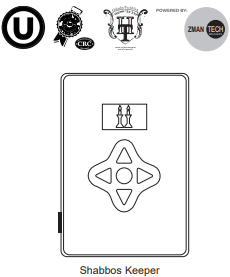
The Shabbos Keeper connects to your range to automatically enable Shabbos compatible modes each week and before every holiday. Using two modes, Shabbos mode and Holiday mode, the Shabbos Keeper allows for door openings and closings, disables most of the buttons on the appliance, and will adjust temperatures automatically during Shabbos and Yom Tov. The appropriate mode will automatically activate based on the Jewish calendar date for your location. Warming and baking features can be enabled when accepted by the user up to four hours in advance of Sabbath or holiday.
When the Shabbos Keeper is properly connected to the range, the control on the oven will display one of the following messages while in use during Sabbath or holiday:
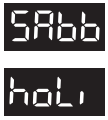
SABBATH MODE - STANDARD
This range offers a standard Sabbath mode*. Some of the Sabbath mode features that will be noticed by the consumer include the disabling of tones and disabling of oven lights. Only continuous baking or timed baking is allowed in the Sabbath mode. Cooking in the Sabbath mode is a two-step process, first the Sabbath mode must be set and then the bake mode must be set. While in standard Sabbath mode, the sensors will detect your actions but will not respond. The heating elements will cycle as they do while not in Sabbath mode. Please consult your local rabbi for additional guidance while using the range during Shabbos and/or holiday.
Setting the Sabbath Mode
- Press and hold Bake + Broil to enter special features menu.
- Use number key 8 to navigate to “Sabb” menu, Enter the menu using number key 6.
- Use number key 8 again to toggle the setting to ON. Use number key 6 to confirm the setting.
- Use number key 4 to exit Special features menu.
- A single left opening bracket will appear.
Starting a Continuous Bake
1. Press the Bake pad.
2. If the desired temperature is 350ºF, press Start. If a different cooking temperature is desired, use the 1 through 5 number pads or Timer pad to select a preset cooking temperature, then press Start. Refer to the graphic below to determine which pad sets the desired cooking temperature.
After a delay, a second bracket “] [“ will appear in the display indicating that the oven is baking.
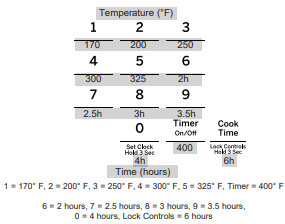
Adjusting the Temperature
1. Press Bake, use the 1 through 5 number pads and the Timer pad to select a different preset cooking temperature, and press Start.
2. Since no feedback is given during temperature change, an oven thermometer can be used to confirm temperature changes.
Starting a Timed Bake
1. Press the Bake pad.
2. If the desired temperature is 350ºF, use the 6 through 0 number pads or the Lock Control pad to select a cooking time. If a cooking temperature other than 350ºF is desired, use the 1 through 5 number pads or the Timer pad to select a preset cooking temperature, then select the cooking time. Refer to the graphic on this page to determine which pad sets the desired cooking temperature and cooking time.
3. Press Start.
After a delay, a second bracket “] [“ will appear in the display indicating that the oven is baking. When the cook time expires, the display will change back to a single bracket “]” indicating that the oven is no longer baking. No tone will sound when the cook time is complete.
Exit the Sabbath Mode
Exiting the Sabbath mode should be done after the Sabbath is over.
1. Press Cancel/Off to end any bake mode that may be running.
2. Press and hold Bake + Broil to enter special features menu.
3. Use number key 8 to navigate to “Sabb” menu, Enter the menu using num key 6.
4. Use number key 8 again to toggle the setting to OFF. Use number key 6 to confirm the setting.
5. Use number key 4 to exit Special features menu.
Sabbath Mode Power Outage Note
If a power outage occurs while the oven is in Sabbath Mode, the unit will return to Sabbath Mode when power is restored, however the oven will return to the off state even if it was in the middle of a bake cycle when the power outage occurred.
Oven Racks
Recommended rack positions for various types of foods are provided in the Cooking Guide. Adjusting rack position is one way to impact cooking results. For example, if you would prefer darker tops on cakes, muffins, or cookies, try moving food one rack position higher. If you find foods are too brown on top try moving them down next time.
When baking with multiple pans and on multiple racks, ensure there is at least 1½" between pans to allow sufficient space for air to flow.
Your Oven may have extension racks and/or traditional flat racks.
To avoid possible burns, place the racks in the desired position before you turn the oven on.
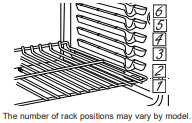
Aluminum Foil and Oven Liners
CAUTION Do not use any type of foil or oven liner to cover the oven bottom. These items can trap heat or melt, resulting in damage to the product and risk of shock, smoke or fire. Damage from improper use of these items is not covered by the product warranty.
Foil may be used to catch spills by placing a sheet on a lower rack, several inches below the food. Do not use more foil than necessary and never entirely cover an oven rack with aluminum foil. Keep foil at least 1-1/2” from oven walls to prevent poor heat circulation.
Oven Cooking Modes
Your new oven has a variety of cooking modes to help you get the best results. These modes are described below. Refer to the Cooking Guide section for rack position and other recommendations for specific modes and foods.
Bake
The traditional bake mode is intended for single rack cooking. This mode uses heat primarily from the lower element but also from the upper element to cook food. Preheating is generally recommended when using this mode. To use this mode press the Bake pad, enter a temperature with the number pads, and then press Start.
Convection Bake
This mode is intended for single rack baking when additional airflow is desired to enhance evenness. Preheating is generally recommended when using this mode. To use this mode press the Conv Bake pad, enter a temperature with number pads, and then press Start.
Convection Roast
This mode is intended for roasting whole cuts of meat on a single rack. The utilization of all three elements and direct airflow down from the top of the oven improves browning and reduces cooking time. Check food earlier than the recipe suggests when using this mode. To use this mode press the Conv Roast pad, enter a temperature with number pads, and then press Start.
Broiling Modes
Always broil with the door closed. The broil element in this oven is very powerful. Monitor food closely while broiling. Use caution when broiling on upper rack positions as placing food closer to the broil element increases smoking, spattering, and the possibility of fats igniting. Broiling on rack position 6 is not recommended.
Broiling can be used for foods that would typically be grilled.
Adjust the rack position in order to vary the intensity of the heat to the food. Place foods closer to the broil element when a seared surface and rare interior are desired. For best performance center the food below the broil heating element.
Press the Broil pad twice for High or once for Low depending on the amount of searing and the internal temperature that is preferred. The High setting is best for thinner cuts of meat and/or foods you prefer less done on the interior. The Low setting is preferred for thicker cuts of meat and foods you liket o be cooked all the way through. It is not necessary to preheat the oven for these modes. Then press Start.
Air Fry
Air Fry is a special, no-preheat, cooking mode that is designed to produce foods with a crispier exterior than traditional oven cooking. The Air Fry mode is intended for single rack cooking only. Select Air Fry, then input the desired set temperature and press Start. The temperature can be set between 300°F and 500°F. Preheating is not recommended for this mode. Follow traditional oven recipe or package guidelines for set temperatures and cook times; adjust cook time to achieve your desired crispness. Additional guidelines for using this mode can be found in the Cooking Guide.
Warm
Warm mode is designed to keep hot foods at a higher temperature for up to 3 hours. Preheating is not required. Do not use warm to heat cold food other than crisping crackers, chips, or dry cereal. It is also recommended that food not be kept warm for more than 2 hours. Press the Warm pad and then press Start
Oven Air Vents
Never block the vents (air openings) of the range. They provide the air inlet and outlet that are necessary for the range to keep cool and operate properly with correct combustion.
Air openings are located at the rear of the cooktop, at the top and bottom of the oven door, and at the bottom of the range.

Oven Cooking Guide
Oven Cookware Guidelines
The material, finish, and size of cookware affect baking performance.
Dark, coated and dull pans absorb heat more readily than light, shiny pans. Pans that absorb heat more readily can result in a browner, crisper, and thicker crust. If using dark and coated cookware check food earlier than minimum cook time. If undesirable results are obtained with this type of cookware consider reducing oven temperature by 25°F next time.
Shiny pans can produce more evenly cooked baked goods such as cakes and cookies.
Glass and ceramic pans heat slowly but retain heat well. These types of pans work well for dishes such as pies and custards.
Air insulated pans heat slowly and can reduce bottom browning.
Keep cookware clean to promote even heating.
Stoneware heats slowly and retains heat well. It is recommended to preheat this type of cookware if possible. Additional cook time may be required.
Cookware used in broil modes and air fry must be broilsafe.
CARE AND CLEANING
Range – Exterior
Control Lockout
If desired, the touch pads may be deactivated before cleaning.
See Lock Controls in the Oven Controls section in this manual.
Clean up splatters with a damp cloth.
You may also use a glass cleaner.
Remove heavier soil with warm, soapy water. Do not use abrasives of any kind.
Reactivate the touch pads after cleaning.
Control Panel
It’s a good idea to wipe the control panel after each use. Clean with mild soap and water or vinegar and water, rinse with clean water and polish dry with a soft cloth.
Do not use abrasive cleansers, strong liquid cleansers, plastic scouring pads or oven cleaners on the control panel—they will damage the finish, including Black Stainless Steel.
Oven Exterior
Do not use oven cleaners, abrasive cleansers, strong liquid cleansers, steel wool, plastic scouring pads, or cleaning powders on the interior or exterior of the oven. Clean with a mild soap and water or vinegar and water solution. Rinse with clean water and dry with a soft cloth. When cleaning surfaces, make sure that they are at room temperature and not in direct sunlight.
If stain on the door vent trim is persistent, use a mild abrasive cleaner and a sponge-scrubber for best results.
Spillage of marinades, fruit juices, tomato sauces and basting liquids containing acids may cause discoloration and should be wiped up immediately. Let hot surfaces cool, then clean and rinse.
Painted Surfaces
Painted surfaces include the sides of the range and the door, top of control panel and the drawer front. Clean these with soap and water or a vinegar and water solution.
Do not use commercial oven cleaners, cleaning powders, steel wool or harsh abrasives on any painted surface, including Black Stainless Steel.
Stainless Steel excluding Black Stainless Steel (on some models)
Do not use a steel wool pad; it will scratch the surface.
Cleaners with oxalic acid such as Bar Keepers Friend Soft Cleanser™ will remove surface rust, tarnish and small blemishes. Use only a liquid cleanser free of grit and rub in the direction of the brush lines with a damp, soft sponge.
To clean the stainless steel surface, use warm sudsy water or a stainless steel cleaner or polish. Always wipe the surface in the direction of the grain. Follow the cleaner instructions for cleaning the stainless steel surface.
To inquire about purchasing cleaning products including stainless steel appliance cleaner or polish, see the Accessories and Consumer Support sections at the end of this manual.
Range – Interior
The interior of your new oven can be cleaned manually or by using Steam Clean or Self Clean modes.
Spillage of marinades, fruit juices, tomato sauces and basting liquids containing acids may cause discoloration and should be wiped up immediately. Let hot surfaces cool, then clean and rinse.
Manual Cleaning
Do not use oven cleaners, strong liquid cleansers, steel wool, or scouring pads on the interior of the oven. For soils on the oven bottom and other enameled surfaces, use a gentle abrasive containing oxalic acid, such as Bar Keepers Friend®, with a non-scratch sponge. Take care not to apply any abrasive cleaners or sponges to the door glass, as it will scratch the reflective coating. The oven interior and door glass may be cleaned using a soft cloth with a mild soap and water, or vinegar and water solution. After cleaning, rinse with clean water and dry with a soft cloth.
Steam Clean Mode (on some models)
The Steam Clean feature is for cleaning light soil from your oven at a lower temperature than Self Clean.
To use the Steam Clean feature:
- Start with the oven at room temperature.
- Wipe excess grease and soils from the oven.
- Pour one cup of water onto the bottom of the oven.
- Close the door.
- Press the Clean pad, select Steam Clean and then press Start.
Do not open the door during the 30 minute Steam Clean cycle. At the end of the Steam Clean cycle, soak up the remaining water, and wipe the moisture-softened soil from the oven walls and door.
Self Clean Mode
Read Self-Cleaning Oven Safety Instructions at the beginning of this manual before using the Self Clean Mode. Self Clean uses very high temperatures to clean the oven interior. For a moderately soiled oven, run a 3 hour self-clean cycle. For a heavily soiled oven, run a 5 hour self-clean cycle. Only self-clean (black) racks and grates may remain in the oven during the self-clean cycle. All other items, including nickel plated (silver) racks, should be removed. If nickel plated (silver) racks are left in the oven during a self-clean cycle, the racks will tarnish. If either type of rack is left in the oven during a self-clean cycle, the rack may become difficult to slide. See the Oven Racks section for instructions on how to improve.
IMPORTANT: The health of some birds is extremely sensitive to the fumes given off during the self-cleaning cycle of any range. Move birds to another well-ventilated room.
To use the Self Clean feature:
- Start with the oven at room temperature.
- Wipe excess grease and soils from the oven and interior door.
- Remove all items other than self-clean (black) racks and grates, if desired. See Cleaning the Cooktop to determine if your grates may be selfcleaned and for important details regarding grate placement.
- Close the door.
- Press the Clean pad, select Self Clean and then press Start.
You cannot open the door during the self-clean cycle. The door will remain locked after the self-clean cycle until the oven cools below the unlocking temperature. At the end of the self-clean cycle, allow the oven to cool and wipe any ash out of the oven.
Racks
All racks can be washed with warm, soapy water. Enameled (not shiny) racks can be left in the cavity during self clean.
Racks may be more difficult to slide, especially after a self-clean. Put some vegetable oil on a soft cloth or paper towel and rub onto the left and right edges.
Removal of Surface Burners for Cleaning
Turn all controls OFF. Allow cooktop to cool before removing grates and burner parts. When removing the burner caps and heads, remember their size and location. Replace them in the same location after cleaning.
CAUTION Do not attempt to remove oval burner cap from the burner heads.
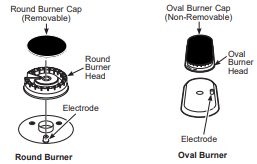
Cleaning the Surface Burners
Cleaning the Burner Caps
Wash burner caps in hot, soapy water and rinse with clean water. You may scour with a plastic scouring pad to remove burned-on food particles. The round burner caps may also be cleaned in your dishwasher.
Cleaning the Burner Heads
Wash the burner heads routinely, especially after bad spillovers which could clog the burner openings. Lift burners off when cool. Wash with hot, soapy water. Rinse with clean water. For more stubborn stains, use a brush with plastic bristles.
NOTE: Do not use steel wool or scouring pads to clean the burner parts as these may clog the openings. Never wash burner heads in your dishwasher as dishwasher. Doing so may cause them to discolor.
The ports in the burner heads must be kept clean at all times for an even, unhampered flame.
Clogged or dirty burner ports or electrodes will not allow the burner to operate properly
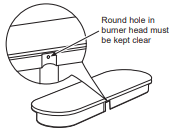
Replacing Surface Burners
Before replacing the burner caps, heads and oval head/ cap assembly, shake out excess water and allow them to dry thoroughly.
Replace burner heads in the correct locations according to size. Ensure each cap is properly seated on the burner head, as pictured below.
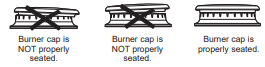
CAUTION Do not operate the cooktop without all burner parts and grates in place.
Any spill on or around an electrode must be carefully cleaned. Avoid hitting the electrode with anything hard or it could be damaged.
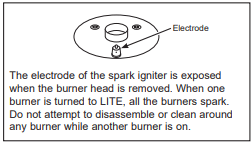
Door and Drawer
Cleaning the Oven Door
Cleaning the Door Interior
Do not allow excess water to run into any holes or slots in the door.
Wipe dish soap over any baked-on spatters on the glass. Use a single sided safety razor blade to clean it off. Then wipe over the glass with a soapy cloth to remove any residue and dry off.
The area outside the gasket can be cleaned with a soapfilled plastic scouring pad. Do not rub or clean the door gasket - it has an extremely low resistance to abrasion.
If you notice the gasket becoming worn, frayed or damaged in any way or if it has become displaced on the door, you should have it replaced.
Cleaning the Door Exterior
If a stain on the door vent trim is persistent, use a mild abrasive cleaner and a sponge-scrubber for best results. Do not use this method on any other surface.
Stainless Steel Surfaces (on some models)
Do not use a steel wool pad; it will scratch the surface.
To clean the stainless steel surface, use warm sudsy water or a stainless steel cleaner or polish. Always wipe the surface in the direction of the grain. Follow the cleaner instructions for cleaning the stainless steel surface.
To inquire about purchasing cleaning products including stainless steel appliance cleaner or polish, see the Accessories and Consumer Support sections at the end of this manual.
Removable Storage Drawer (on some models)
Most cleaning can be done with the drawer in place. However, the drawer may be removed if further cleaning is needed. Use soap and warm water to thoroughly clean.
To remove the drawer:
1. Pull drawer straight out until it stops.
2. Press the left rail release up and press the right rail release down, while pulling the drawer forward and free.
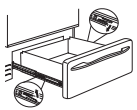
To replace the drawer:
1. Place the left drawer rail around the inner left rail guide and slide it in slightly to hook it.
2. Place the right drawer rail around the inner right rail guide and slide it in slightly to hook it.
3. Slide the drawer all the way in.
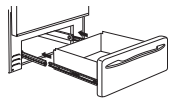
Removable Storage Drawer (on some models)
The storage drawer is a good place to store cookware and bakeware. Do not store plastics or flammable material in the drawer.
The storage drawer may be removed for cleaning under the range. Clean the storage drawer with a damp cloth or sponge. Never use harsh abrasives or scouring pads.
Removing the Storage Drawer:
- Pull drawer straight out until it stops.
- Tilt the front of the drawer upward and pull the drawer free of the range.
Replacing the Storage Drawer:
- Rest the drawer slides on the range stops.
- Push directly backward until the drawer drops into place.
- Slide the drawer all the way into the oven.
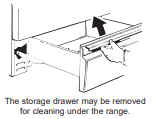
Troubleshooting Tips
Save time and money! Review the charts on the following pages first and you may not need to call for service.
| Problem | Possible Cause | What To Do |
| My new oven doesn't cook like my old one. Is something wrong with the temperature settings? | Your new oven has a different cooking system from your old oven and therefore may cook differently than your old oven. | For the first few uses, follow your recipe times and temperatures carefully and use rack positions recommended in the Cooking Guide. If you still think your new oven is too hot or too cold, you can adjust the temperature yourself to meet your specific cooking preference. See the Settings section. |
| Food does not bake properly | Oven controls improperly set. | See the Cooking Modes section. |
| Rack position is incorrect or rack is not level. | See the Cooking Modes section and Cooking Guide. | |
| Incorrect cookware or cookware of improper size being used. | See the Cookware section. | |
| Oven temperature needs adjustment. | See the Settings section | |
| Food does not broil properly | Oven controls improperly set. | Make sure you select the appropriate broil mode. |
| Improper rack position being used. | See Cooking Guide for rack location suggestions. | |
| Cookware not suited for broiling. | Use a pan specifically designed for broiling. | |
| Aluminum foil on the broil pan has not been fitted properly or slit to drain grease. | If using aluminum foil on broil pan, wrap tightly and add slits conforming to those in the pan to allow grease to drain. | |
| Oven temperature too hot or too cold | Oven temperature needs adjustment. | See the Oven Controls section. |
| Oven and/or display appears not to work | A fuse in your home may be blown or the circuit breaker tripped. | Replace the fuse or reset the circuit breaker. |
| Oven controls improperly set. | See the Using the Oven section. | |
| Oven is in Sabbath Mode. | Verify, that the oven is not in Sabbath Mode. See the Sabbath Mode section. | |
| The clock is turned off. | See the Settings section. | |
| “Crackling” or “popping” sound | This is the sound of the metal heating and cooling during both the cooking and cleaning functions. | This is normal. |
| Why is my range making a "clicking" noise when using my oven? | Your range has been designed to maintain a tighter control over your oven's temperature. You may hear your oven's heating elements "click" on and off more frequently than in older ovens to achieve better results during baking, broiling, and self-clean cycles. | This is normal. |
| Sometimes the oven takes longer to preheat to the same temperature | Cookware, food, and/or number of racks in oven. | Cookware, food, and racks in the oven will cause differences in preheat times. Remove excess items to reduce preheat time. |
| Oven light does not work | Light bulb is loose or defective. | Tighten or replace bulb. See the Maintenance section for instructions on how to replace the bulb. |
| Oven will not self-clean | The temperature is too high to set a self-clean operation. | Allow the oven to cool and reset the controls. |
| Oven controls improperly set. | See the Cleaning the Oven section. | |
| Excessive smoking during clean cycle | Excessive soil or grease. | Press the Cancel/Off pad. Open the windows to rid the room of smoke. Wait until the LOCKED light goes off. Wipe up the excess soil and reset the clean cycle. |
| Oven not clean after a clean cycle | Oven controls improperly set. | See the Cleaning the Oven section. |
| Oven was heavily soiled. | Clean up heavy spillovers before starting the clean cycle. Heavily soiled ovens may need to self-clean again or for a longer period of time. | |
| Strong “burning” or “oily” odor emitting from the vent | This is normal in a new oven and will disappear in time. | To speed the process, set a self-clean cycle for a minimum of 3 hours. See the Cleaning the Oven section. This is temporary. |
| Excessive smoking during broiling | Food too close to burner element. | Lower the rack position of the food. |
| Oven door will not open or LOCKED light is on when you want to cook. | The oven door is locked because the temperature inside the oven has not dropped below the locking temperature. | Press the Cancel/Off pad. Allow the oven to cool below the locking temperature. |
| "LOCK DOOR" flashes in the display | The self-clean cycle has been selected but the door is not closed. | The self-clean cycle has been selected but the door is not closed. |
| “F— and a number or letter” flash in the display | You have a function error code. | Press the Cancel/Off pad. Allow the oven to cool for one hour. Put the oven back into operation. If the function code repeats, disconnect all power to the oven for at least 30 seconds and then reconnect power. If the function error code repeats again, call for service. |
| Power outage, clock flashes | Power outage or surge | Reset the clock. If the oven was in use, you must reset it by pressing the Cancel/Off pad, setting the clock and resetting any cooking function. |
| Lock Controls or Control Lockout feature is activated | If LOC ON appears in the display, the range control is locked. Turn this feature off to use the range. See the Lock Control feature in the Oven Controls section. | |
| Burners do not light | Plug on range is not completely inserted in the electrical outlet. | Make sure electrical plug is plugged into a live, properly grounded outlet. |
| Gas supply not connected or turned on. | See the Installation Instructions that came with your range. | |
| A fuse in your home may be blown or the circuit breaker tripped. | Replace the fuse or reset the circuit breaker. | |
| Burner parts not replaced correctly. | See the Care and Cleaning of the range section. | |
| Burner slots near the electrode, or the round lighter port on the oval burner, may be clogged. | Remove the burners and clean them. Check the electrode area for burned-on food or grease. See the Care and Cleaning of the range section. | |
| Food residue on electrode | Lightly polish flat tip of electrode with nail file or sandpaper until shiny. | |
| Top burners do not burn evenly | Improper burner assembly. | Make sure the burner caps are seated correctly. See the Care and Cleaning of the range section. |
| Burner slots on the side of the burner may be clogged. | Remove the burners for cleaning. See the Care and Cleaning of the range section. | |
| Burner flames are very large or yellow | Improper air to gas ratio. | If range is connected to Propane gas, contact the technician who installed your range or made the conversion. |
| Surface burners light but bake and broil burners do not. | Gas to the oven burners may have been shut off. |
The oven gas shut-off is located on the gas regulator near the gas line attachment to your range. Locate it and flip the lever.
|
| My oven door glass appears to be "tinted" or have a "rainbow" color. | The inner oven glass is coated with a heat barrier to reflect the heat back into the oven to prevent heat loss and keep the outer door cool while baking. | This is normal. Under certain light or angles, you may see this tint or rainbow color. |
| Drawer does not slide smoothly or drags | The drawer is out of alignment. | Fully extend the drawer and push it all the way in. See the Care and Cleaning of the range section. |
| Drawer is over-loaded or load is unbalanced. | Reduce weight or redistribute drawer contents. |
See other models: CT9800SHSS UPK3 JS760DPWW PGB935BPTS GAF140SSNWW

