Loading ...
Loading ...
Loading ...
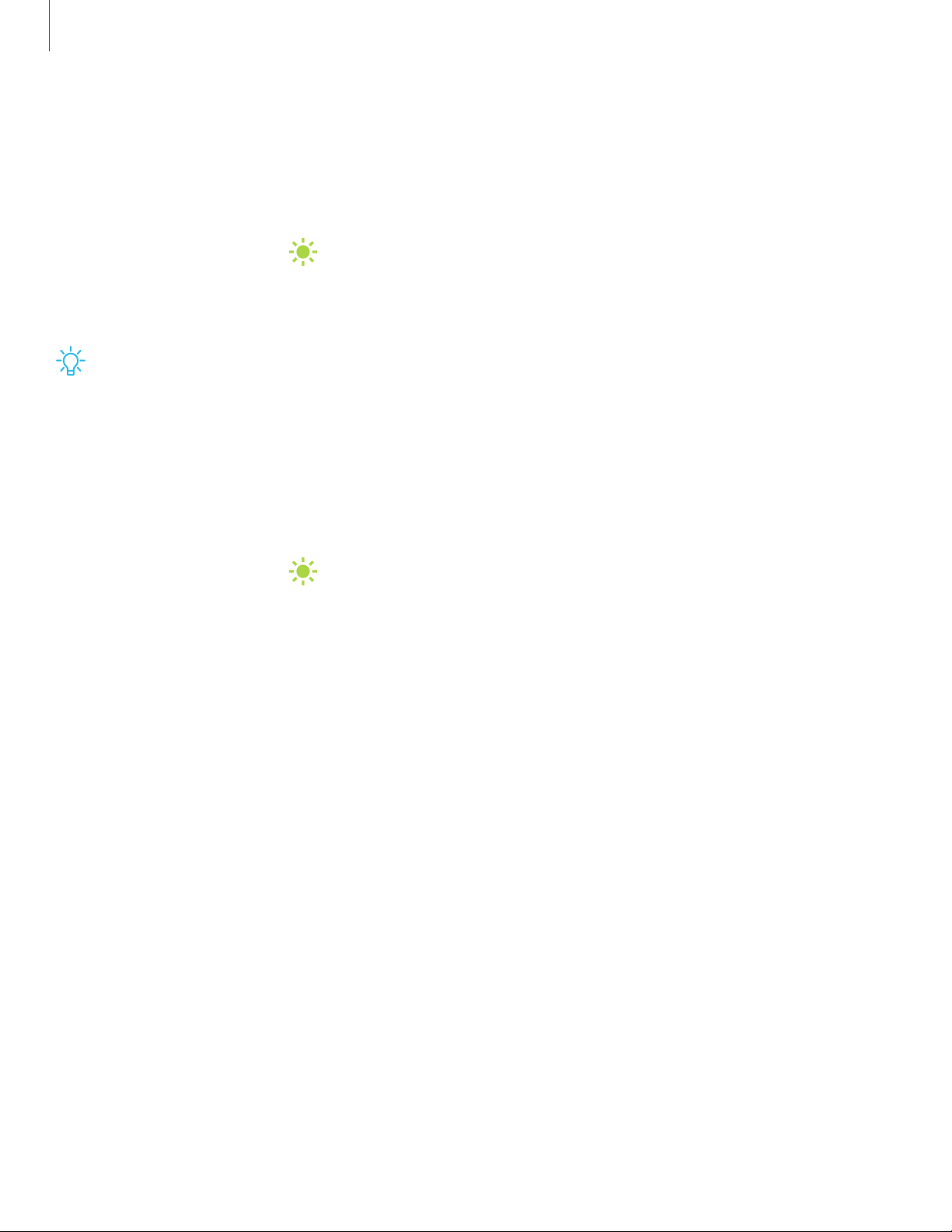
Navigation gestures
To make more space on the screen, you can hide the navigation keys, and instead use
gestures to navigate the device. Simply swipe up from the bottom of the screen to
navigate the device.
◌
From Settings, tap Display > Navigation bar > Full screen gestures.
•
Tap Gesture hints to display lines at the bottom of the screen where gestures
must be done for each navigation button.
TIPYou can also quickly switch between navigation gestures and navigation
buttons using the Quick settings menu.
Button order
Personalize your device by changing where the Recent apps and Back buttons display
on the Navigation bar.
◌
From Settings, tap Display > Navigation bar, and tap an option under Button
order.
Bixby
Bixby is a virtual assistant that learns, evolves, and adapts to you. It learns your
routines, helps you set up reminders based on time and location, and is built in to your
favorite apps. Visit samsung.com/us/support/owners/app/Bixby for more information.
The Bixby Home page displays customized content based on your interactions. Bixby
learns from your usage patterns and will suggest content you may like.
◌
From a Home screen, swipe right.
17
Getting started
Loading ...
Loading ...
Loading ...