Loading ...
Loading ...
Loading ...
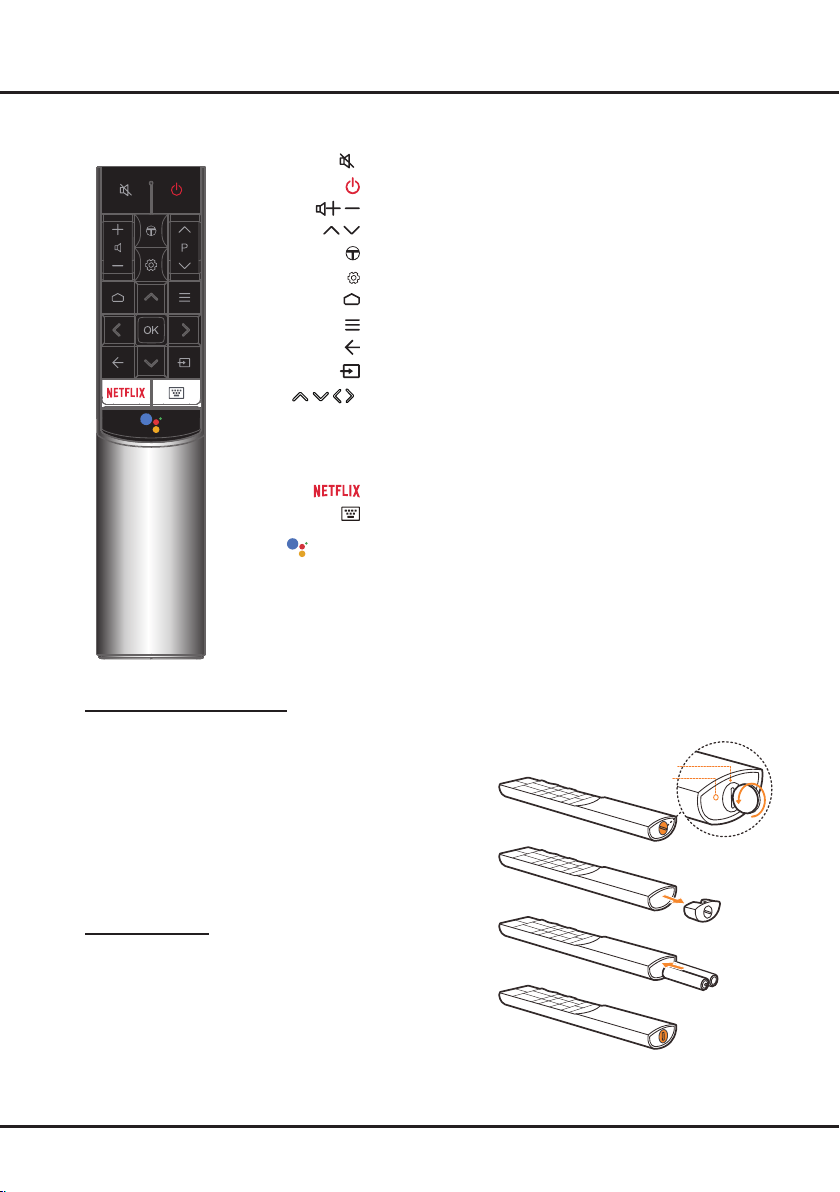
7
Connections and Setup
To switch the sound off and back on.
Standby / quit standby..
/
To control the volume.
P
/
To change channels.
To access T recommended apps.
To display the Settings menu.
To access the Smart TV homepage.
To display the Option menu.
To return to the previous menu or quit an app.
To select input source.
/ / /
(▲/▼/◄/►)
Navigation direction buttons. The ▲/▼ buttons are also used
..to change channels in TV mode.
OK
To conrm an entry or selection. The button is also used to
..
display the channel list in TV mode.
To access Netix. (Not available for some models.)
To pop up the virtual remote control keyboard when available.
Google
Assistant
Press the Assistant button on your remote to talk to the Google
..Assistant. (Available only when the network connection works
..normally.)
Note: this remote control is available only for selected models. The remote
control type may be changed without notice.
Exclusive Remote Control
RC602S
Google and Android TV are trademarks of Google LLC.
How to use the remote control
When using the Mouse or the Google Assistant button for the
rst time, you will be prompted to pair the remote with the TV.
a. Keep the remote control and TV within 1 meter, please
follow the on-screen guide for pairing instructions. You can
usethe Mouse or the Google Assistant button after activating
successfully.
b. The Google Assistant is only available for content search
from certain apps..
c. Set languages in the settings to your local language or
ofcial language to enhance voice search successfully.
Installing batteries
1. Hold the bottom part of the remote control, use a plastic
coin-shaped object to twist the switch to the "Open" location
as illustrated.
2. Pull out the batteries cover.
3. Insert two AAA batteries according to the polarities marked
on the batteries case.
4. Replace the batteries cover and use a plastic coin-shaped
object to twist the switch to the "Close" location.
Open
Close
Loading ...
Loading ...
Loading ...