Loading ...
Loading ...
Loading ...
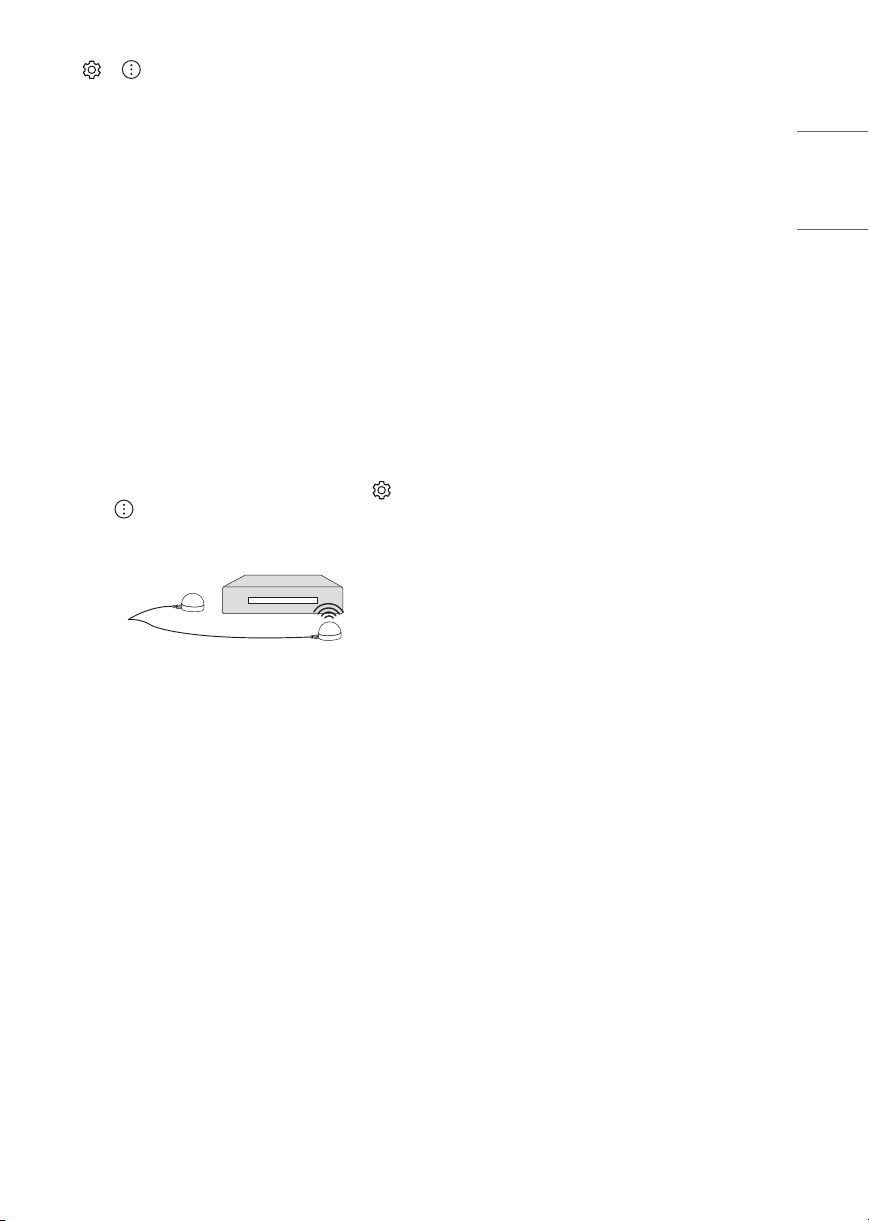
9
ENGLISH_index
• → → [Picture] → [Additional Settings] → [HDMI Ultra
HD Deep Color]
- 8K: Support 8K @ 50/60Hz (4:2:0), 8K @ 24/25/30Hz (4:4:4,
4:2:2, 4:2:0)
- 4K: Support 4K @ 50/60Hz (4:4:4, 4:2:2, 4:2:0), 4K @ 100/120Hz
(4:4:4, 4:2:2, 4:2:0)
- Off: Support 4K @ 50/60Hz (4:2:0)
If the device connected to Input Port also supports Ultra HD Deep
Color, your picture may be clearer. However, if the device doesn’t
support it, it may not work properly. In that case, change the TV’s
[HDMI Ultra HD Deep Color] setting to off.
- This feature is available only on certain models which support
HDMI Ultra HD Deep Color.
IR Blaster
• Control the set-top box (cable/satellite/IP/OTT), Blu-ray/DVD
player, soundbar, game consoles, etc., using the IR Blaster.
(Depending upon country)
- Connect the IR Blaster cable to the TV’s IR Blaster port.
- Place both ends (one or two) of the IR Blaster in front of the
external device as shown in the picture below.
- Use universal control settings to control the device. Go to
→ → [Connection] → [Device Connection Settings] →
[Universal Control Settings].
- Secure the IR Blaster with the 3M tape provided.
External Devices
Supported external devices are: Blu-ray player, HD receivers, DVD
players, VCRs, audio systems, USB storage devices, PC, gaming devices,
and other external devices. For more information on external device’s
connection, refer to the manual provided with each device.
• If you record a TV program on a Blu-ray/DVD recorder or VCR, make
sure to connect the TV signal input cable to the TV through a DVD
recorder or VCR. For more information about recording, refer to the
manual provided with the connected device.
• The external device connections shown may differ slightly from
illustrations in a manual.
• Connect external devices to the TV regardless about the order of
the TV port.
• If you connect a gaming device to the TV, use the cable supplied
with the gaming device.
• Refer to the external equipment’s manual for operating
instructions.
• In PC mode, there may be noise associated with the resolution,
vertical pattern, contrast or brightness. If noise is present, change
the PC output to another resolution, change the refresh rate to
another rate or adjust the brightness and contrast on the [Picture]
menu until the picture is clear. Depending upon the graphics card,
some resolution settings may not allow the image to be positioned
on the screen properly.
• Some USB Hubs may not work. If a USB device connected through
a USB Hub is not detected, connect it directly to the USB port on
the TV.
• When connecting via a wired LAN, it is recommended to use a CAT
7 cable.
• The TV may be capable of operating without a set-top-box from a
multichannel video programming distributor (MVPD).
Loading ...
Loading ...
Loading ...