Loading ...
Loading ...
Loading ...
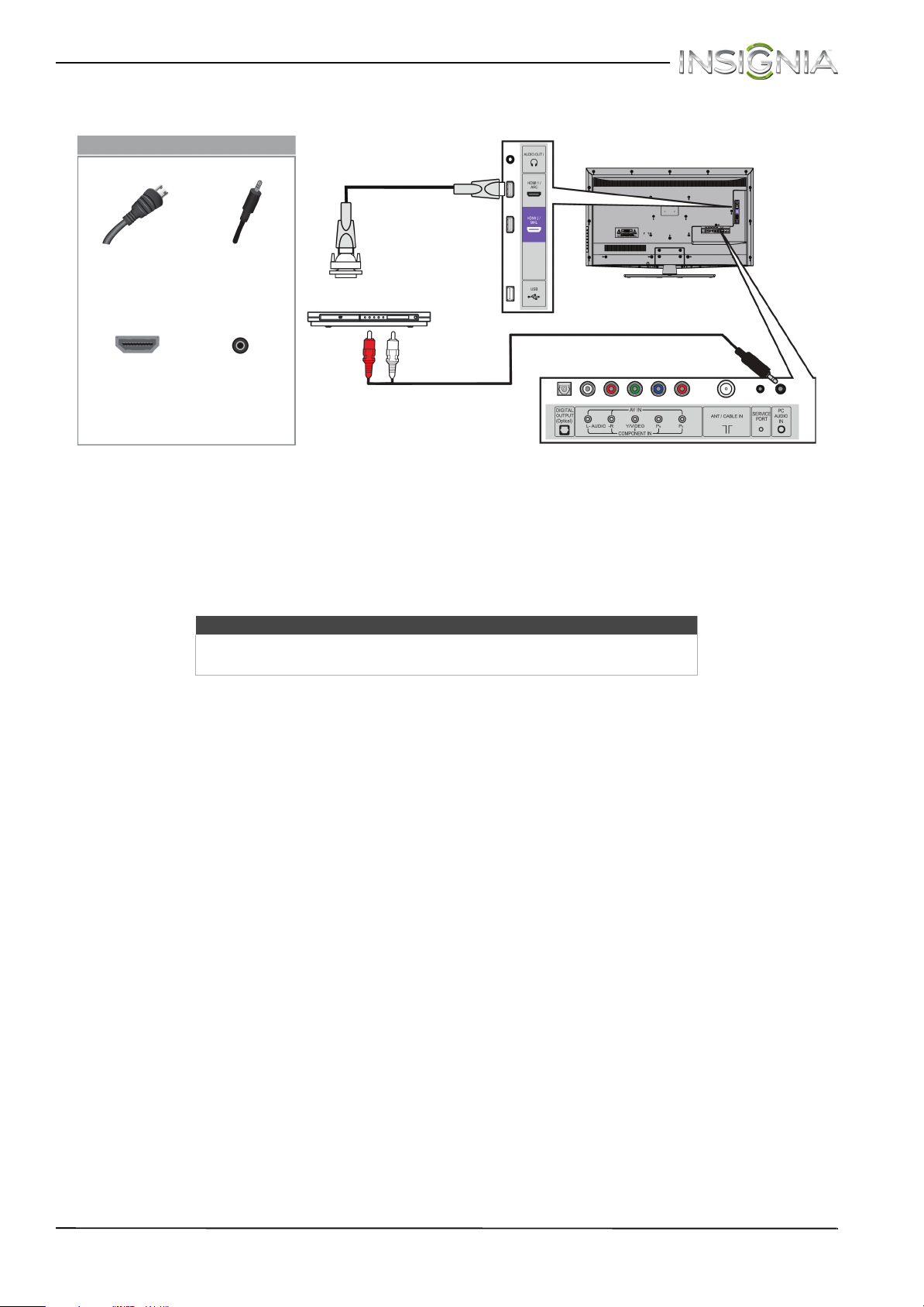
20
Insignia 39" LED TV
www.insigniaproducts.com
Using DVI (same as HDMI but requires an audio connection)
1 Make sure that your TV’s power cord is unplugged and the DVD or Blu-ray player is turned off.
2 Connect an HDMI-DVI adapter (not provided) to one end of an HDMI cable (not provided), then connect the
adapter to the DVI OUT jack on the DVD or Blu-ray player.
3 Connect the other end of the cable to one of the HDMI jacks on the side of your TV.
4 Connect a 3.5mm RCA stereo audio cable (not provided) to the PC AUDIO IN jack on the back of your TV and to
the AUDIO OUT jacks on the DVD or Blu-ray player.
5 Plug your TV’s power cord into a power outlet, then turn on your TV and DVD or Blu-ray player.
6 Press INPUT to open the INPUT SOURCE list.
7 Press
S
or
T
to highlight HDMI1 or HDMI2, then press ENTER.
Note
When you connect the audio using the PC AUDIO IN jack, the audio output
is analog.
Side of TV
HDMI cable with
HDMI-DVI adapter
DVD or Blu-ray
player
3.5mm RCA
stereo audio
cable
HDMI cable
connector
3.5mm RCA
stereo audio
connector
HDMI jack
PC AUDIO IN
jack
On your TV
Back of TV
Loading ...
Loading ...
Loading ...