Loading ...
Loading ...
Loading ...
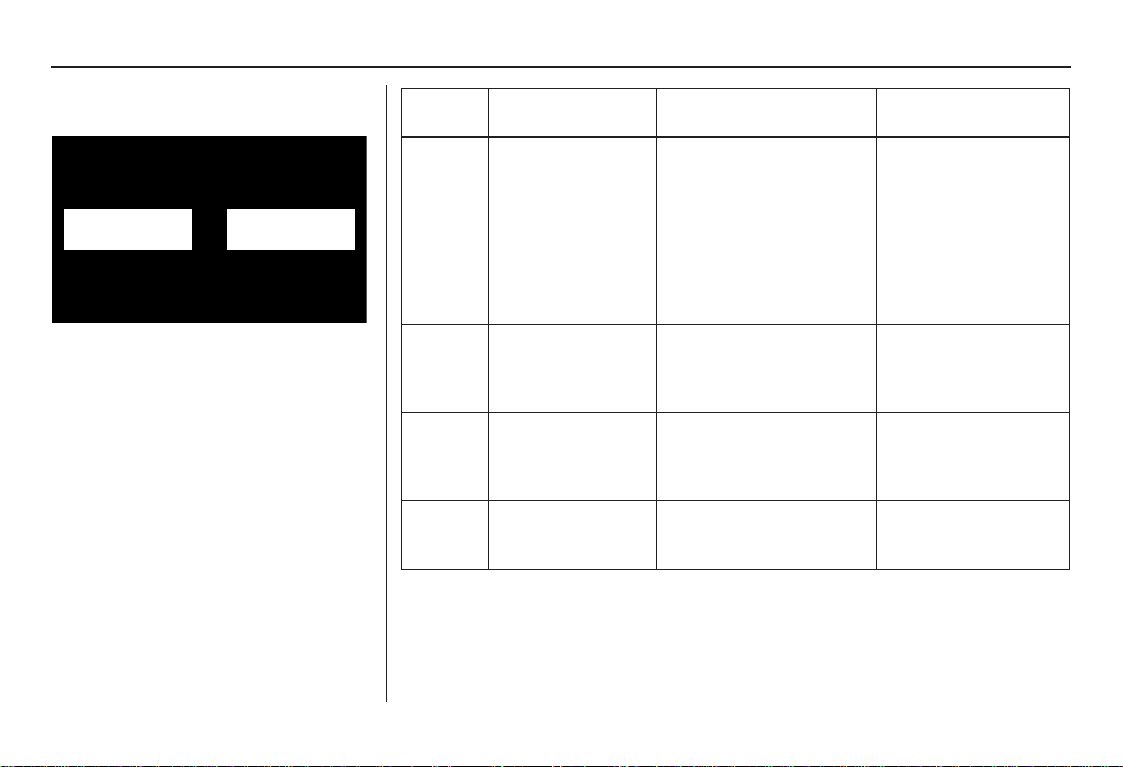
72 Navigation System
System Set-up
Display
There are two screen display modes:
Day and Night. The recommended
setting is Auto, which automatically
switches the screen between Day and
Night modes as you turn the headlights
on or off.
You can select Day or Night mode to
override the Auto mode. This is a
useful feature for driver’s that like to
use headlights during the day, and want
to temporarily override Night mode.
However, the screen in Day mode will
be extremely bright at night.
Day Mode Night Mode
Display
Mode
How setting affects
display mode:
To override setting while
driving:
But remember:
Auto
(factory
default)
Automatically
switches between
Day and Night
mode by sensing if
the headlights are
on.
Override night display:
With headlights on,
repeatedly press the gauge
brightness (+) button until
full bright.
Override day display:
Turn on the headlights and
ensure the dash brightness
is not at full bright.
Adjust the dash
brightness (with
headlights on) back to
normal to allow auto
switching by sensing
headlights.
Day Stays in Day mode. Push and hold the joystick
for 10 seconds (switches to
Night mode).
There is no auto Night/
Day mode change with
the headlights on/off.
You control the setting.
Night Stays in Night
mode.
Push and hold the joystick
for 10 seconds (switches to
Day mode).
There is no auto Night/
Day mode change with
the headlights on/off.
You control the setting.
Clock Turns the screen to
the clock screen.
To return to the previous
screen, press the NAVI
BACK button.
Your route guidance
stops when the clock
screen is displayed.
2008 CR- V
Main Menu
Loading ...
Loading ...
Loading ...