Loading ...
Loading ...
Loading ...
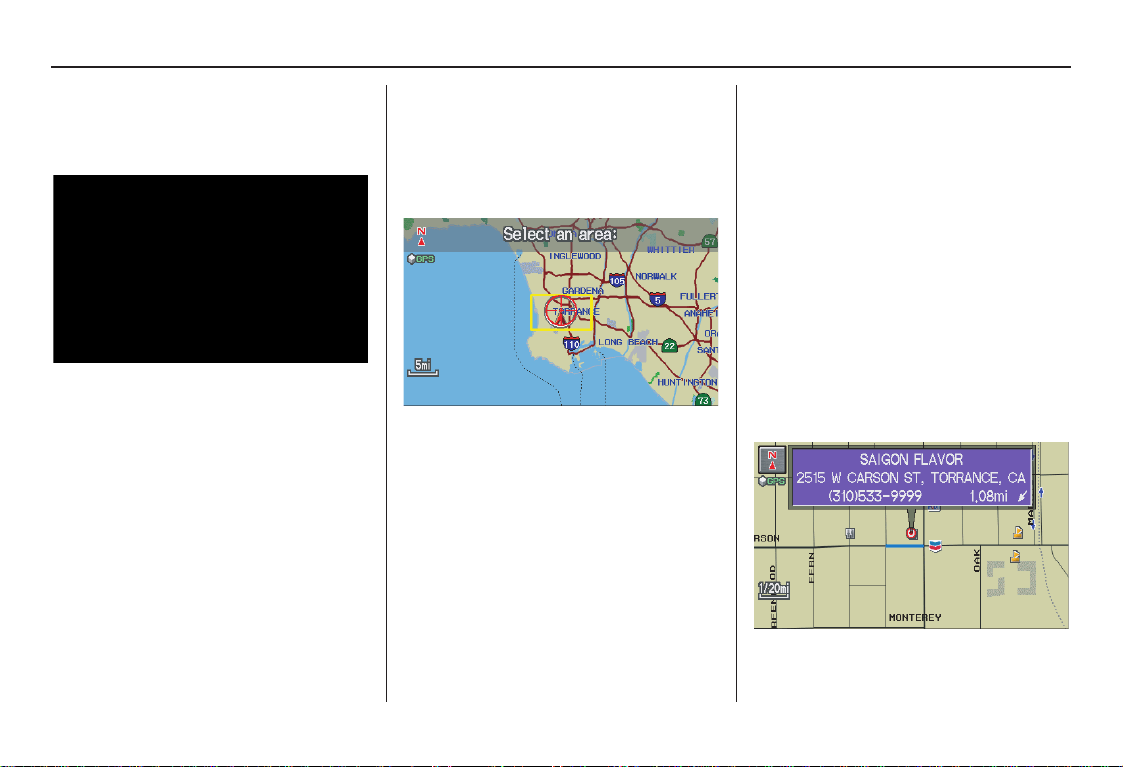
36 Navigation System
By Map Input
After you select Map Input from the
Enter destination by screen, the
display changes to:
NOTE:
• Prior to departure, you can set areas
to avoid. The system then includes
them in its calculations for the
destination you have entered. See
Edit Avoid Area on page 85.
• For information on the available
voice commands, See Voice
Command Index on page 131.
Showing the Map of Current
Position
The Current Position selection
assumes that you are looking for a
destination in the immediate area. The
display changes to:
The red arrow indicates your vehicle
position. Find your desired destination
by pushing the joystick left, right, up, or
down. The map and cross hairs will
move in the same direction.
Use the joystick to position the cross
hairs on the desired icon, map feature,
or road. If desired, use the ZOOM
buttons to change the map scale. Then
push in on the joystick. The address of
the road segment will appear at the top
of the screen.
The yellow box indicates the area you
will see when you click on the current
map with the joystick.
NOTE:
The selected icon or road segment is
displayed on the 1/2 mile (800 meter) or
less map scale.
If this is the desired destination, push in
on the joystick again. If not, use the
joystick to reposition the cross hairs,
then push in on the joystick again to
display the new address.
If you selected a single icon or road
segment, the following screen appears.
Push in on the joystick again.
Entering a Destination
2008 CR- V
Main Menu
Loading ...
Loading ...
Loading ...