Loading ...
Loading ...
Loading ...
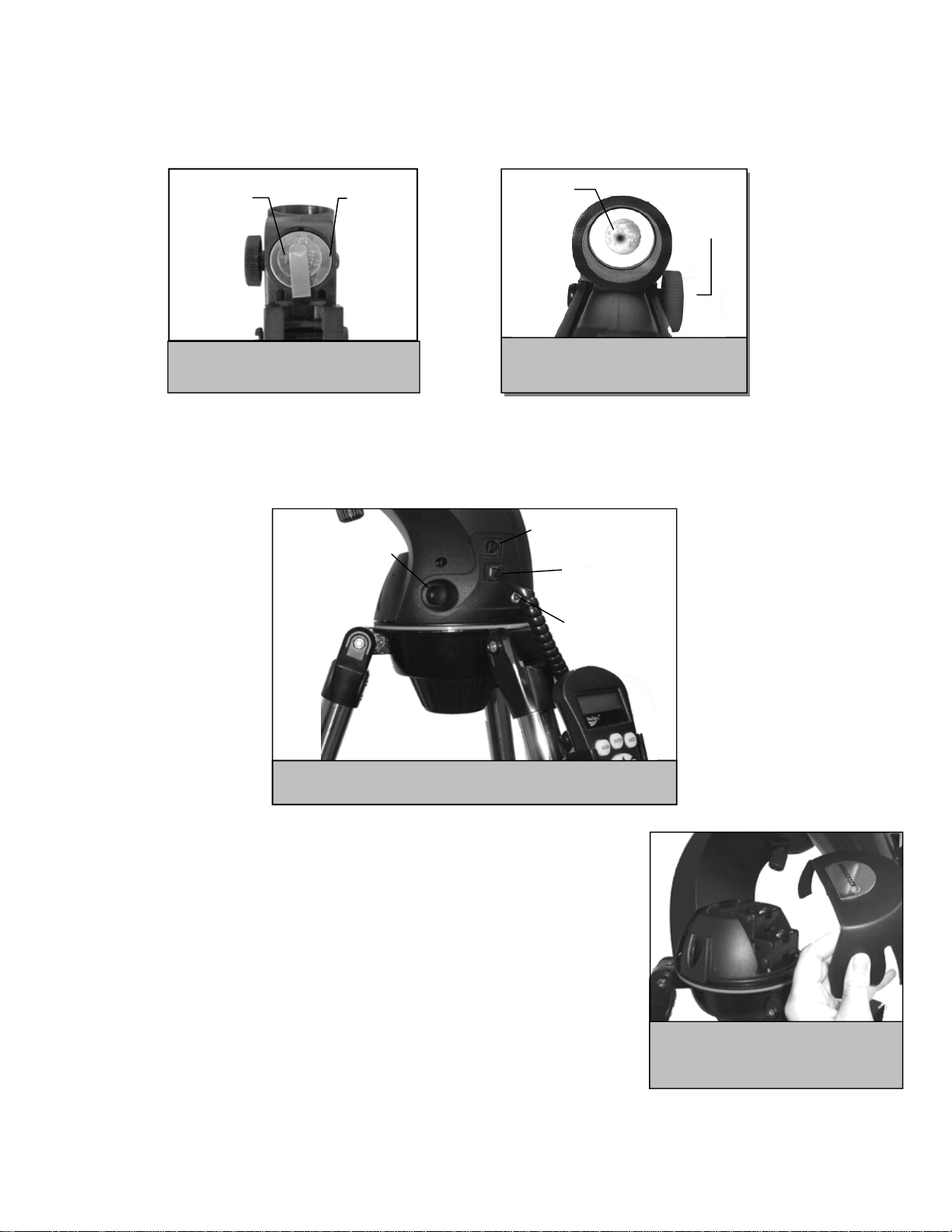
10
If the LED dot is brighter than the alignment star, it may make it difficult to see the star. Turn the brightness control
counterclockwise, until the red dot is the same brightness as the alignment star. This will make it easier to get an
accurate alignment. The Star Pointer is now ready to be used
.
A
A
t
t
t
t
a
a
c
c
h
h
i
i
n
n
g
g
t
t
h
h
e
e
H
H
a
a
n
n
d
d
C
C
o
o
n
n
t
t
r
r
o
o
l
l
The NexStar SLT hand control has a phone jack type connector at the end of its cord. Plug the phone jack connector into
the outlet at the base of the telescope’s fork arm. Push the connector into the outlet until it clicks into place and place the
hand control into its holder as described previously in the Assembly section of the manual.
P
P
o
o
w
w
e
e
r
r
i
i
n
n
g
g
t
t
h
h
e
e
N
N
e
e
x
x
S
S
t
t
a
a
r
r
The NexStar SLT can be powered by 8 user supplied AA size alkaline batteries or
an optional 12 V AC adapter. To install batteries into the NexStar:
1. Squeeze the tabs on both sides of the battery compartment cover while lifting
upward.
2. Insert 8 AA batteries in to battery compartment holders.
3. Place the battery compartment cover over the batteries and push down until
the cover snaps in place.
4. Flip the power switch to the “On” position. The light on the power button
should come on.
In case of a loss of power, the optical tube can be moved by hand. However, when
powered on, the telescope should always be controlled via the hand control. The NexStar will lose its star alignment
if moved by hand when powered on.
Figure 2-12
The NexStar SLT Outlets
ON/Off Switch
Auxiliary Port
Hand
Control Port
12 V Power
Outlet
Figure 2-13
Removing the Battery Compartment
Cover
F
F
i
i
g
g
u
u
r
r
e
e
2
2
-
-
1
1
1
1
A
A
l
l
i
i
g
g
n
n
i
i
n
n
g
g
t
t
h
h
e
e
S
S
t
t
a
a
r
r
P
P
o
o
i
i
n
n
t
t
e
e
r
r
Azimuth
adjustment
Knob
Red
Alignment
Dot
Battery
Protective
Cover
F
F
i
i
g
g
u
u
r
r
e
e
2
2
-
-
1
1
0
0
B
B
a
a
t
t
t
t
e
e
r
r
y
y
C
C
o
o
m
m
p
p
a
a
r
r
t
t
m
m
e
e
n
n
t
t
Loading ...
Loading ...
Loading ...