Loading ...
Loading ...
Loading ...
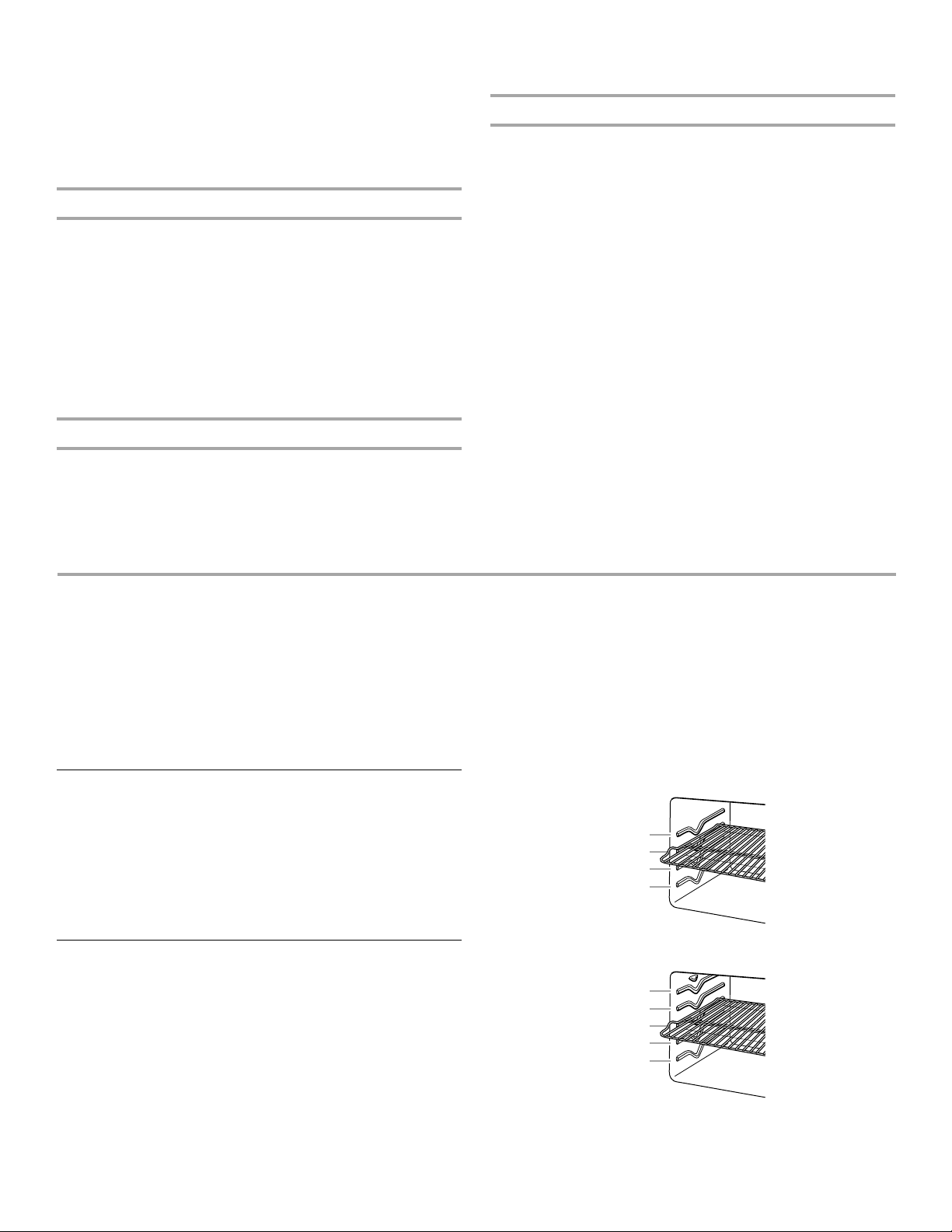
10
To Change Temperature:
1. Touch the number keypad for the desired temperature from
the chart.
2. Touch START.
NOTE: On double ovens, the temperature of both ovens will
change to the new setting if both ovens are operating in
Sabbath Mode.
Oven Calibration
1. From the Setup menu, touch the More button until Oven
Calibration appears.
2. Touch the quickset pad next to Oven Calibration.
3. On double models, touch UPPER OVEN or LOWER OVEN to
choose the oven cavity to be checked or calibrated.
4. Adjust the calibration of the oven by choosing the
temperature offset: -1° (if oven is too hot) or +1° (if oven is too
cool).
5. Select Save after entering the desired value.
6. Press START.
Restore Factory Settings
1. From the Setup Menu, touch the More button until Restore
Factory Defaults appears.
2. Touch the quickset pad next to Restore Factory Defaults.
3. The following settings will be lost: Language, Temperature
Units, Clock Settings, Date and Screen Appearance. The
Welcome Guide will appear to help you reset these settings.
See the “Welcome Guide” section for additional information.
Kitchen Timer
This is an independent timer not associated with the cook timers.
1. Press the Kitchen Timer button anytime needed.
2. Enter the desired time (00:00:00) using the number keypad.
3. Press the quickset pad next to Cancel Timer to cancel the
function or press Start.
4. While the Kitchen Timer is running, the timer is minimized to
the bar at the bottom of the screen.
5. To adjust the Kitchen Timer, press the Kitchen Timer button
and choose between Cancel Timer, Hide, or Reset by
pressing the quickset pads next to them.
6. If Cancel Timer is pressed, the timer is canceled and the
panel is closed.
7. If Hide is pressed, the panel is lowered to the appropriate
position. Pressing the Kitchen Timer button will also hide the
panel.
8. If Reset is pressed, the Kitchen Timer is kept open but resets
to (00:00:00); a new value can now be entered.
9. When the Kitchen Timer is complete, a beep will sound.
10. When time expires, it is possible to add extra time by
pressing the quickset pad next to Add More Time or to cancel
the function by pressing the quickset pad next to Cancel
Timer.
11. To add more time, use the number keypad.
12. Press START.
OVEN USE
Odors and smoke are normal when the oven is used the first few
times, or when it is heavily soiled.
During oven use, the heating elements will not remain on, but will
cycle on and off throughout oven operation.
IMPORTANT: The health of some birds is extremely sensitive to
the fumes given off. Exposure to the fumes may result in death to
certain birds. Always move birds to another closed and well-
ventilated room.
Aluminum Foil
IMPORTANT: To avoid permanent damage to the oven bottom
finish, do not line the oven bottom with any type of foil or liner.
■ For best cooking results, do not cover entire rack with foil
because air must be able to move freely.
■ To catch spills, place foil on rack below dish. Make sure foil is
at least ½" (1.3 cm) larger than the dish and that it is turned
up at the edges.
Positioning Racks and Bakeware
IMPORTANT: To avoid permanent damage to the porcelain
finish, do not place food or bakeware directly on the oven door or
bottom.
RACKS
■ Position racks before turning on the oven.
■ Do not position racks with bakeware on them.
■ Make sure racks are level.
Depending on the oven model, you could have flat, offset and/or
roll-out racks. If “f” is after the rack position, the flat rack should
be used. An “o” after the rack position indicates the offset rack
should be used. An “r” indicates the roll-out rack should be used.
For example: 1o, 3f, 5r indicates the use of the offset rack in rack
position 1, the flat rack in position 3, and the roll-out rack in
position 5. Refer to the section for the mode you are using for
specific rack recommendations.
27" (68.6 cm) Rack Positions
30" (76.2 cm) Rack Positions
BAKEWARE
To cook food evenly, hot air must be able to circulate. Allow
2" (5.0 cm) of space around bakeware and oven walls.
1
2
3
4
1
2
3
4
5
Loading ...
Loading ...
Loading ...