Loading ...
Loading ...
Loading ...
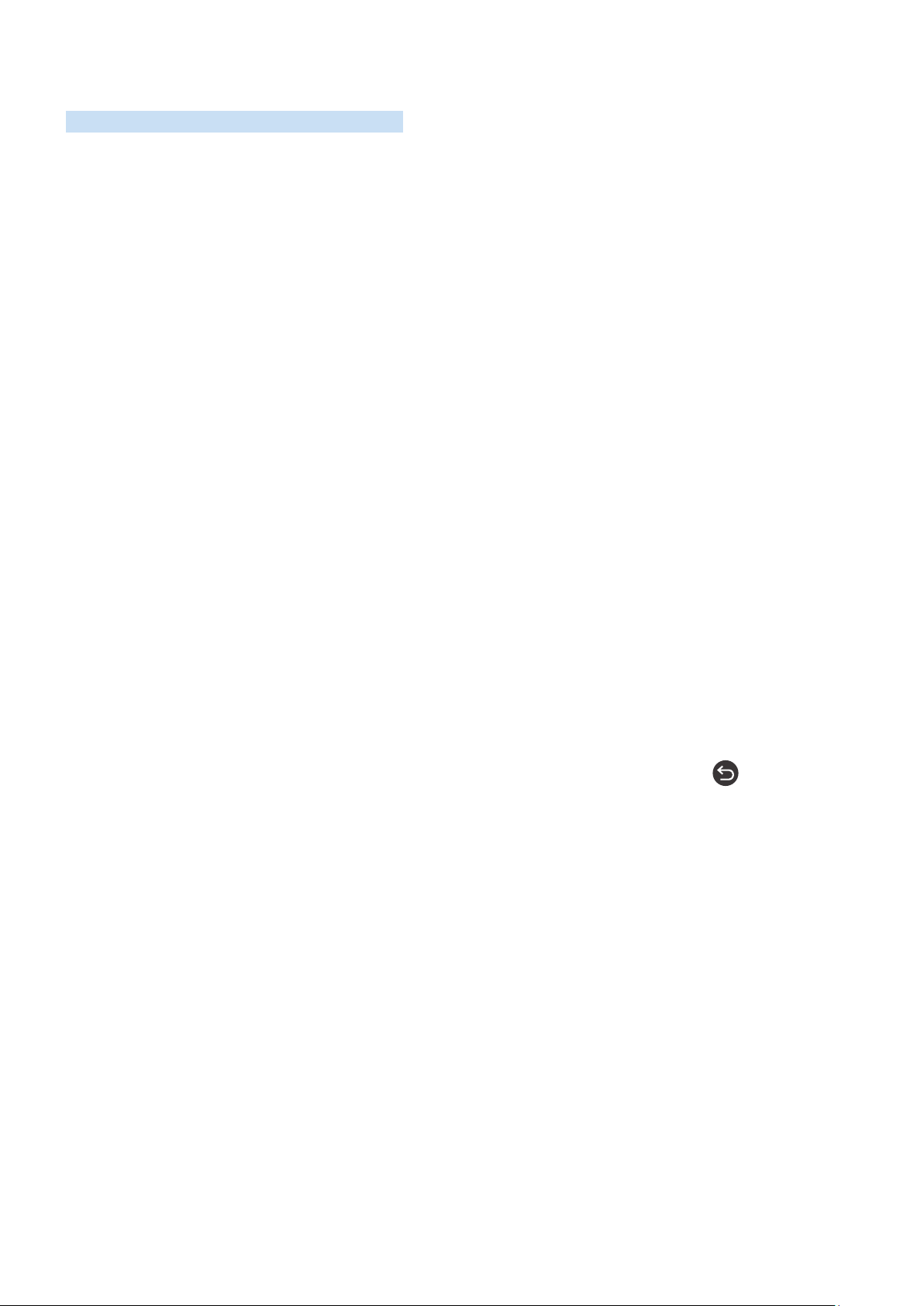
- 150 -
Using the accessibility menu
View descriptions of accessibility menu functions.
" This function may not be supported depending on the model or geographical area.
Accessibility Shortcuts menu
Press and hold the VOL button to display the Accessibility Shortcuts menu.
The Accessibility Shortcuts menu allows you to turn Voice Guide and other Accessibility functions on or off. Voice
Guide speaks the names of the menu items displayed on the screen so that people who cannot see the screen can
easily use the TV.
The menu contains a number of items including:
● Voice Guide: This function works on every screen on the TV and when turned on speaks to identify items
displayed on screen. For example, it tells you the selected volume, the current channel and program
information. It also reads out the program information in the Electronic Program Guide (EPG).
● Caption: This function allows you to turn on captions in programs that provide broadcast captions.
" In programs that provide broadcast captions, the Position function is activated so that you can change the caption
position.
● High Contrast: This function allows you to display all menus with an opaque black background and a white
font, providing maximum contrast.
● Enlarge: This function enlarges important elements on the screen such as the names of programs.
● Learn TV Remote: Learn the names and functions of the buttons on remote control. On this screen, pressing
the power button (top left button) will turn off the TV, but when any other button is pressed the TV will say the
button name and briefly tell what that button does. This teaching mode helps you to learn the location and
operation of the buttons on the remote without affecting normal TV operation. Press the button twice to
exit Learn TV Remote.
● Learn Menu Screen: Learn the menus on the TV screen. Once enabled, your TV will tell you the structure and
features of the menus you select.
Loading ...
Loading ...
Loading ...