Loading ...
Loading ...
Loading ...
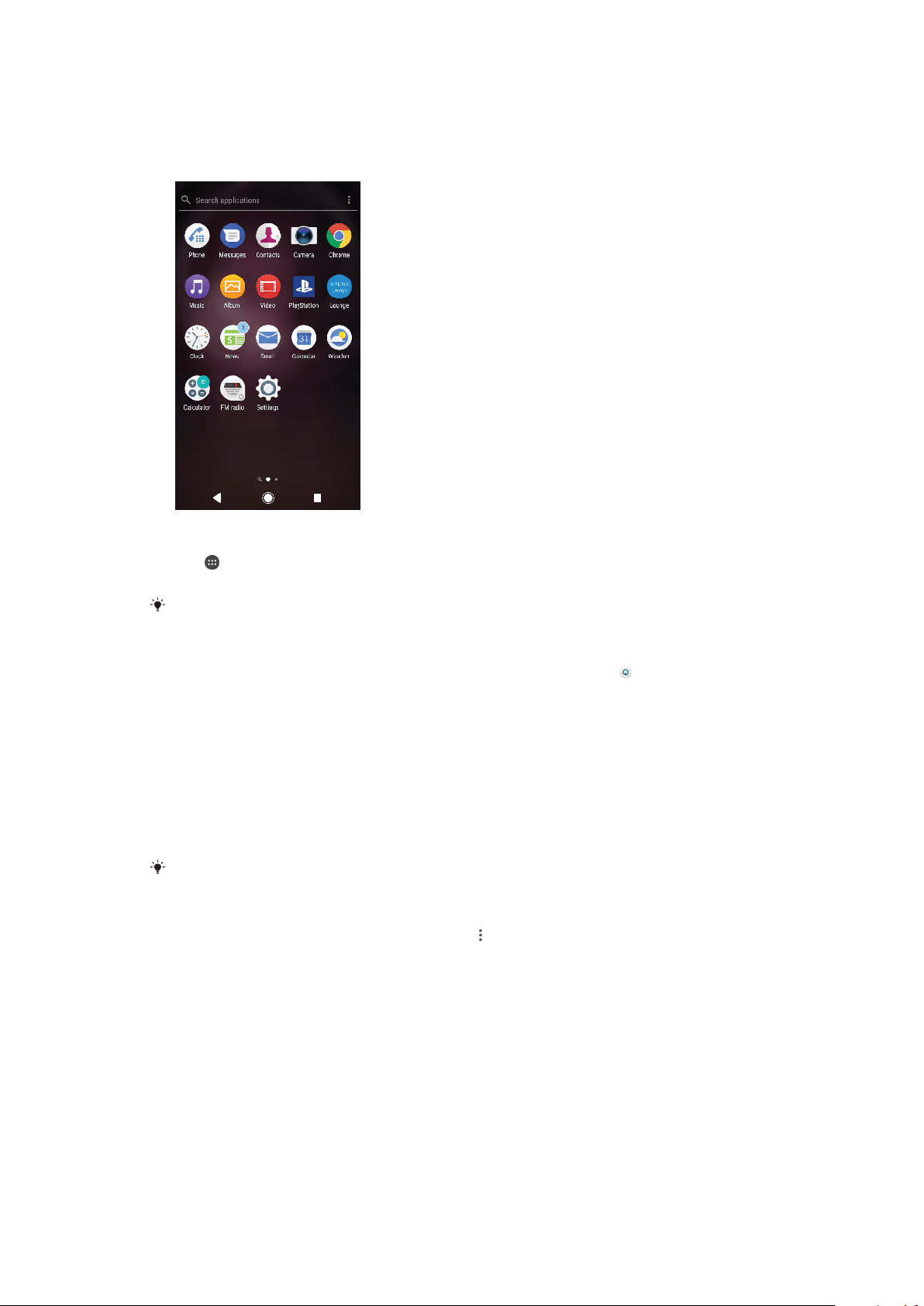
Application screen
The Application screen, which you open from the Homescreen, contains the
applications that come pre-installed on your device as well as applications you
download.
To view all applications on the Application screen
1 Tap .
2 Flick left or right on the Application screen.
You can also search for recently viewed apps by swiping left from the Application screen.
To enable or disable the recommended apps listings
1 Touch and hold an empty area on your Homescreen, then tap
.
2 Tap the App recommendations slider.
To Open an Application from the Application Screen
• When the Application screen is open, flick left or right to find the application,
and then tap the application.
To search for an application from the Application screen
1 When the Application screen is open, tap Search applications.
2 Enter the name of the application you want to search for.
You can also search for applications by swiping down or right from the Application screen.
To Arrange Applications on the Application Screen
1 When the Application screen is open, tap .
2 Tap Sort apps, then select an option.
To Add an Application Shortcut to the Homescreen
1 On the Application screen, touch and hold an application icon until the
device vibrates, and then drag the icon to the top of the screen. The
Homescreen opens.
2 Drag the icon to the desired location on the Homescreen, and then release
your finger.
22
This is an internet version of this publication. © Print only for private use.
Loading ...
Loading ...
Loading ...