Loading ...
Loading ...
Loading ...
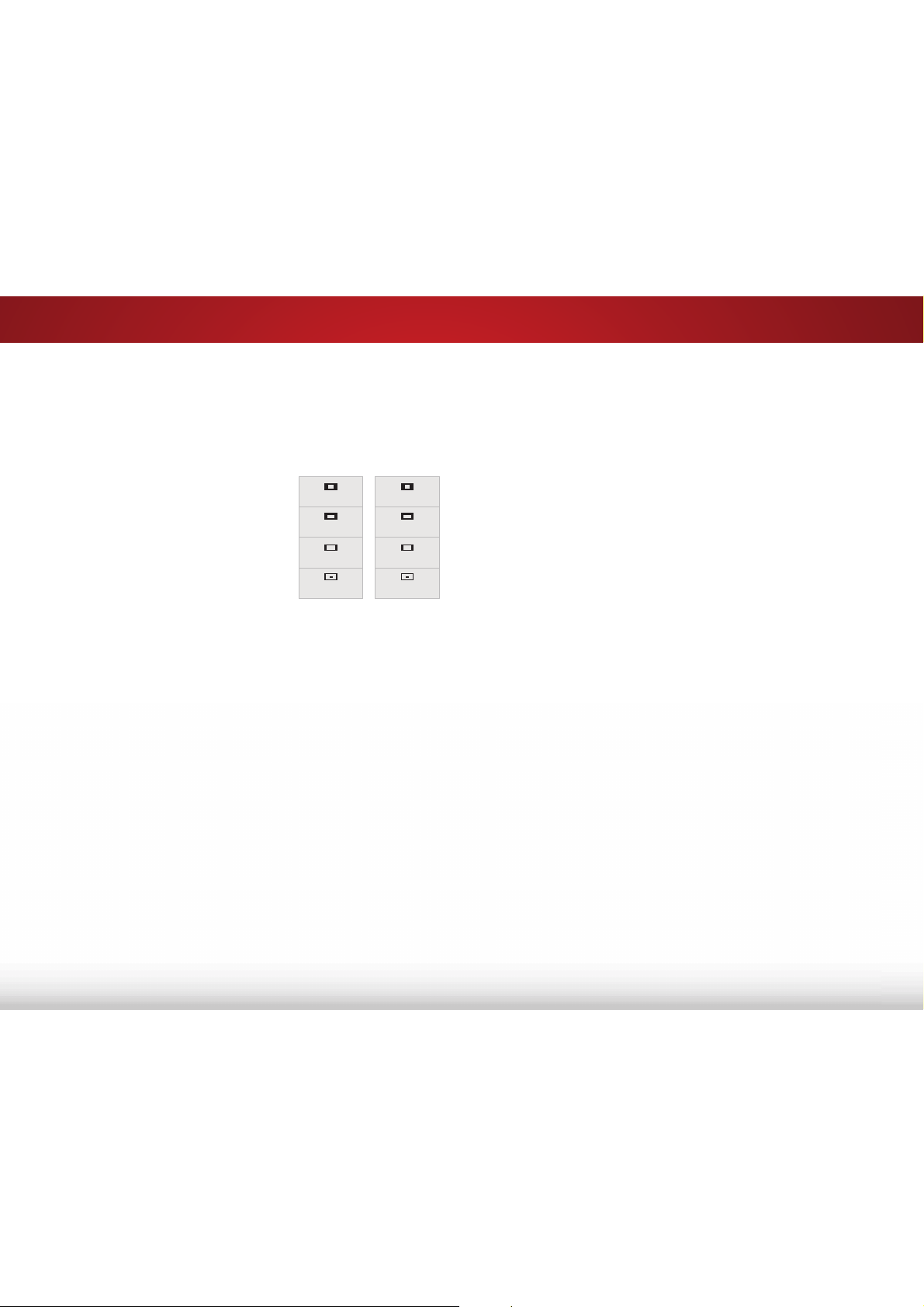
5
43
Adjusting the Wide Mode (Aspect Ratio)
7KH79FDQGLVSOD\LPDJHVLQȴYHGLHUHQWPRGHV1RUPDO6WUHWFK
Panoramic, Wide, and Zoom. Each mode displays the picture
GLHUHQWO\
To change the screen aspect ratio:
1. Press the MENU button on the
remote. The on-screen menu is
displayed.
2. Use the Arrow buttons on the
remote to highlight System and
press OK. The SYSTEM menu is
displayed.
3. Use the Arrow buttons on the
remote to highlight Wide and
press OK. The wide mode menu
appears at the top of the screen.
4. Use the Arrow buttons to highlight the aspect ratio you wish to
use and the press OK.
• Normal preserves the content’s original aspect ratio. Since
WKHDVSHFWUDWLRLVQRWODUJHHQRXJKWRȴOOWKH79ȇV
screen, black bars are added to the left and right of the
display image.
• StretchH[SDQGVWKHGLVSOD\LPDJHWRȴOOWKHVFUHHQΖPDJHV
may appear wider than intended. If you are watching
widescreen (1.85:1 or 2.35:1) content, black bars will still
appear on the top and bottom of the display image. This
option is only available when the TV is displaying a
720p/1080i source.
• PanoramicH[SDQGVWKHGLVSOD\LPDJHWRȴOOWKHZLGWKRI
the screen. Images may appear wider than intended. If
you are watching widescreen (1.85:1 or 2.35:1) content,
black bars will still appear on the top and bottom of the
display image. This option is only available when the TV is
displaying a 480i/480p source.
Panoramic
Wide
Zoom
Normal
Stretch
Wide
Zoom
Normal
Note: Aspect ratio settings may
vary by Input source.
• Wide stretches a 4:3 aspect ratio picture to the edges of
the screen. Since the picture is being stretched, the display
image may appear distorted. If the program is already
formatted for widescreen viewing (1.85:1 or 2.35:1), then
black bars will appear on the top and bottom of the display
image.
• ZoomH[SDQGVLPDJHVZLWKEODFNEDUVWRȴWWKHVFUHHQ
Loading ...
Loading ...
Loading ...