Loading ...
Loading ...
Loading ...
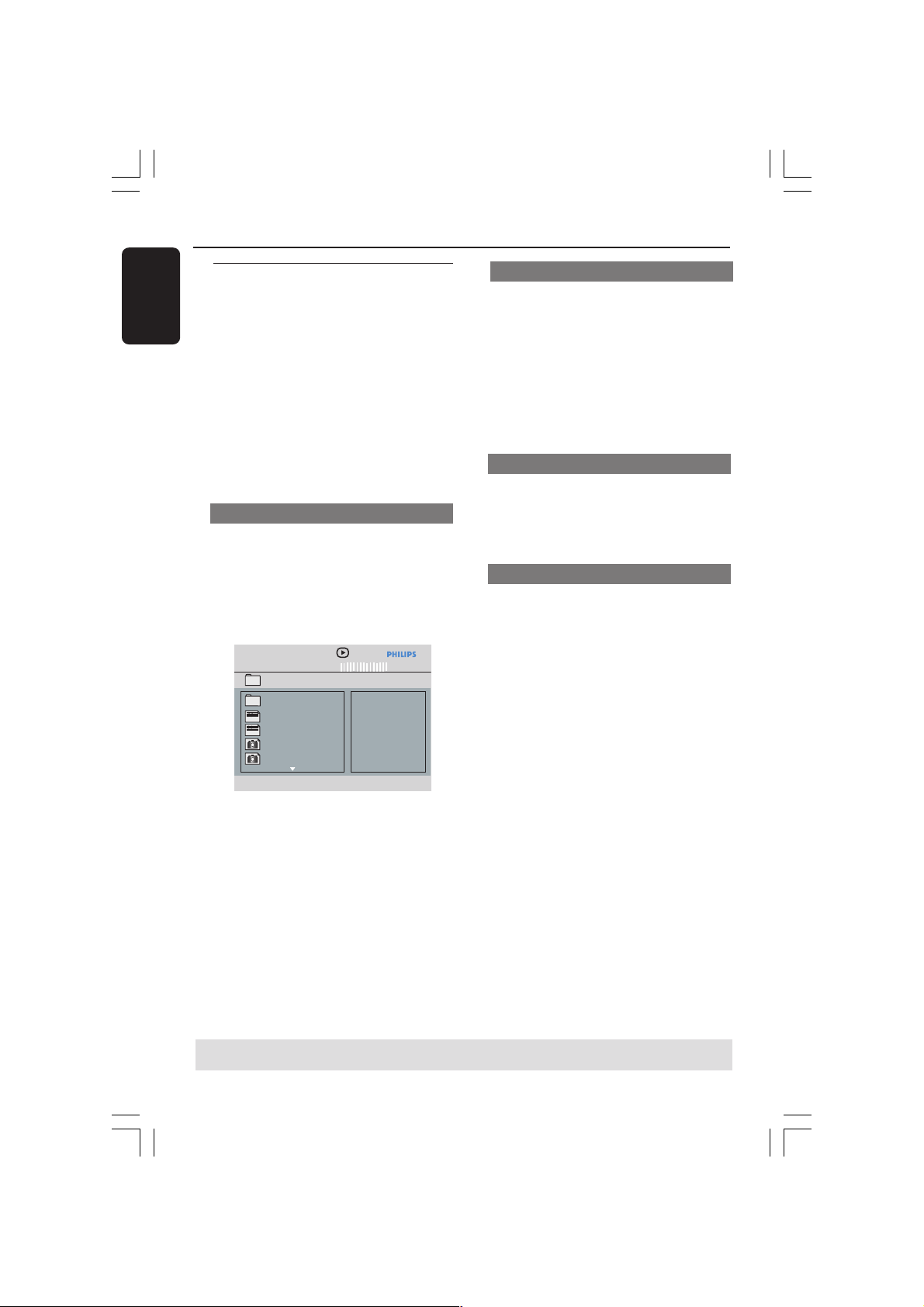
English
32
Disc Operations
TIPS:
The operating features described here might not be possible for certain discs. Always refer
to the instructions supplied with the discs.
Playback selection
During playback, you can;
● Press PREV ¡ / NEXT ™ to select the
previous/next track/file in the current
folder.
● Press 1 23 4 on the remote to rotate/
flip the picture files.
● Press PLAY/PAUSE 2; repeatedly to
pause/resume playback.
Playing MP3/WMA/JPEG/Kodak
Picture CD
This DVD system can playback WMA,
MP3, JPEG, VCD & SVCD files on a
personally recorded CD-R/RW disc,
commercial CD or USB device.
● For USB device, only WMA, MP3 and
JPEG data can be access.
IMPORTANT!
You have to turn on your TV and set to
the correct Video In channel. (See page
19 “Setting up the TV”).
General Operation
1 Load a disc or USB device.
➜ The device reading time may exceed 30
seconds due to the complexity of the
directory/file configuration.
➜ The data disc menu appears on the TV
screen.
MP3 Music 1
MP3 Music 2
Picture 1
Picture 2
--
\MP3_files_128kbs
01:42 04:40 128kbps
001/020
MP3
MP3
2 Press 3 4 to select the folder and press
OK to open the folder.
3 Press 3 4 to select a track/file.
4 Press PREV ¡ / NEXT ™ to go to
previous/next page.
5 Press OK to confirm.
Zoom picture (JPEG)
● During playback, press ZOOM
repeatedly to display the picture with
different scales.
● Use
3 4 1 2 to view the zoomed picture.
Playback with multi-angles (JPEG)
● During playback, press 3 4 1 2 to rotate
the picture on the TV screen.
3: flip the picture vertically by 180˚
4: flip the picture horizontally by 180˚
1: rotate the picture counter-clockwise by 90˚
2: rotate the picture clockwise by 90˚
Helpful Hints:
– It may not be possible to play certain
MP3/JPEG disc due to the configuration and
characteristics of the disc or condition of the
recording.
– It is normal to experience an occasional
“skip” while listening to your MP3 disc.
– For multi-session discs with different
formats, only the first session will be available.
001-51 DVP5960_Eng_37_RC3 05/07/06, 4:00 PM32
Loading ...
Loading ...
Loading ...