Loading ...
Loading ...
Loading ...
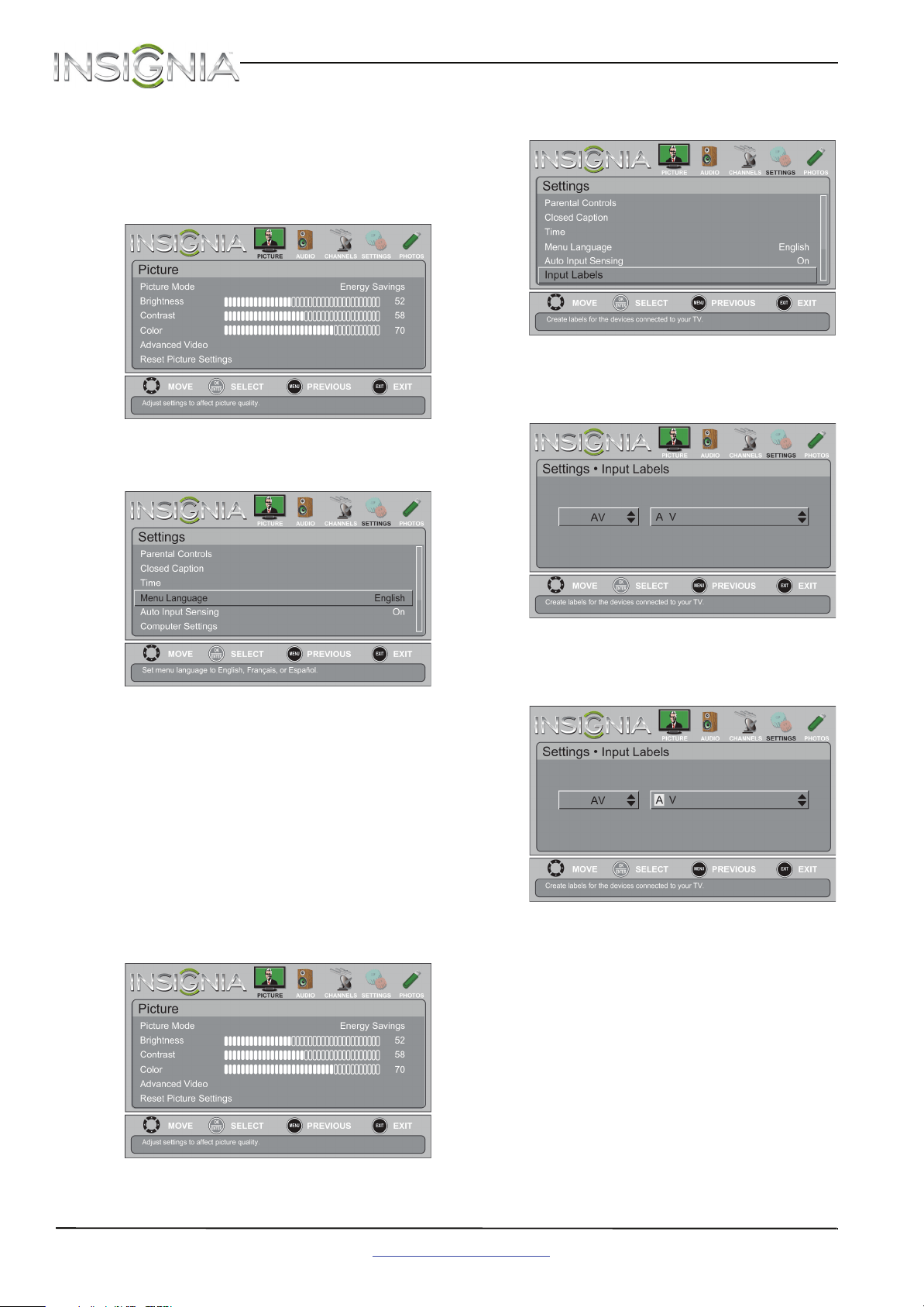
38
NS-32E320A13 Insignia 32" LED TV
www.insigniaproducts.com
Adjusting menu settings
Selecting the menu language
To select the menu language:
1 Press MENU. The on-screen menu opens.
2 Press
W
or
X
to highlight SETTINGS, then press
T
or ENTER. The Settings menu opens.
p
3 Press
S
or
T
to highlight Menu Language, then
press ENTER. A menu opens.
4 Press
S
or
T
to highlight a language, then press
ENTER. You can select English, Français, or
Español.
5 Press MENU to return to the previous menu, or
press EXIT to close the menu.
Labeling an input source
You can add a label to an input source to make it
easier to identify.
To label an input source:
1 Press MENU. The on-screen menu opens.
2 Press
W
or
X
to highlight SETTINGS, then press
T
or ENTER. The Settings menu opens.
3 Press
S
or
T
to highlight Input Labels, then
press ENTER. The Settings · Input Labels screen
opens with the input source field highlighted.
4 Press
S
or
T
to select the input source you want
to label, then press
X
to move to the custom
label field.
5 Press
S
or
T
to select a character, then press
W
or
X
to move to the previous or next character
position. Repeat this step to enter additional
characters. You can enter as many as 11
characters.
6 When you have completed the label, press
ENTER. A message asks if you want to save the
label. Select Ye s, then press ENTER.
7 Press MENU to return to the previous menu, or
press EXIT to close the menu. The next time you
press INPUT, your label will appear in the INPUT
SOURCE list.
Loading ...
Loading ...
Loading ...