Loading ...
Loading ...
Loading ...
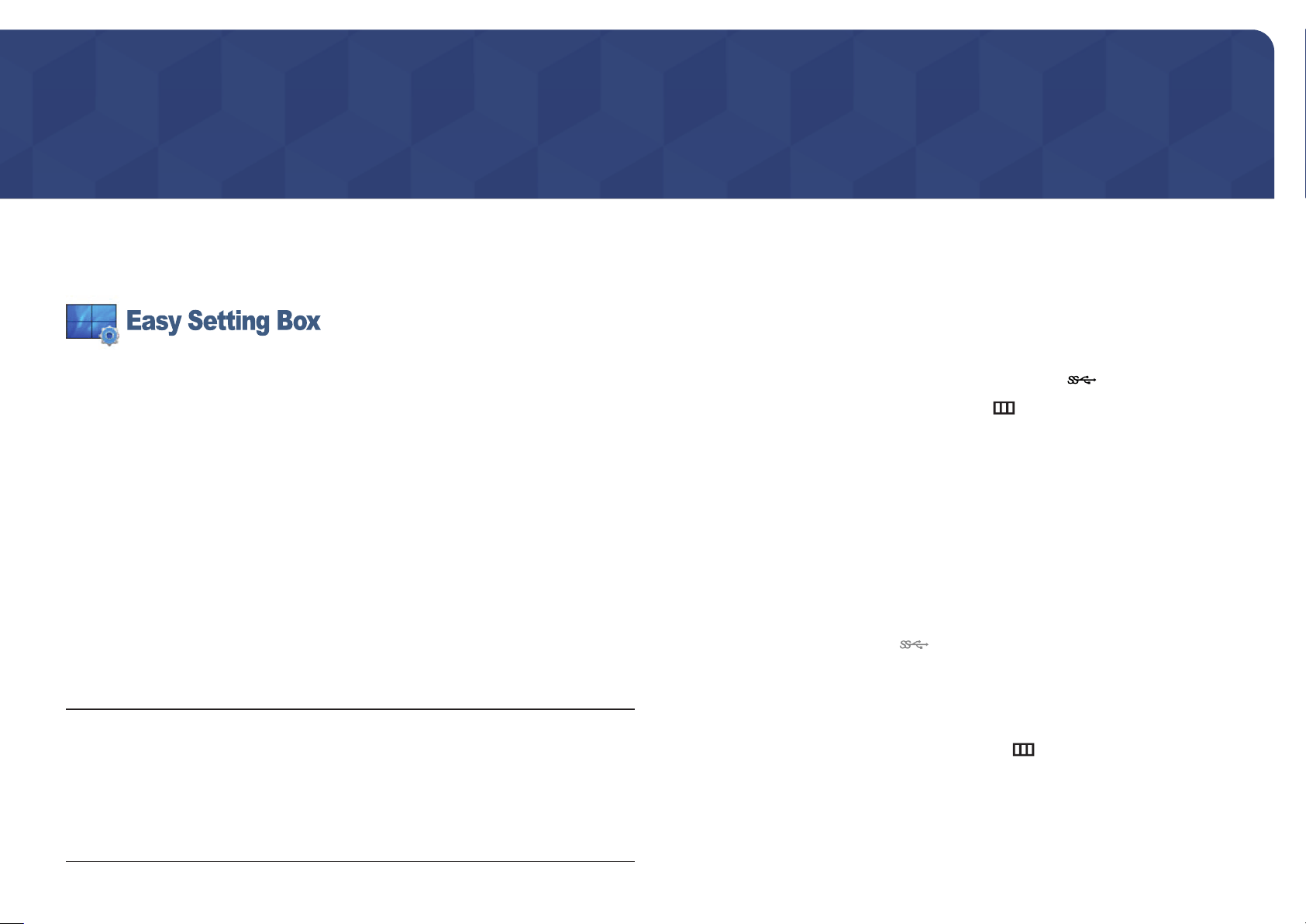
48
Installing the Software
Chapter 08
Easy Setting Box
Easy Setting Box enables users to use the monitor by partitioning multiple sections.
To install the latest version of Easy Setting Box, download it from the Samsung Electronics website at
http://www.samsung.com.
―
The software may not work properly if you do not restart the computer after the installation.
―
The Easy Setting Box icon may not appear depending on the computer system and the product
specifications.
―
If the shortcut icon does not appear, press the F5 key.
Restrictions and Problems with the Installation
The Easy Setting Box installation may be affected by the Graphics Card, Motherboard and the
Networking Environment.
System Requirements
OS Hardware
• Windows XP 32Bit/64Bit
• Windows Vista 32Bit/64Bit
• Windows 7 32Bit/64Bit
• Windows 8 32Bit/64Bit
• Windows 8.1 32Bit/64Bit
• Windows 10 32Bit/64Bit
• At least 32MB of memory
• At least 60MB of free space on the hard disk drive
Updating the Software via USB (U32H750UM*
/ U32H850UM*)
1
Save the update file (in .bin format) that you downloaded from the Samsung Electronics website
(http://www.samsung.com/sec) to a USB storage device.
2
Connect the USB storage device that contains the update file to the
4
port.
3
On the function buttons screen, navigate to the Menu ( ) icon, and press up and hold the jog
button for at least 5 seconds.
4
Follow the instructions on the screen to proceed with update.
5
Your product will turn itself off and on again automatically after completing update, and then turn
off your product.
6
Remove the power cord from the power outlet and then reconnect the cord after turning off.
―
To perform software update by using a USB memory, first format the USB memory to FAT32.
―
When performing update, make sure that only one BIN file (.bin) is saved in the root directory.
―
If the No valid update files found. Please check your USB device and try again. message is displayed, this is
probably due to the following reasons.
―
A USB memory is not connected to the
4
port.
―
The files in the connected USB memory are not compatible formats.
―
There are no valid update files found in the connected USB memory. (There are no update files saved in
the memory or the file names are incorrect.)
―
The update will not start if the downloaded software does not match the software installed on the
monitor. To check the software for consistency, select Menu (
) → Information.
―
Do not turn off the product. And prevent the updating from any interruption as far as possible. In general,
the product returns to the previous version if an update is interrupted.
Loading ...
Loading ...
Loading ...