Loading ...
Loading ...
Loading ...
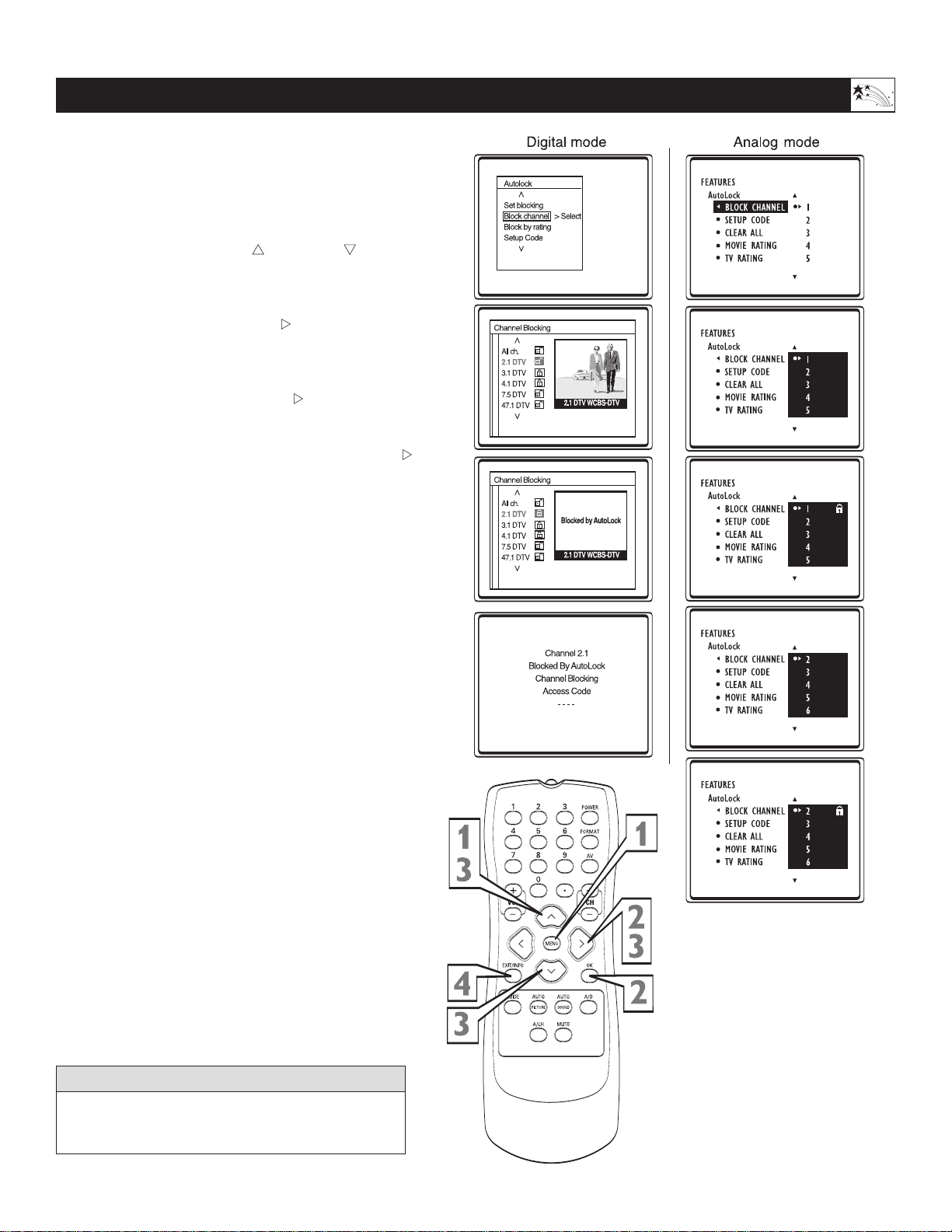
23
BLOCK CHANNELS PART 2
Using the Features Menu
A
fter your personal access code has been set (see
previous page), you are now ready to select the
channels you want to block out or censor.
Once you’ve entered your access code and the
AutoLock™ features are displayed on the screen:
1
Press the CURSOR UP
x
x
or DOWN
y
y
buttons
until the words Block Channel are high lighted.
2
For digital mode:
Press the CURSOR RIGHT
q
q
button to enter the
Channel Blocking menu. Press OK to lock or
unlock the channel.
For analog mode:
Press the CURSOR RIGHT
q
q
button to block
the channel. A padlock symbol will appear on the
right of the channel number. If you decide not to
block the channel, press the CURSOR RIGHT
q
q
button again to remove the block (The padlock
symbol disappears).
3
Repeat steps 1-2 to block another channel.
4
When finished, press the EXIT/INFO button to
remove the menu from the screen.
NOTE: If you ever forget your code, the 0, 7, 1, 1 code
is the factory default and can be used to enter and create
a new access code. Enter the above number twice.
Use the A/D button on the Remote Control to switch
between Digital and Analog channels.
HELPFUL HINT
Loading ...
Loading ...
Loading ...