Loading ...
Loading ...
Loading ...
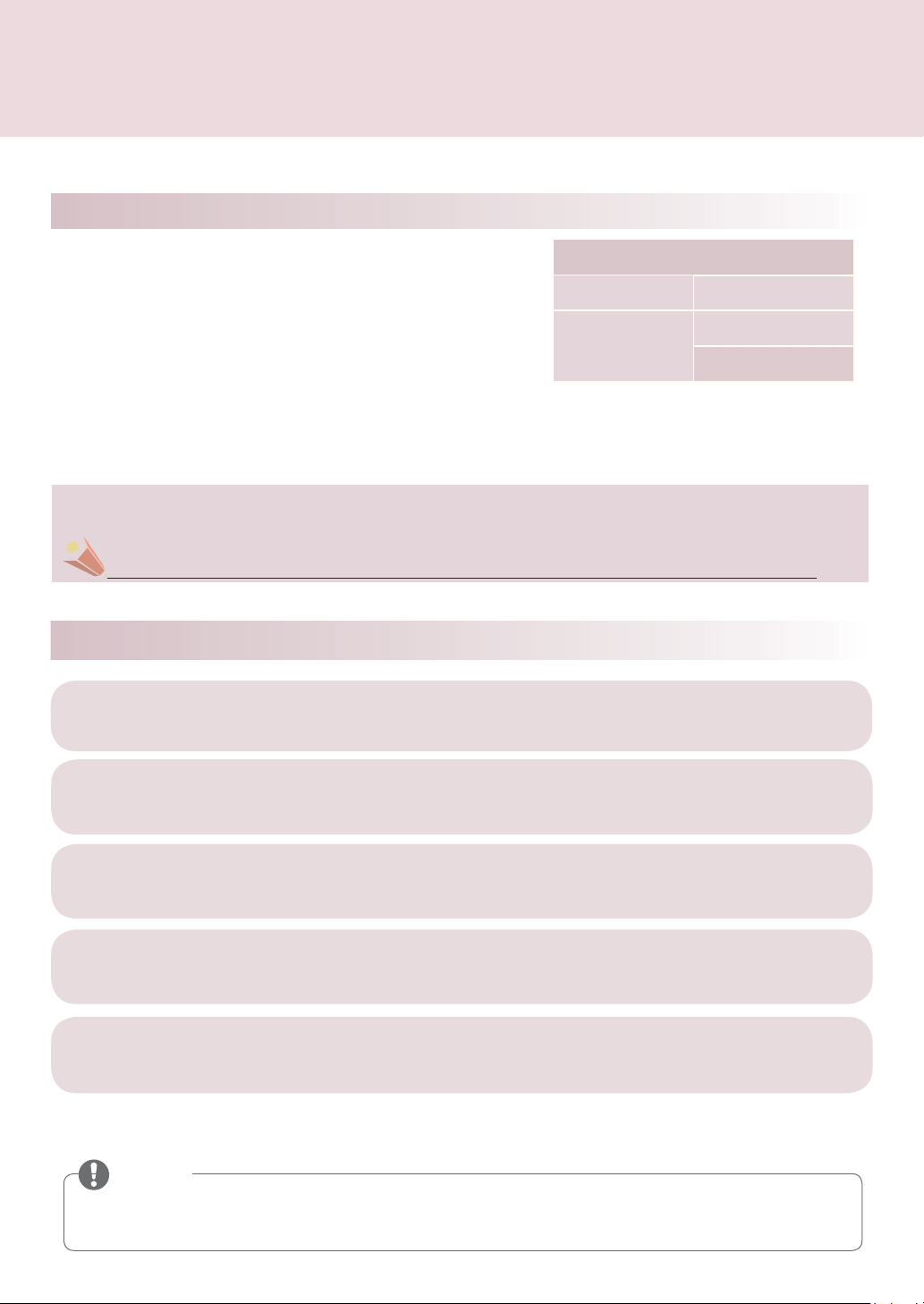
고
객
지
원
5
Supported Operating System
Windows XP 32 bit
Windows Vista
Windows 7
32 bit
64 bit
Supported Computer Specifi cations
Windows 7 Starter Edition and Home
Basic Edition are not supported.
ꔈYou must log in as an administrator to install or remove the program.
ꔈEnsure no applications are running before installing the Pentouch program.
ꔈEnsure the existing installation program is removed before installing the updated version.
CPU: Dual-Core 2 GHz or better
Memory: 1 GB or more (2 GB or more is recommended.)
HDD: 500 MB or more
Display: Graphics card with 1024 x 768 for PH/PN47** models,
1920 x 1080 for PN57**, PH66**, PH/PN67** models via an RGB
or HDMI output port.
* A Windows 7 OS that supports multi touch function is
recommended.
Using The Touch Pen With A PC
The Touch Pen acts as a mouse when using Microsoft Windows.
The Touch Home button on the Touch Pen works in the same way as the right-click function on
a mouse.
2
Check the Language settings and its progress during the installation process.
Restart your computer after the installation.
1
Insert the enclosed installation CD into the PC and install the program.
Installing the Pentouch Program
The dongle will not be detected if the Pentouch program is not installed.
If the device pairing fails, insert the dongle into another USB port and check whether it is recognized.
NOTE
3
Insert the dongle into the USB port of the PC.
The dongle detects the device driver and automatically installs the driver.
4
Check the "Pairing Dongle and Touch Pen" (see page 3).
5
Connect PC and TV with RGB or HDMI cable.
Loading ...
Loading ...
Loading ...