Loading ...
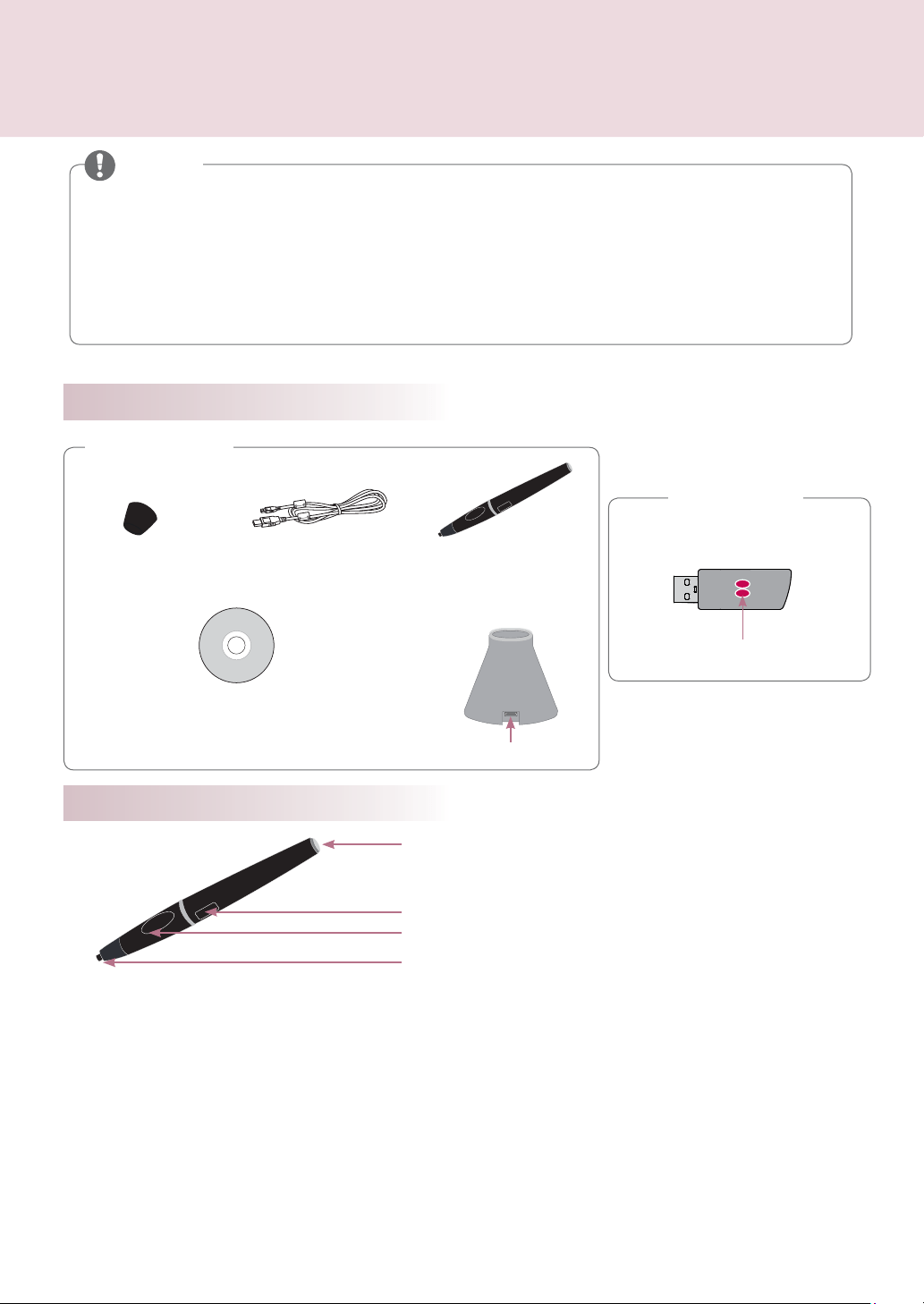
2
Touch Pen
Accessories
Power Button/Indicator LED
USB Charging Port
Touch Home Button
Touch pen tip switch
HomeHome
TouchTouch
1. Powering on
Press the Power button once.
The indicator LED of the pen will turn green.
2. Powering off
Press and hold the Power button for over 3 seconds and release it.
The indicator LED will turn off.
3. Power-saving
Idle for one minute (LED: green), after idle period (LED: turned off)
4. Charging Mode
Charging (LED: red), charging completed (LED: green)
If the Touch Pen needs charging, the red light will blinks.
5. After the Touch Pen has been charged for 1.5 hours, you can use it for approximately two hours.
This product can be connected to a TV or PC. You cannot connect this product to both the
TV and PC simultaneously, so please remove either of their wireless dongles. If a wired pen is
connected to the TV, please remove it.
In order to use this product on a PC, you must install the Pentouch program as described in
this manual. (If using a TV, the Pentouch program is not applicable.)
Pairing is connecting the Touch Pen and a dongle. After pairing, insert the dongle into the USB
port of a TV or PC to use the Touch Pen.
NOTE
Before Using
The picture may differ from the actual product.
AN-TD200
Indicator LED
Pentouch Dongle
(Separate purchase is needed.)
HomeHome
TouchTouch
AN-TP300
CD
Specifi cations, Precautions for Using Pentouch
Pentouch Software, Owner's Manual
New Tip (2EA) Charging Cable Touch Pen
USB Charging Port
Cradle
Loading ...
Loading ...
Loading ...