Loading ...
Loading ...
Loading ...
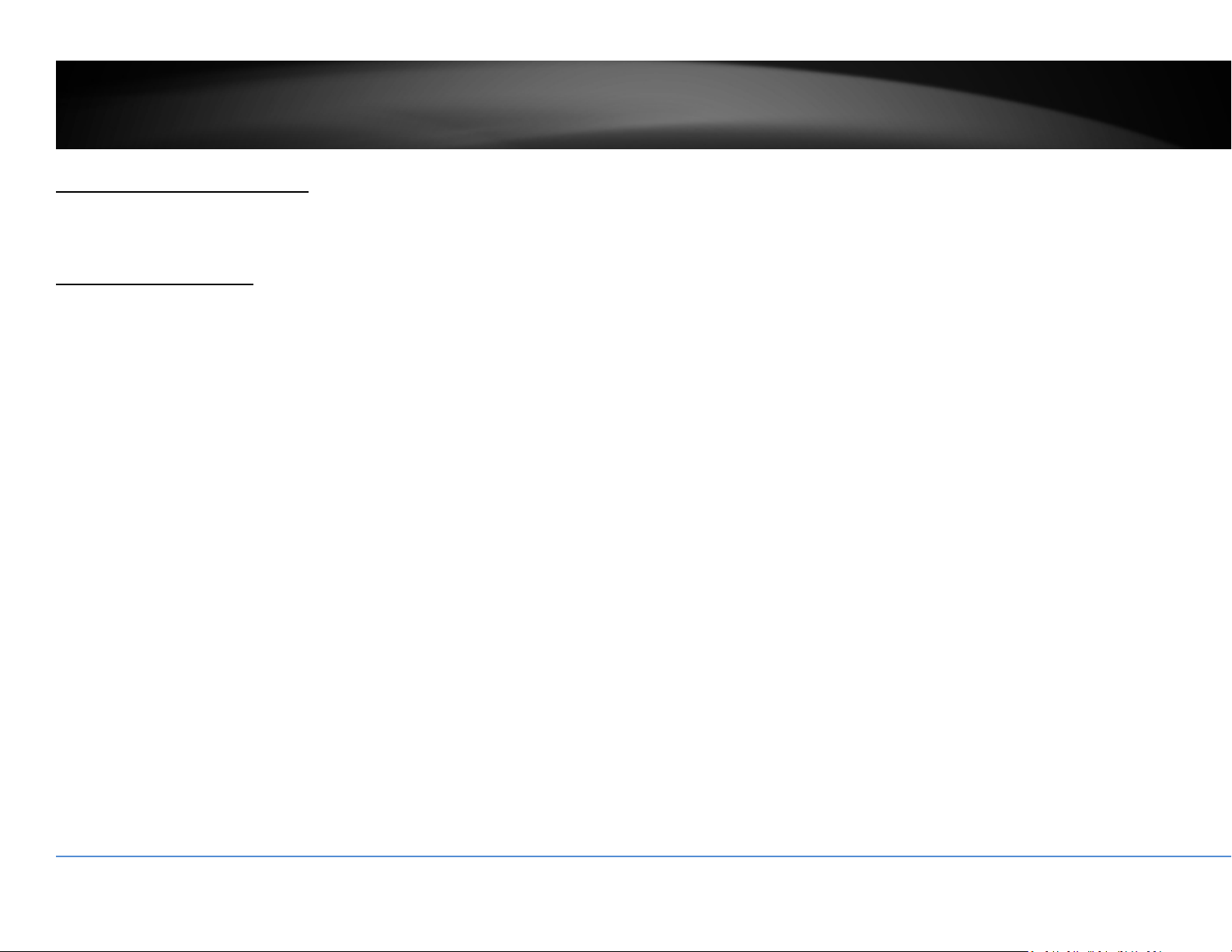
©Copyright2018TRENDnet.AllRightsReserved.
13
TRENDnetUser’sGuide
TV‐NVR408
SystemManagement(local)
Withthebasicsystemsetup,yoursystemisnowupandrunning.Now,youcanuse
yourmousepointerandmonitortoview,setup,andmanageyournetworkvideo
recorder.
UsingtheShortMenu
Rightclickyourmousewhileyouareviewingthelivevideo.Theshortmenuwillbe
poppedout.
ShortMenu
CommonMenu: ClicktogototheConfigurationsectiondirectly
Menu: Clicktoshowthemainmenu(seepage19forMain
Menuinstructions)
SingleScreen: Displayvideoliveviewoneatatime.ClickonSingle
Screenandthenchoosethecamerayouwant.(The
videoyouchoosewillbereplacedwithothervideoif
theauto‐switchison,andtheauto‐switchisonby
default.)
Multi‐screen: Displayallfourvideoliveviewsatthesametime.By
default,thevideoliveviewissetintheMulti‐screen
mode.IfyouarenowinSingleScreenmode,clickon
Multi‐Screenandthenchoosefrom2x2,1+5,1+7or
3x3toswitchtomulti‐screenliveviewmode.
Loading ...
Loading ...
Loading ...