Loading ...
Loading ...
Loading ...
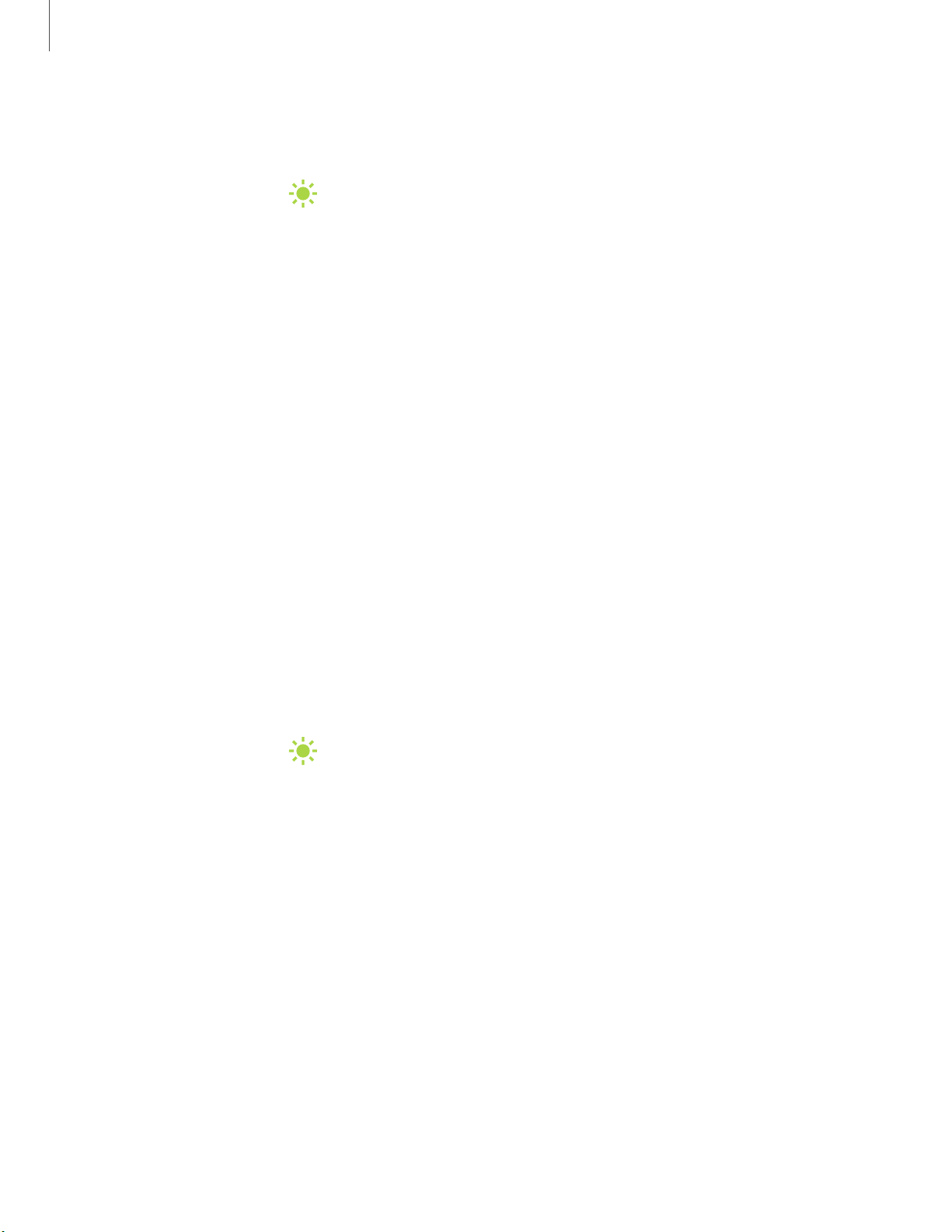
'I#
-•-
#I'
'I#
-•-
#I'
Getting started
17
Navigation buttons
Change how the navigation icons appear along the bottom of the screen.
◌
From Settings, tap Display > Navigation bar. The following options are
available:
•
Navigation buttons: Show the three navigation icons along the bottom of the
s
creen.
– Button order: Swap the order of the Back and Recent apps icons.
•
Full screen gestures: Hide the navigation icons for an unobstructed screen
e
xperience, and use screen gestures to navigate. The following options are
available:
– More options: Configure additional options for Full screen gestures.
– Gesture hints: Display lines at the bottom of the screen where each screen
g
esture is located.
– Show button to hide keyboard: Show an icon on the bottom right corner of
the screen to hide the keyboard when the phone is in portrait mode.
Full screen gestures options
Customize your Full screen gestures even further by adjusting the sensitivity and
e
nabling different types of gestures.
◌
From Settings, tap Display > Navigation bar > Full screen gestures > More
options for the following:
•
Swipe from bottom: Swipe up from three different areas at the bottom of the
s
creen to go back, go to the Home screen, or view recent apps. You can also
swipe up and hold the screen to use your device assistance app.
•
Swipe from sides and bottom: Swipe inward from either side of the screen to
g
o back, swipe up from the bottom of the screen to go to the Home screen,
and swipe up and hold the screen to view your recent apps.
– Allow back gesture on keyboard: Allow back gestures from the sides of the
s
creen while a keyboard is open.
– Back gesture sensitivity: Drag the slider to adjust your device’s sensitivity
t
o detecting back gestures.
Loading ...
Loading ...
Loading ...