Loading ...
Loading ...
Loading ...
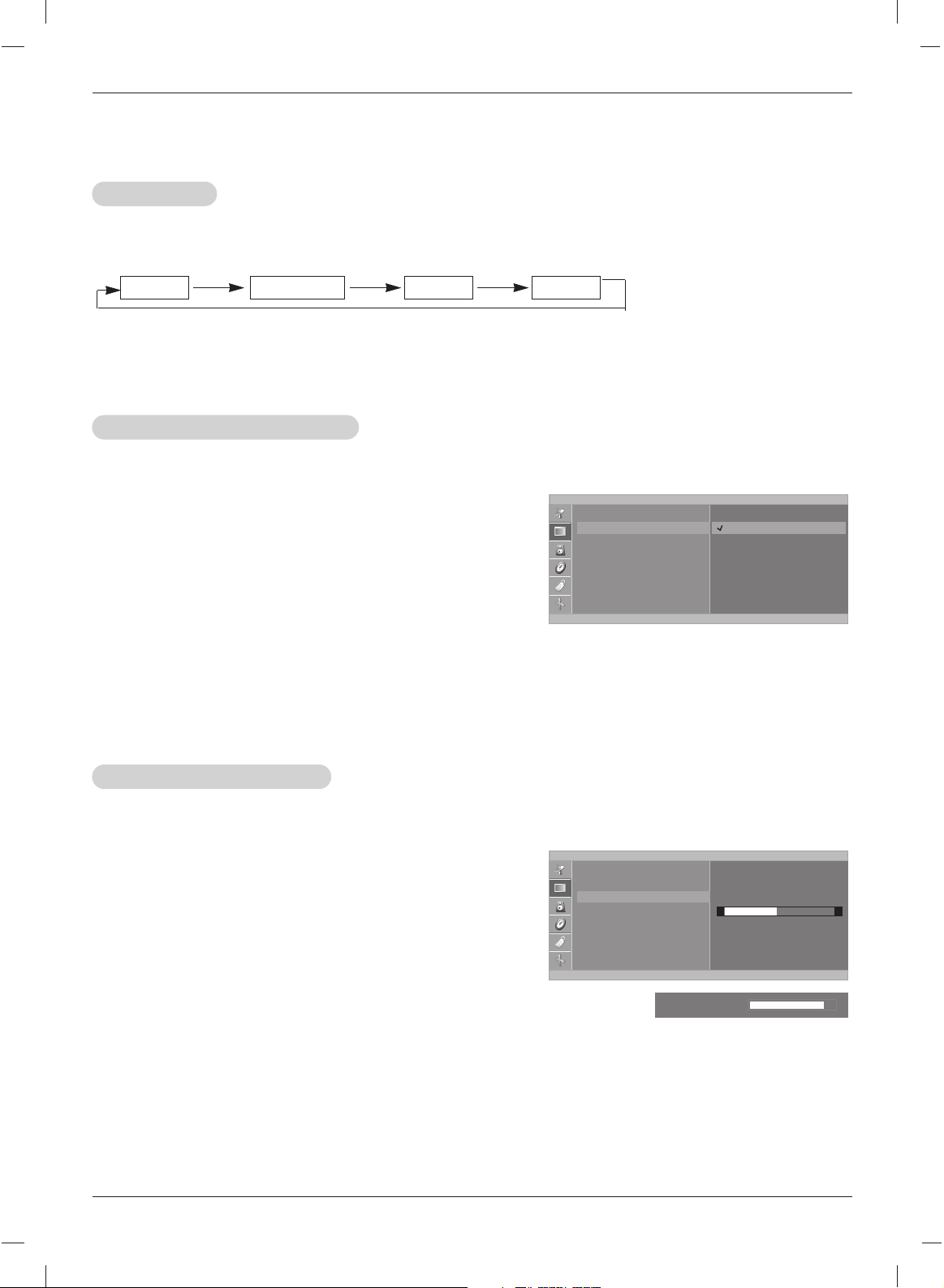
20
Operation
- You can adjust picture contrast, brightness, color, sharpness and tint to the levels you prefer.
1. Press the MENU button and then use
DD
/
EE
button to select the
PICTURE menu.
2. Press the
GG
button and then use
DD
/
EE
button to select EZ
Video
.
3. Press the
GG
button and then use
DD
/
EE
button to select User
and then press the
FF
button.
4. Use
DD
/
EE
button to select the desired picture option
(Contrast, Brightness, Color, Sharpness, Tint
)
.
5. Use the
FF
/
GG
button to make appropriate adjustments.
•
Contrast, Brightness, Color, and Sharpness are adjustable
from 0 to 100.
• Tint is adjustable from R 50 to G 50.
6. Press the ENTER button to save.
1. Press the VIDEO button repeatedly to select the picture appearance setup option as shown below.
EZ V
EZ V
ideo
ideo
Manual Picture Control
Manual Picture Control
- This function adjusts the TV for the best picture appearance.
Picture Menu Options
Picture Menu Options
• You can also adjust EZ Video in the PICTURE menu.
• Clear, Optimum and Soft are preset for good picture quality at the factory and cannot be changed.
Clear Optimum Soft User
PICTURE
EZ Video
ACC
Contrast
Brightness
Color
Sharpness
Tint
Contrast 50
Contrast 85 F
G
D
E
1. Press the MENU button and then use
DD
/
EE
button to select the
PICTURE menu.
2. Press the
GG
button and then use
DD
/
EE
button to select
ACC.
3. Press the
GG
button and then use
DD
/
EE
button to select
User.
4.
Press the
GG
button and then
DD
/
EE
button to select a color
setting on the
ACC
menu: Cool, Normal, Warm or User
(Red, Green, Blue)
.
5. Press the ENTER button to save.
ACC (Auto Color Control)
ACC (Auto Color Control)
-
Selecting a factory setting colour set.
PICTURE
EZ Video
ACC
Contrast
Brightness
Color
Sharpness
Tint
Cool
Normal
Warm
User
F Á
MENU
D
E
FG Á
MENU
D
E
Loading ...
Loading ...
Loading ...