Loading ...
Loading ...
Loading ...
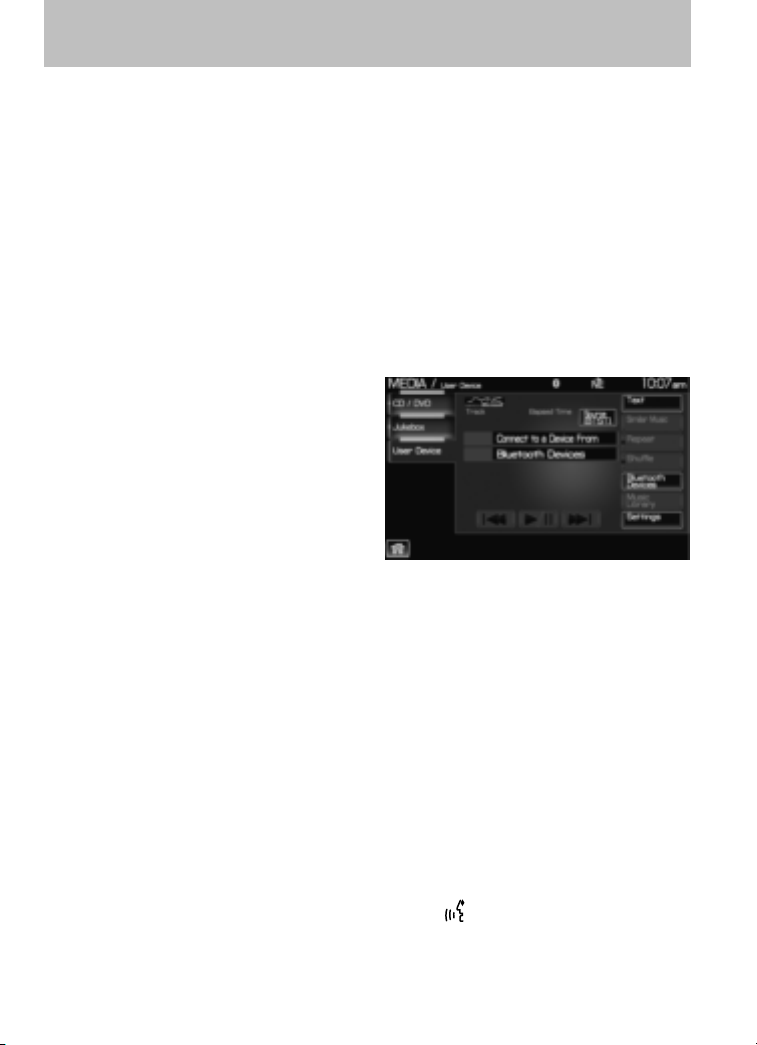
SYNC MEDIA SOURCES AND FEATURES
The ‘User Device’ tab provides you access and control over the SYNC
media sources: USB, BT AUDIO and LINE IN. Once you choose which
SYNC media source you would like to listen to, you can then use SYNC’s
many other features to make playing adjustments.
To access:
1. Ensure that your playing device is plugged into the USB port or
Auxiliary input jack (LINE IN) and your device is on.
Note: If you already have a device connected to the USB port, you
cannot access the LINE IN feature. Some digital media players require
both USB and LINE IN ports to stream data and music separately.
2. Press the MEDIA hard button on the navigation system.
3. Select the ‘Users Device’ tab on
the touchscreen.
4. Press ‘Source’ repeatedly to cycle
through the possible media sources
of USB, BT AUDIO and LINE IN.
You can also access the following
buttons:
• Music Library: Provides you
access to SYNC’s many media
features, such as: Play All, Play Artists, Play Albums, Play Tracks, Play
Playlists, and Explore the USB.
• Similar Music: In USB mode, select to have SYNC create a new
playlist of music similar to the currently playing track.
• Repeat: Select to repeat the current track in USB mode.
• Shuffle: Select to shuffle the current tracks in USB mode.
• Settings: Refer to Advanced settings in the SYNC phone features
chapter for information on how to make adjustments to the prompts,
language, master reset, factory defaults, etc.
• Text: Press to view additional information, if available.
What’s playing?
At any time while a track is playing, SYNC will read the metadata tags of
the track to you (if populated). Simply press
or VOICE. A tone will
sound and SYNC will say “Main menu”. Say “USER DEVICE” and, when
prompted, ask “What’s playing?”
2009 Centerstack (ng1)
Supplement
USA (fus)
SYNC media features (if equipped)
154
See End User License Agreement at the end of this book
Loading ...
Loading ...
Loading ...