Loading ...
Loading ...
Loading ...
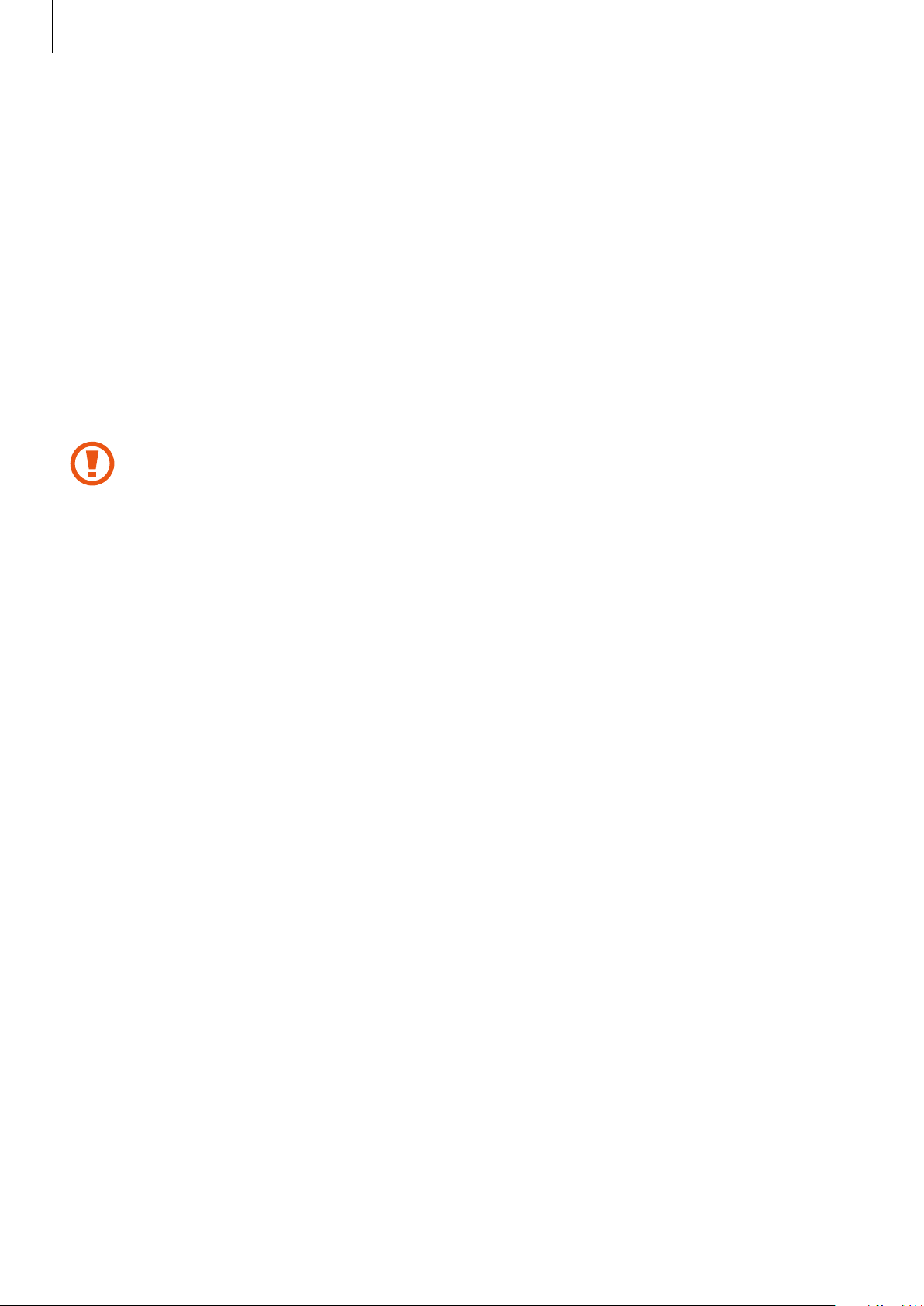
Device & data manager
75
Updating with Smart Switch
Connect the device to a computer and update the device to the latest software.
1
On the computer, visit www.samsung.com/smartswitch to download and install Smart
Switch.
2
On the computer, launch Smart Switch.
3
Connect the device to the computer using a USB cable.
4
On the computer, click the update button in the connection window.
•
Do not turn off the computer or disconnect the USB cable while the device is
updating.
•
While updating the device, do not connect other media devices to the computer.
Doing so may interfere with the update process. Before updating, disconnect all
other media devices from the computer.
Backing up and restoring data
Keep your personal information, app data, and settings safe on your device. You can back up
your sensitive information to a backup account and access it later.
Using a Samsung account
On the Apps screen, tap
Settings
→
Backup and reset
→
Back up my data
, select the items
to back up, and then tap
BACK UP NOW
.
To set the device to automatically back up data, tap the
Auto back up
switch to activate it.
To restore data using a Samsung account, tap
Restore
. Current data will be deleted from the
device to restore the selected items.
Using a Google account
On the Apps screen, tap
Settings
→
Backup and reset
, and then tap the
Back up my data
switch to activate it. Tap
Backup account
and select an account as the backup account.
To restore data using a Google account, tap the
Automatic restore
switch to activate it. When
you reinstall apps, backed up settings and data will be restored.
Loading ...
Loading ...
Loading ...