Loading ...
Loading ...
Loading ...
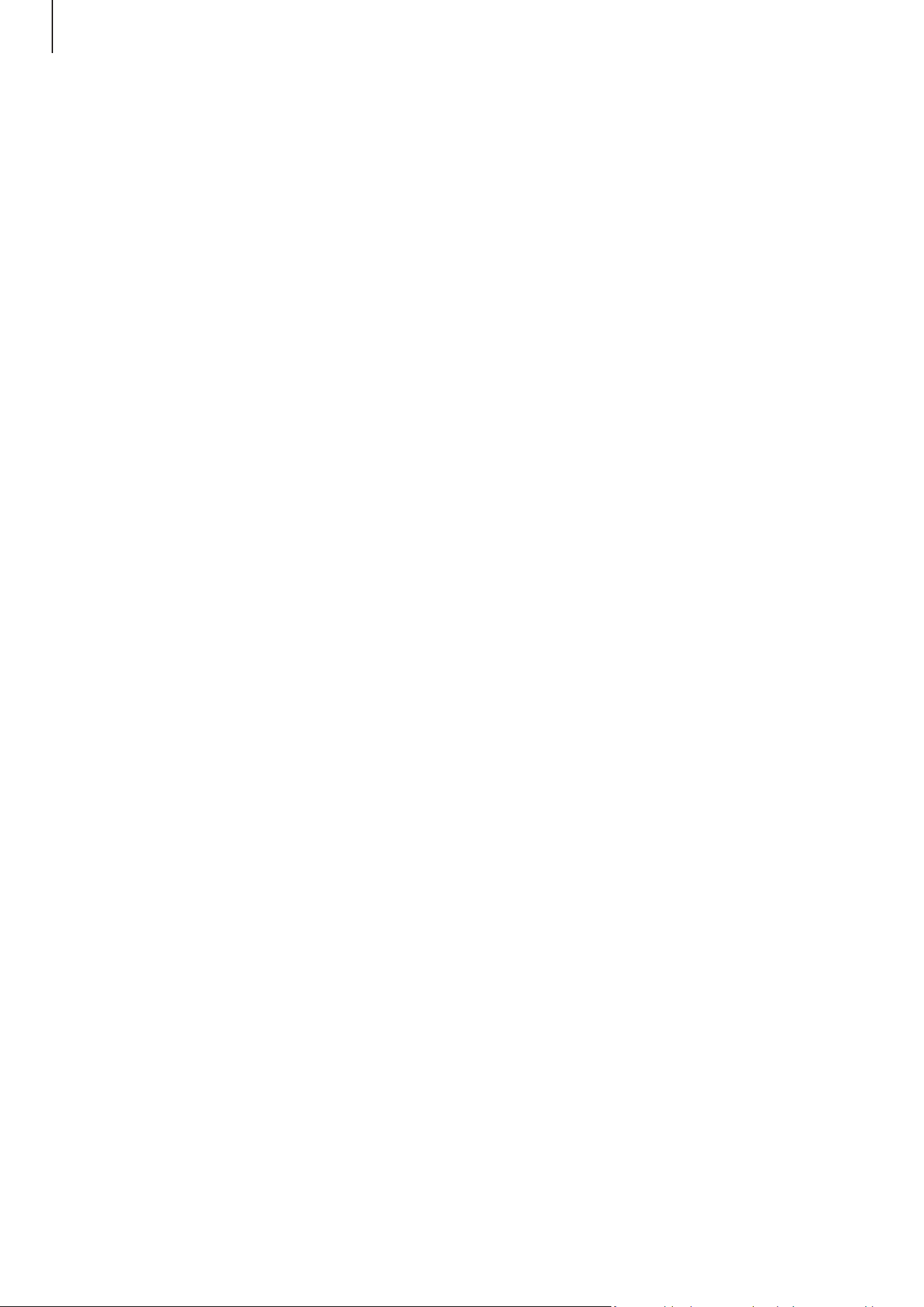
Getting started
17
Transferring data wirelessly
Transfer data from your previous device to your new tablet wirelessly through Wi-Fi
Direct.
1 On the previous device, open
Smart Switch
.
If you do not have the app, download it from
Galaxy Store
or
Play Store
.
2 On your new tablet, open
Settings
and tap
Accounts and backup
→
Transfer data for
device setup
.
3 Place the devices near each other.
4 On the previous device, tap
Send data
→
Wireless
.
5 On your new tablet, tap
Receive data
, select your previous device’s operating system,
and then tap
Wireless
.
6 On the previous device, tap
Connect
.
7 On your new tablet, select an option you want, tap
Next
, and then follow the
on-screen instructions to transfer data.
Backing up and restoring data using external storage
Transfer data using external storage, such as a microSD card.
1 Back up data from your previous device to external storage.
2 Insert or connect the external storage device to your tablet.
3 On your tablet, open
Settings
and tap
Accounts and backup
→
External storage
transfer
.
4 Select the backup data under
Restore from
.
5 Select an option you want, tap
Next
, and then follow the on-screen instructions to
transfer data.
Transferring backup data
Back up data from your previous device to a computer, Samsung Cloud, or external
storage and import the data to your new tablet. Visit
www.samsung.com/smartswitch
for more information.
Loading ...
Loading ...
Loading ...