Loading ...
Loading ...
Loading ...
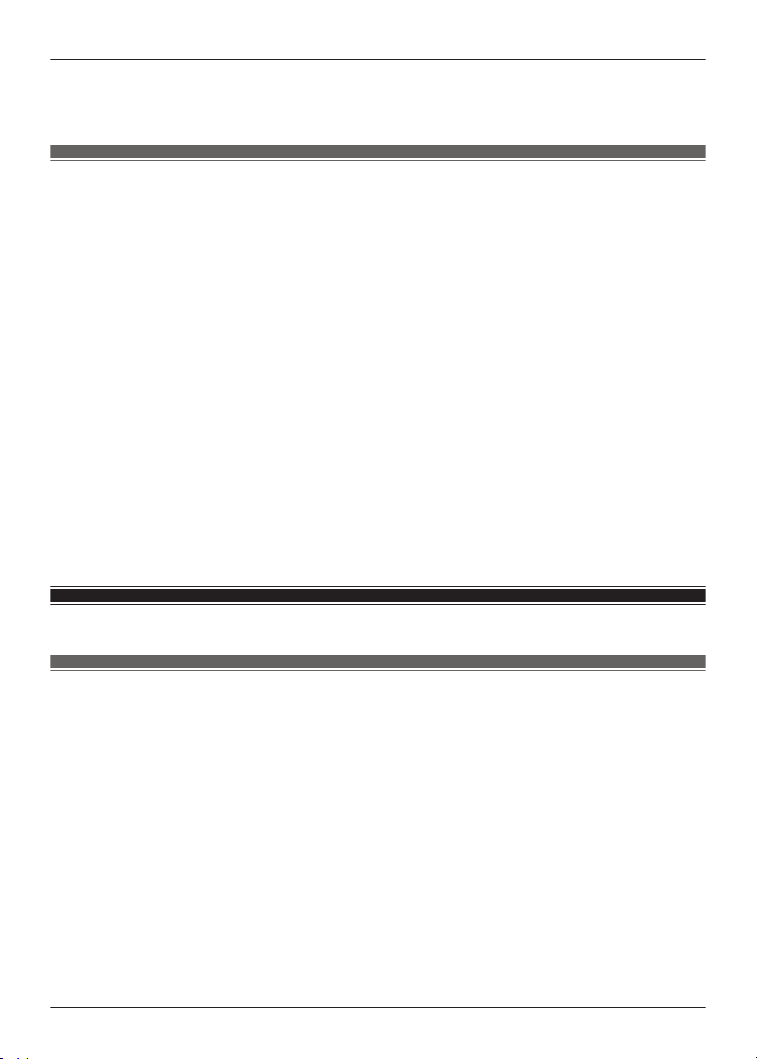
3 Tap the product you want to pair.
4 Follow the on-screen instructions.
Pair with a Bluetooth
®
device without the app
You can pair without using the [Technics Audio Connect] app.
(Example)
R Using the earphones with a Bluetooth
®
device not supported by the [Technics Audio Connect]
app
Important:
R When pairing, keep the Bluetooth
®
device and earphones close together. (Within about 1 m)
R Depending on the connected Bluetooth
®
device, a loud sound may be output during playback.
Check the volume setting of the Bluetooth
®
device before starting playback.
1 Put both earphones (L and R) into the charging cradle and charge.
2 Take out both earphones (L and R) from the charging cradle and wear them.
R After the startup sound plays, a melody repeats. To listen to the melody, click {{"Here"|
tolink("https://eww.pavc.panasonic.co.jp/avcacc/technics/sound-data/Pair_const.wav")}}.
3 Turn on Bluetooth
®
in the Bluetooth
®
device.
4 From the Bluetooth
®
menu in the Bluetooth
®
device, select the earphones.
R If you are asked to input a passkey, input the earphone passkey “0000” (four zeros).
R For details about setting up Bluetooth
®
, please refer to the manual of the Bluetooth
®
device.
Pair a subsequent device
Use the app to pair the earphones with a subsequent
Bluetooth
®
device
You can pair up to 10 Bluetooth
®
devices with the earphones.
(Example)
R Using the earphones with a work phone as the first device and a private phone as the second
device
Important:
R Depending on the connected Bluetooth
®
device, a loud sound may be output during playback.
Check the volume setting of the Bluetooth
®
device before starting playback.
1 Install and launch the [Technics Audio Connect] app on the subsequent Bluetooth
®
device.
2 Follow the on-screen instructions.
24
Let’s Get Started
Loading ...
Loading ...
Loading ...
