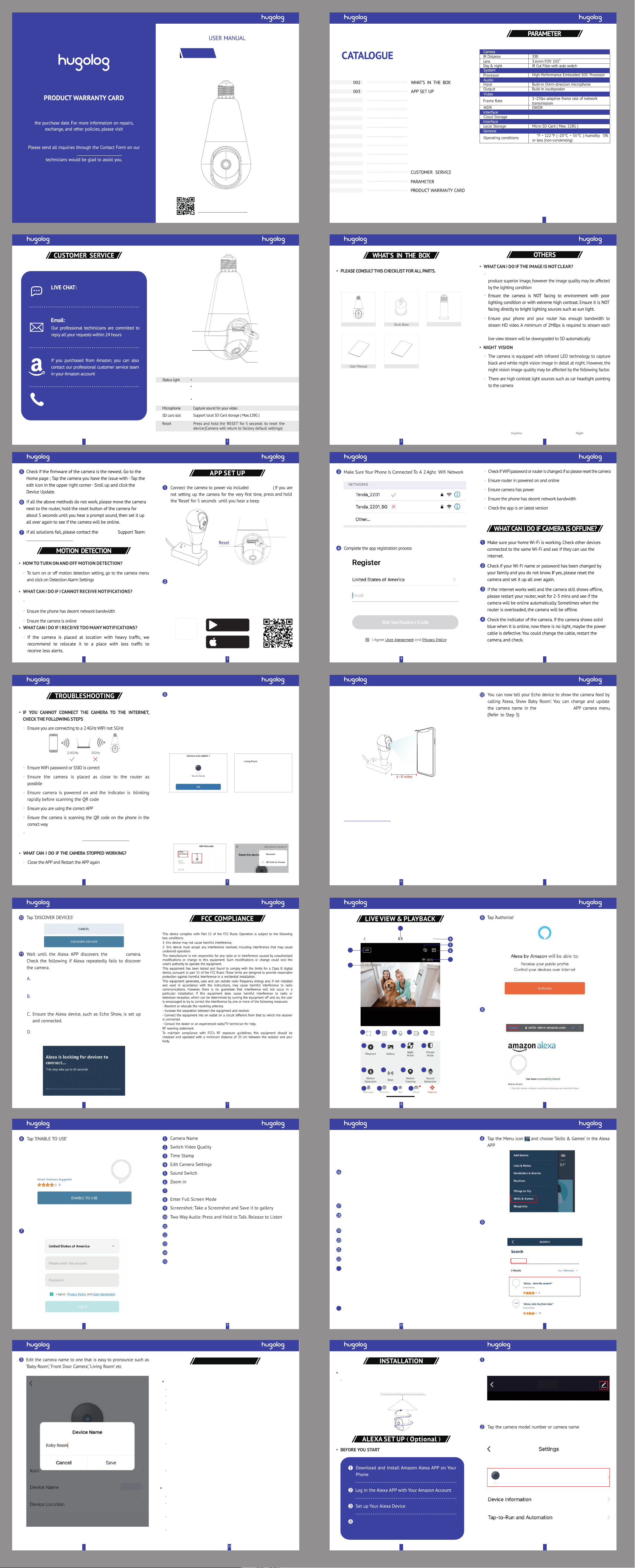
FCC COMPLIANCE
LIVE VIEW&PLAYBACK
MORE FUNCTIONS
INSTALLATION
ALEXA SET UP(Optional)
TROUBLESHOOTING
MOTION DETECTION
OTHERS
011
007
012
012
020
022
023
024
025
008
Back over
21
23
The camera is equipped with Ultra HD lens and sensor to
camera.lf the network does not meet this requirement,the
G3
The App will automatically search for nearby devices and display
a quick network setup window. (If not, please click the 'Add Device'
button, continue to click 'Video Surveillance' > 'G3-2.4GHz').
Click the "Add" button, confirm that the network you are connecting
to is a 2.4GHz WiFi, and enter the correct password and user
name, click the "Next" button, the camera will start pairing.
Option 1: Bluetooth Network Setup (Requires Bluetooth
permission to the Hugolog Connect App)
Option 2: QR Code Network Setup (camera scan the QR code
displayed on your phone)
If Option1 doesn't work, please click the "Add Device" button to add
the camera. Continue to click "Video Surveillance" > "G3-2.4GHz"
Click the upper right corner to change the network configuration
mode to "QR Code for Camera" and follow the steps to confirm
the machine status.
Network setup
Solids on: camera running correctly.
Flashing rapidly: currently connecting/ the network
is abnormal.
Flashing slowly: awaiting WiFi connecting.
If the pairing is not successful, press the Reset button for 5
seconds until you hear a prompt and start again. Or check the
FAQ section for more troubleshooting steps
If you encounter any issues during use, please feel free to contact
2
3
7
8 9 10 11 12
13 14 15 16
17 18 19 20
21 22 23 24
1
Private Mode: Private mode means the camera will turn off and
all the features cannot be used. Turn on this function, both the
sharer and the user cannot view the camera any more. When
you don’t need the camera to work and don’t want to plug off
it, you can use the private mode.
Motion Detection: Receive push notification when motion is detected
Siren: When you perceive danger, you can turn on the siren at
any time to expel possible dangerous factors
Motion Tracking: Automatically tracks when objects move.
Sound Detection: Receive push notification when sound is detected.
Messages: Alarm notifications
Direction: Pan-Tilt control
Site: Save the current view as a site easily with 'Site Added
Successfully', or use the 'Direction' button to adjust the camera
angle and add your desired target point as a site (up to 6 site
settings supported). To quickly confirm the safety of the target
location, simply click on the saved site and the camera will
automatically rotate to your preset view.
Cloud: Watch the videos saved on the Cloud Server
(Subscription Required)
23
24
12
Ensure Your Hugolog Connect Camera is Powered
on and Online in the Hugolog Connect APP
14
HU-PWG3
13
In the Hugolog Connect APP, go to the camera you are setting
up, and tap the 'Edit' button to enter the camera menu.
HU-PWG3
HU-PWG3
19
Hugolog Connect
18
Ensure the Hugolog Connect camera, the Alexa device and
yourphone are connected in the same Wi-Fi network.
Ensure the Hugolog Connect camera is powered on and
set up in the Hugolog Connect APP
Ensure the camera is added to the Hugolog Connect account
that is linked to the Hugolog Connect Skill in the Alexa APP
Hugolog
16
Log in to your Hugolog Connect APP account and tap 'Link Now'
Hugolog Connect
Hugolog Connect Technology
17
Tap 'Done' after the Hugolog Connect APP is linked to the
Hugolog Connect Skill.
Hugolog Connect
20
(Hugolog Connect)
If the above doesn't help, reset the camera and start pairing
again or you can find us at: [email protected]
-14
8
GET IT ON
Google Play
App Store
Down load on the
Hugolog
Connect
Please download the Hugolog Connect App from the App Store
or Scan the QR Code below. Hugolog Connect App is available
for both iOS and Android OS. Search the name 'Hugolog Connect'
in App Store or Google Play( The other Hugolog apps, such as
Hugolog do NOT support )
bulb base
15
Search 'Hugolog Connect' and choose the 'Hugolog Connect' skill.
(Not Hugolog)
Hugolog Connect
Hugolog Connect
Hugolog
22
24
25
Hugolog Cloud Storage
G3
For more setup instructions and video tutorials,
please scan the QR code on the left or visit:
www.hugolog.com/pages/g3
Record: Record a Video Clip and Save it to gallery
Fold/Unfold the function bar
Playback: Watch the videos saved on the Micro SD Card
Gallery: The folder where screenshots and videos are saved
Night mode:
Wi-Fi signal
Enter the setting interface of serial number 4
BASIC FUNCTION SETTINGS
OTHER FUNCTIONS
Offline Notification: You will be notified if the camera is offline.
Visit FAQ Articles: Display common problems to help you
troubleshoot problems quickly
Share Device: You can share this camera with others so that
they can watch the camera as well.
Add to Home Screen: Put this camera on the phone's home
screen so that you can watch it more quickly.
Status Indicator: Switch camera's status indicator
Flip Screen: Flip the live view screen
Watermark: Switch the brand watermark of live view
Wide Dynamic Range:In photography, videography, and image
processing, WDR refers to the ability of a camera or display
device to capture or display images or video with a wide range
of brightness. It can handle bright and dark areas at the same
time, making details more clearly visible.
Talk Mode: Switch to select One-Way Communication or
Two-Way Talk mode.
a. One-Way Communication: Hold the talk button to talk
b. Two-Way Talk: Tap the talk button on the panel to start talk
Camera calibration: The camera automatically performs a
calibration function to account for some rotation problems.
MORE FUNCTIONS
Your Hugolog product is protected by a 1-year warranty from
www.hugolog.com
website, or email us at suppor[email protected]om. And our
Telephone: +1(213) 992-4747
In Hugolog Connect APP or on hugolog.com
Telephone:
+1(213) 992-4747
microSD
card slot
Indicator
Lens
Microphone
Reset Button
Socket
Smart Mode: In this mode, the camera will turn on the infrared
mode at night when the ambient light is dim. When a dynamic
event is detected, the camera will automatically turn on the
spotlight and automatically turn off the fill light after the dynamic
event stops. And continue the infrared night vision mode.
Black & White mode: In this mode, the camera will always
presents black and white night vision mode.
Color Mode With Spotlight: In this mode, the camera keeps the
color of the image and will turn on the spotlight to capture
better-quality pictures.
Color Mode: The camera is equipped with starlight technology
to capture pictures and events at night clearly without
additional light source.
After successfully connecting to the network , please directly
screw the camera into the position you want to install.
INSTALLATION
microSD
card slot
Confirm that the network you are connecting to is a 2.4GHz WiFi,
enter the correct password and user name, and click "Next" to
generate a QR code that carries the Wi-Fi information.Use the
camera to scan the QR code on the phone, Press "I Heard a Prompt"
after the camera reads the QR code and beeps. Then the camera
will start pairing.
Important Notice
PAN-TILT
LIGHT BULB CAMERA
Hugolog
Ensure your phone notification setting is enabled for Hugolog Connect APP

