Loading ...
Loading ...
Loading ...
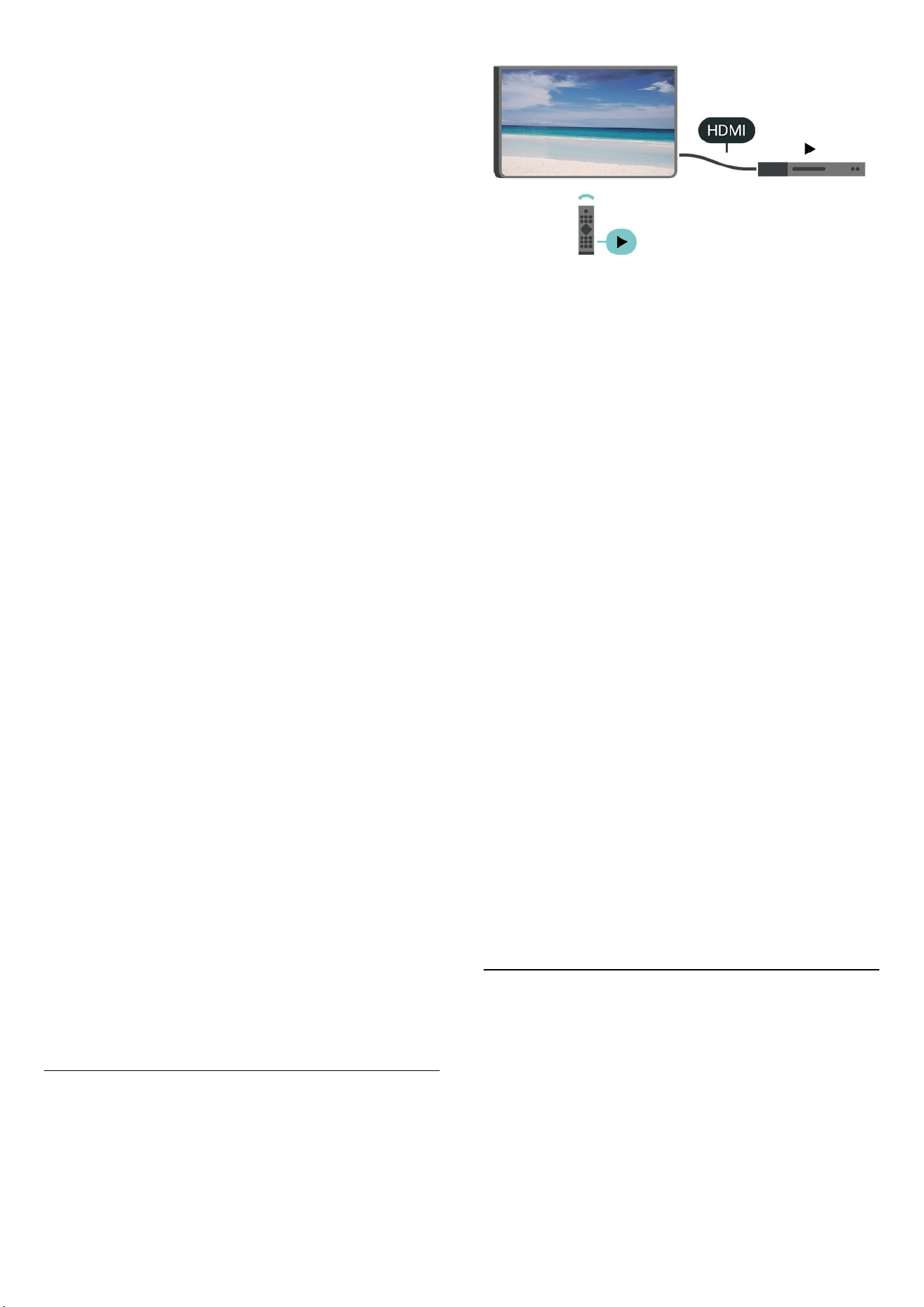
Set the TV to stay on Home screen or on Last source
when power on the TV.
Set screen off to save energy consumption
(Home) > Settings > General settings > Power and
energy > Screen off
Select Screen off, the TV screen is switched off, to switch
the TV screen back on, press any key (except
AMBILIGHT*, Volume + or - and 123 key) on the
remote control.
Set the TV to switch to Standby automatically after a
preset time
(Home) > Settings > General settings > Power and
energy > Sleep timer
Set the TV to switch to Standby automatically after a
preset time. You can set the time to up to 180 minutes in
increments of 10 or 30 minutes. If set to Off, the sleep
timer is switched off. You can always switch off your TV
earlier or reset the time during the countdown.
Set TV switch off timer
(Home) > Settings > General settings > Power and
energy > Switch off timer
Set the Switch off timer, the TV switches off
automatically to save energy. The setting value Off
deactivates the automatic switch off.
• TV switches off if receiving a TV signal but you don't
press a key on the remote control during a 4 hour period.
• TV switches off if not receiving a TV signal nor a remote
control command for 10 minutes.
• If you use the TV as a monitor or use a digital receiver
to watch TV (a Set-Top Box - STB) and you do not use the
remote control of the TV, you should deactivate this
automatic switch off, to set the value to Off.
Set timer to switch off automatically when TV has no
signal
(Home) > Settings > General settings > Power and
energy > No signal timer
Your TV will switch off automatically if there is no signal
available after 10/15/20 minutes.
HDMI-CEC Connection - EasyLink
Connect HDMI CEC-compatible devices to your TV, you
can operate them with the TV remote control. EasyLink
HDMI CEC must be switched on on the TV and the
connected device.
Switch on EasyLink
(Home) > Settings > General
settings > EasyLink > EasyLink > On
Operate HDMI CEC-compatible devices with TV remote
control
(Home) > Settings > General
settings > EasyLink > EasyLink remote control > On
EasyLink 2.0 sound control
(Home) > Settings > General
settings > EasyLink > EasyLink 2.0 sound control > On
Slide to turn On/Off to control the sound settings of the
HDMI sound system. You can adjust these settings via
Frequent settings or Settings > Sound > EasyLink 2.0.
This is only applicable with EasyLink 2.0 compliant HDMI
sound system.
Note:
- EasyLink might not work with devices from other
brands.
- The HDMI CEC functionality has different names on
different brands. Some examples are: Anynet, Aquos
Link, Bravia Theatre Sync, Kuro Link, Simplink and Viera
Link. Not all brands are fully compatible with EasyLink.
Example HDMI CEC branding names are property of their
respective owners.
Screensaver Settings
(Home) > Settings > General settings > Screensaver
settings > Screensaver
Select Backdrop to enable the Screensaver. Select Off to
disable the Screensaver.
(Home) > Settings > General settings > Screensaver
settings > When to start
Set the duration (in minutes) when TV is in idle state
before activating the Screensaver.
39
Loading ...
Loading ...
Loading ...
