Loading ...
Loading ...
Loading ...
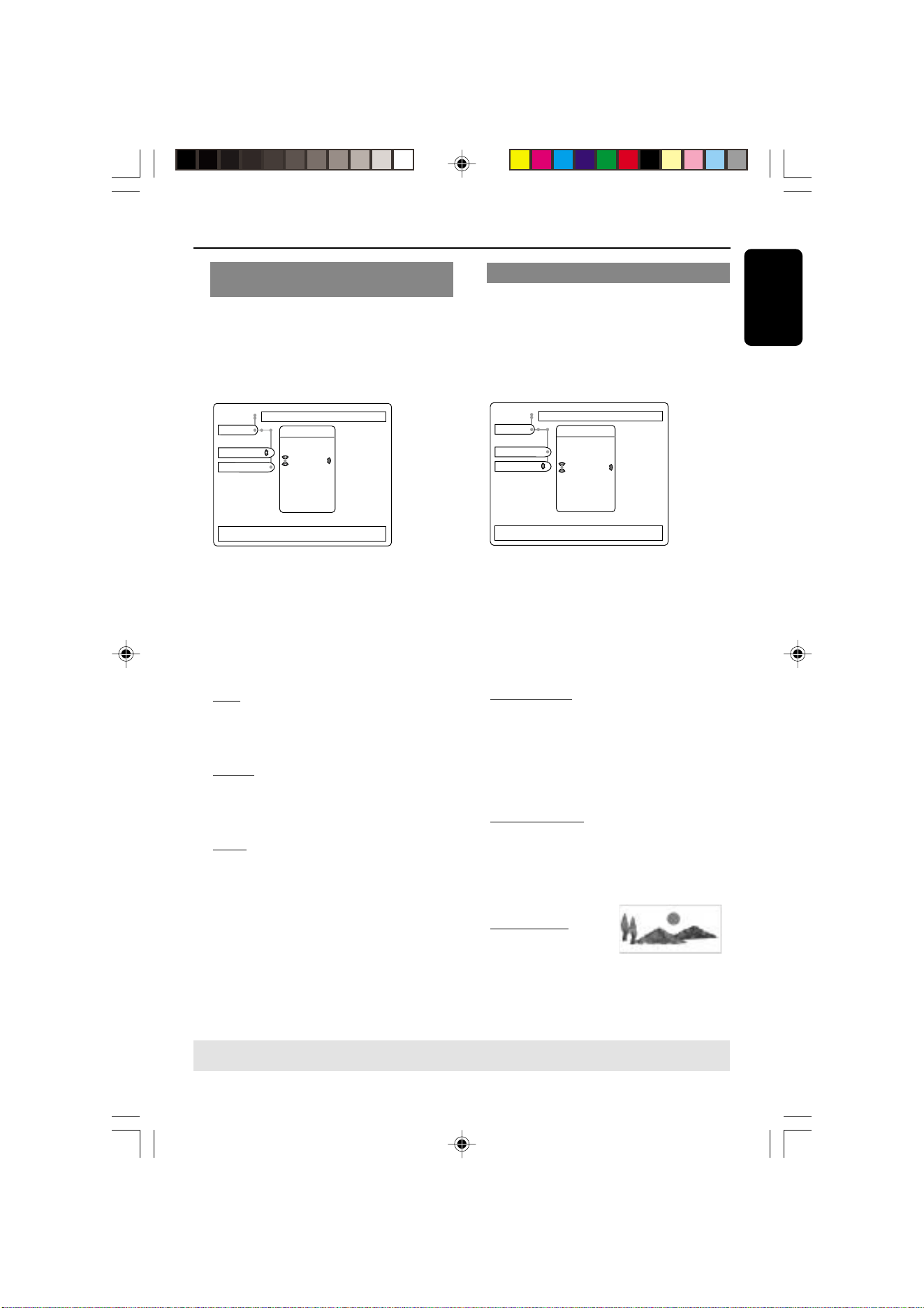
3139 246 13783
English
17
Selecting the color system that
corresponds to your TV
This DVD Player is compatible with both
NTSC and PAL. In order for a DVD to
play on this Player, the color system of the
Disc, the TV and the DVD Player should
match.
Use ↓ or ↑ to change the values, OK to confirm, ← to leave the
submenu
TV
TV System
TV Shape
Setup
TV System
PAL
NTSC
Auto
1 Press SYSTEM MENU.
2 Press 4 to select {SETUP}.
3 Use the 1 2 3 4 keys on the Remote
Control to navigate in the menu.
Move to {TV} and press 4.
Move to {TV SYSTEM} and press 2.
PAL – Select this if the connected TV has
the PALcolor system. It will change the
video signal of an NTSC disc and output it
in PAL format.
NTSC – Select this if the connected TV
has the NTSC color system. It will change
the video signal of a PAL disc (VCD only)
and output it in NTSC format.
Auto – Select this if the connected TV is
compatible with both NTSC and PAL
(multi-system). The output format will be
in accordance with the video signal of the
disc.
4 Select an item and press OK.
Helpful Hints:
– Some image distortion occurs when
switching NTSC and PAL mode.
– AUTO will be selected during progressive
or HDMI mode.
Getting Started
TIPS: To return to the previous menu, press 1.
To remove the menu, press SYSTEM MENU.
Selecting the TV Shape
Set the aspect ratio of the DVD Player
according to the TV you have connected.
The format you select must be available
on the disc. If it is not, the setting for TV
display will not affect the picture during
playback.
Use ↓ or ↑ to change the values, OK to confirm, ← to leave the
submenu
TV
TV System
TV Shape
Setup
TV Shape
4:3 Pan Scan
4:3 Letterbox
Widescreen
1 Press SYSTEM MENU.
2 Press 4 to select {SETUP}.
3 Use the 1 2 3 4 keys on the Remote
Control to navigate in the menu.
Move to {TV} and press 4.
Move to {TV SHAPE} and press 2.
4:3 Pan Scan
➜If you have a regular
TV and want both
sides of the picture to
be trimmed or
formatted to fit your TV
screen.
4:3 Letter Box
➜If you have a standard
TV. In this case, a wide
picture with black bands on the upper and
lower portions of the TV screen will be
displayed.
Widescreen
➜If you have a wide
screen TV.
4 Select an item and press OK.
01-39 DVP900_69_Eng3 20/01/2005, 4:23 PM17
Loading ...
Loading ...
Loading ...
