Loading ...
Loading ...
Loading ...
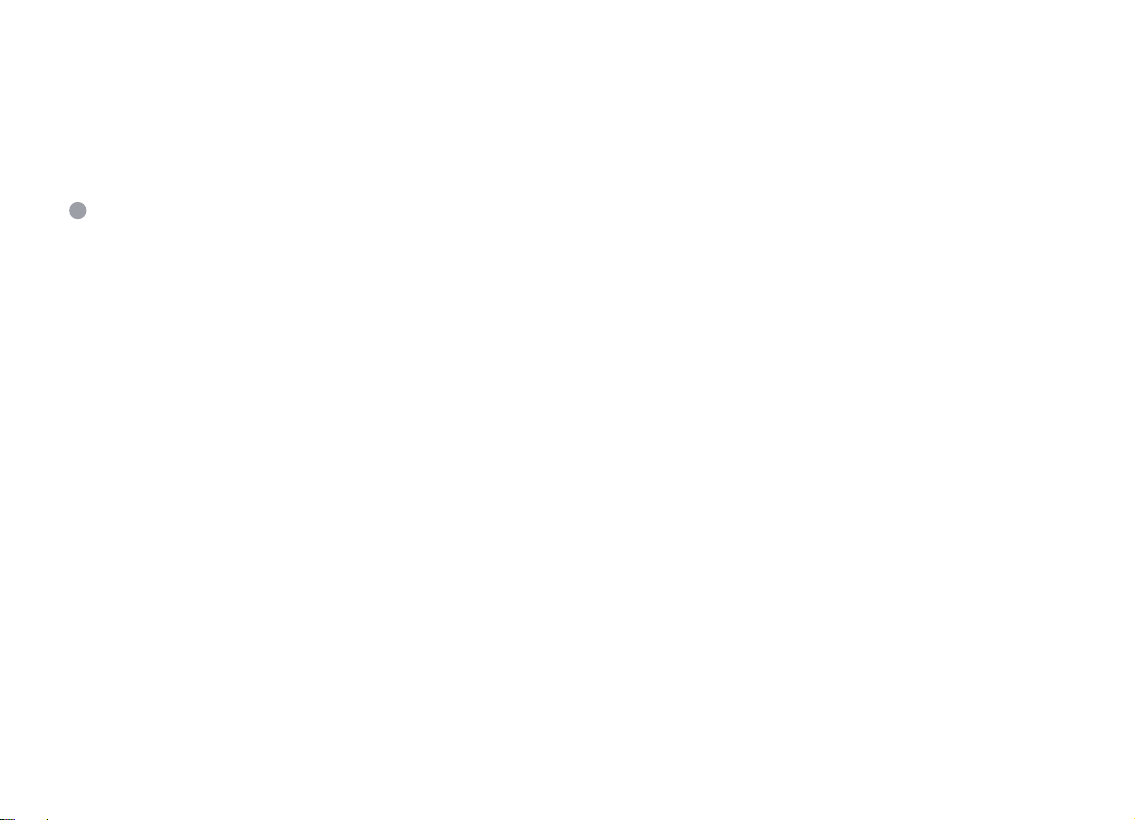
APP Registration and Login
02
Launch the "Smart home life" APP, create an account using a working email address or your mobile number,
and then log in.
Wi-Fi Connection
For an optimized Air Purifier and Wi-Fi Network setup, follow these steps:
For Wi-Fi Network Connection:
Make sure the Air Purifier has enough power and the Power Switch of the Air Purifier is pressed to ON.
Check Mobile Device Connection: Make sure your mobile device is connected to a 2.4GHz Wi-Fi network.
If your router supports dual-band, select the 2.4GHz network specifically for the Air Purifier setup.
①
Verify Wi-Fi Name and Password: Double-check that you have entered the correct Wi-Fi network name
and password when connecting the Air Purifier. Accuracy is key!
②
Avoid Special Characters: Avoid using emojis, special characters, or symbols in your Wi-Fi name and
password.Stick to alphanumeric characters for seamless connectivity.
③
Disable VPN or Proxy: It is recommended to disable any VPN (Virtual Private Network) or Proxy
Server settings on your mobile device. These can interfere with the Air Purifier's connection process.
④
Proximity to Router: Ensure that both the Air Purifier and your mobile device are within close proximity
to the router during the setup process.This proximity enhances the strength and stability of the connection.
⑤
Wi-Fi Activation: Press and hold the power button on the Air Purifier for 3-5 seconds.
Wait for the display to show the Wi-Fi icon, indicating that the Air Purifier is ready to connect to your network.
⑥
Note:
For a successful connection, please allow APP to use your WLAN & Cellular Data when running it.
Ensure Sufficient Power: Make sure that the Air Purifier is adequately powered and that the Power
Switch is pressed ON.
!
Loading ...
Loading ...
Loading ...
