Loading ...
Loading ...
Loading ...
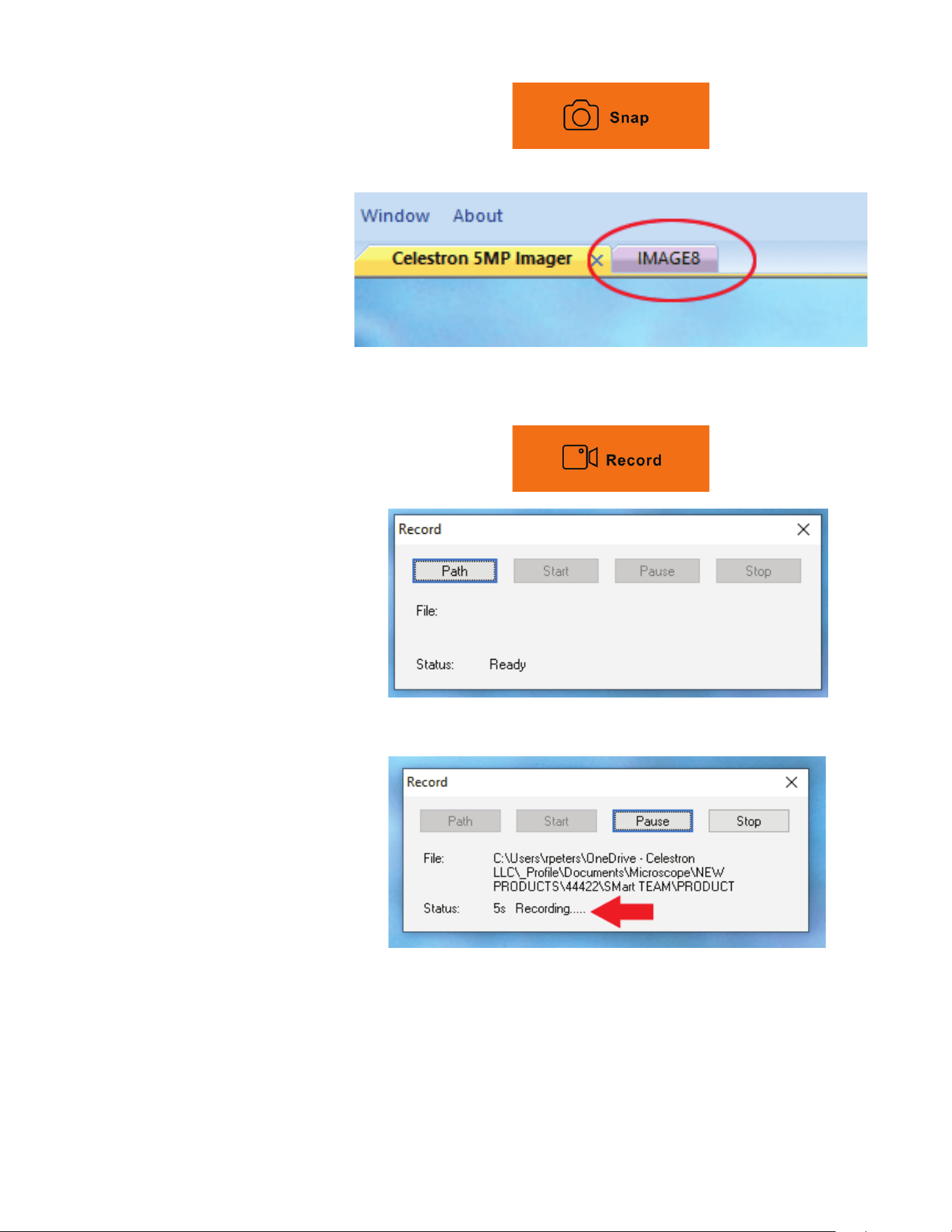
ENGLISH 5
C. CAPTURING STILL
IMAGES
Click the orange Snap button to take a
still image. You will notice a new tab in
the main window called “IMAGE1.”
NOTE: As you capture more images, each
will receive a unique name—IMAGE1,
IMAGE2, IMAGE3, and so on.
To save an image, select File and then
Save As. Give your image a name and
click Save.
D. RECORDING
VIDEO
Begin by clicking the Record button. A
pop-up window will prompt you to select
a location on your computer where the
video file will be saved.
The video’s default file name is the date
and a sequence of numbers. If you wish,
you can change the file name here before
you select the file’s location.
Next, click the Start button to begin
recording. Once recording begins, you’ll
see the recording time in the pop up
window labeled “status.”
NOTE: To get back to the live stream, click the
tab Celestron 5MP Imager.
When you are finished recording, click
the Stop button. You will find the video in
the folder that you selected.
Loading ...
Loading ...
Loading ...
