Loading ...
Loading ...
Loading ...
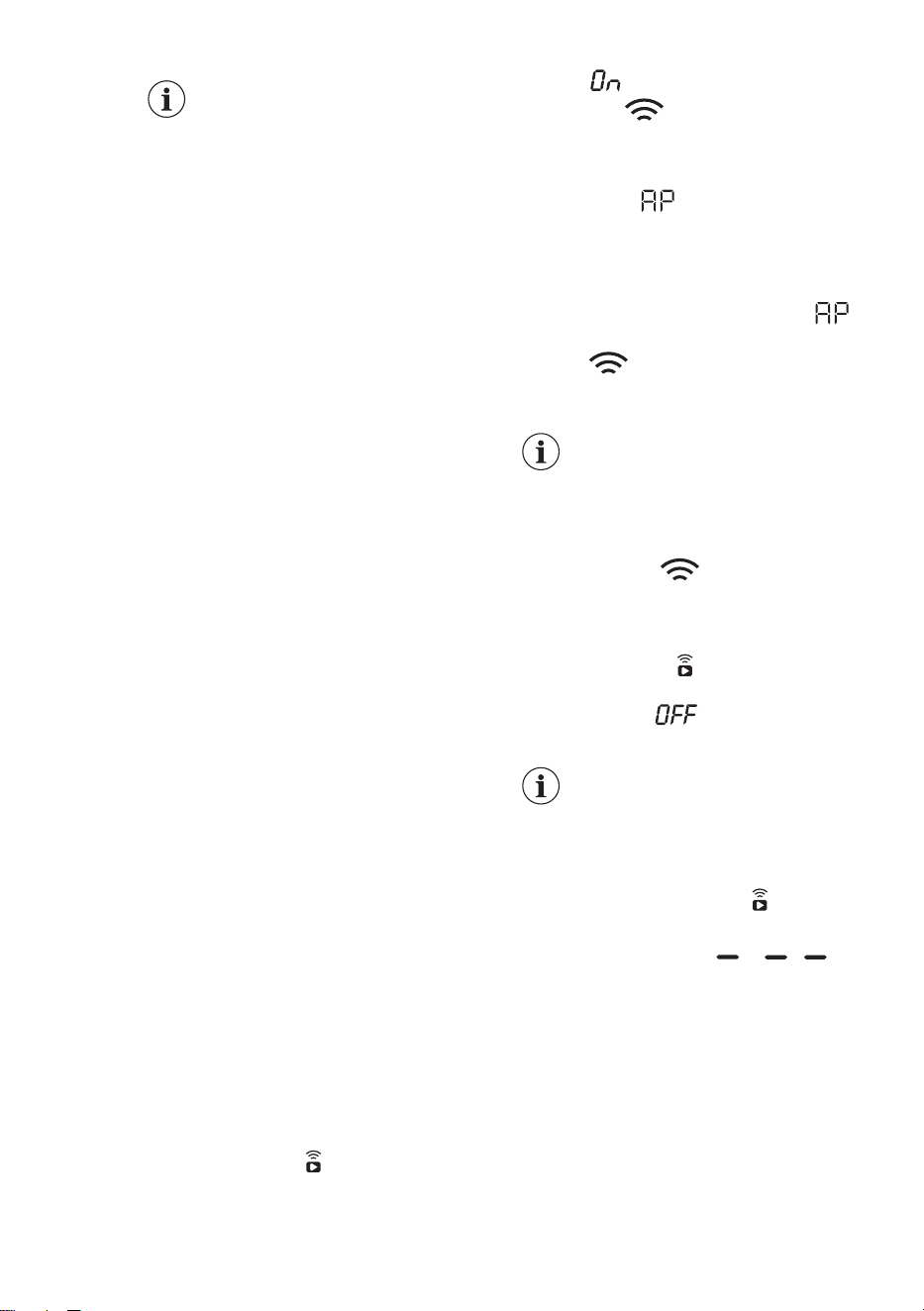
Minimum requirements:
Operating system
compatibility iOS 9.3/Android
5.1 and above. Install the
Electrolux Life app, create
an account and accept the
Terms and Conditions and
Electrolux's Privacy Policy to
use the connected features.
Stable Internet and good Wi-
Fi connection with 2.4GHz or
5 GHz wireless frequency is
required. Minimum
requirements, apps and
services are subject to
change without notice.
6.1 Installing Electrolux Life
When connecting the tumble dryer to the
application, stand near it with Your smart
device.
Make sure that your smart device is
connected to the wireless network.
1. Go to the App Store on your smart
device.
2. Download and install App Electrolux
Life .
3. Make sure you started a Wi-fi
connection in the dryer. If not go to
the section below.
4. Start the application. Select the
country and language and login with
Your email and password. If you do
not have an account, create a new
one following the instructions in
Electrolux Life.
6.2 Configuring the dryer
wireless connection
Have Electrolux Life downloaded and
installed on your smart device.
1. In the App - tap on Add appliance
and follow the instructions on the App
for appliance connection.
2. Press the on/off button for a few
seconds to activate the appliance.
3. Select a program by turning the
program dial.
4. Press and hold Remote touch
button for 3 seconds.
The text
pop up for about 5 seconds
and the icon starts flashing and
wireless module begins starting up. It
may takes about 10 seconds before it is
ready. When the wireless module is
ready, the text
(Access Point) is on
to inform you, that the access point will
be open for about 3 minute.
5. Configure the Electrolux Life app on
your smart device.
6. If the connectivity is configured,
(Access Point) symbol is off and the
icon will stop blinking and lit
steadily to confirm that the
configuration was successful.
Every time you switch
the appliance on, the
appliance takes about 10
seconds to connect to
the network
automatically. When the
indicator
stops
blinking the connection
is ready.
To switch the wireless connection
off,Press and hold
Remote touch
button for 3 seconds until the first
acoustic signal: appears on the
display.
If you switch the appliance
off and on again, the
wireless connection is
automatically off.
To remove the wireless
credentials,Press and hold Remote
touch button for 10 seconds until the
second acoustic signal:
appears on the display.
ENGLISH 11
Loading ...
Loading ...
Loading ...