Loading ...
Loading ...
Loading ...
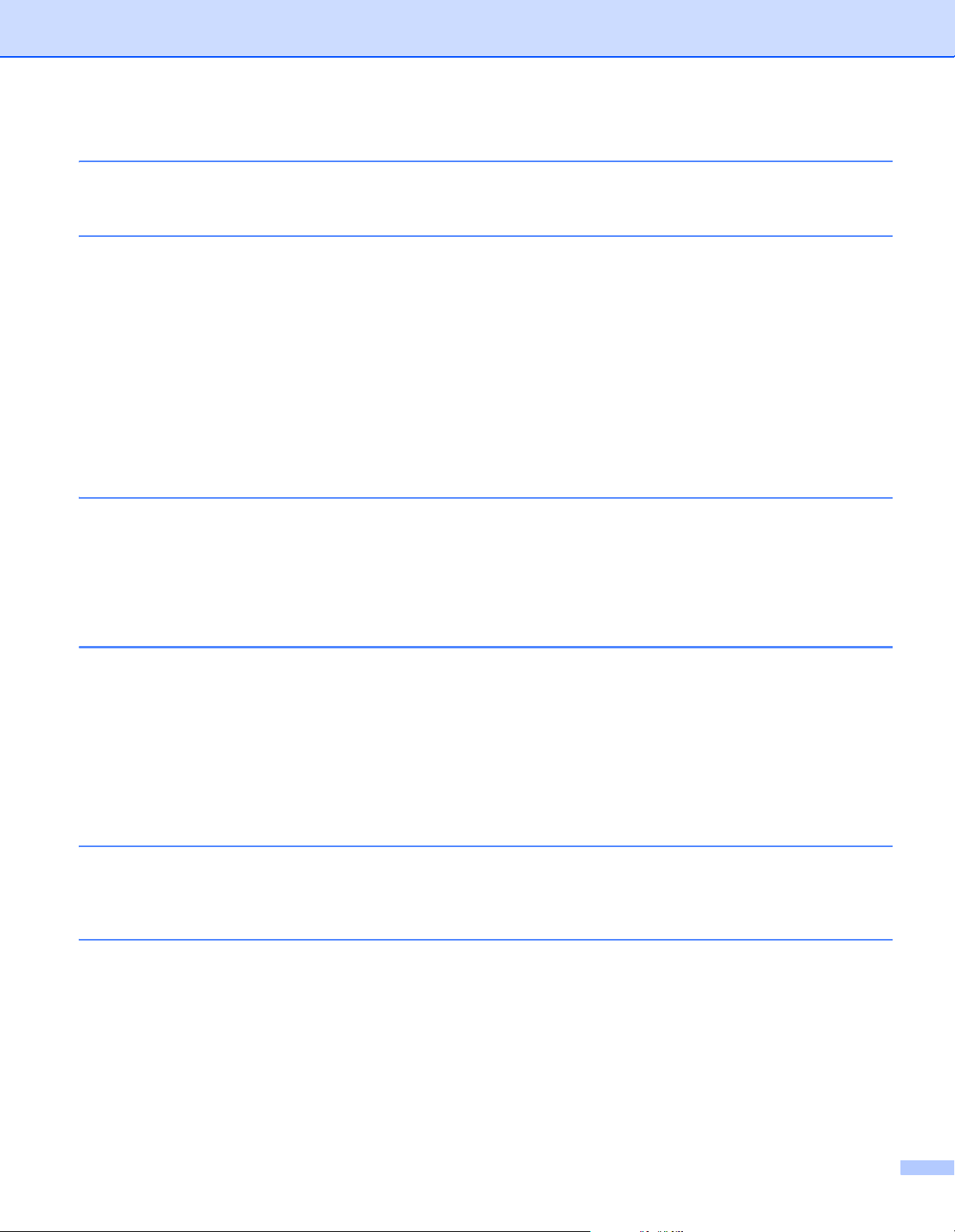
vi
10 How to Use P-touch Editor Lite (Windows only) 71
Layout Window ..................................................................................................................................71
11 How to Use P-touch Transfer Manager and P-touch Library (Windows only) 75
P-touch Transfer Manager.......................................................................................................................75
Transfer the Template to P-touch Transfer Manager ..............................................................................75
Transfer Templates or Other Data from the Computer to the Label Printer ............................................78
Back up Templates or Other Data Saved in the Label Printer.................................................................83
Delete Label Printer Data ........................................................................................................................84
Create Transfer Package Files ................................................................................................................85
P-touch Library ........................................................................................................................................86
Start P-touch Library................................................................................................................................86
Open and Edit Templates ........................................................................................................................88
Print Templates........................................................................................................................................89
Search for Templates ..............................................................................................................................90
12 How to Transfer Templates with P-touch Transfer Express (Windows only) 92
Preparing P-touch Transfer Express .......................................................................................................92
Transfer the Template to P-touch Transfer Manager ..............................................................................93
Save the Template as a Transfer Package File (.pdz) ............................................................................94
Distribute the Transfer Package File (.pdz) and P-touch Transfer Express to Others.............................96
Transfer the Transfer Package File (.pdz) to Your Label Printer .............................................................97
13 How to Update P-touch Software 100
Update P-touch Editor and P-touch Address Book (Windows only) ......................................................100
Update P-touch Editor Lite (Windows only) and the Firmware ..............................................................102
For Windows....................................................................................................................................102
For Mac ...........................................................................................................................................104
Section III Appendix
14 Reset the Label Printer 107
Reset All Settings to the Factory Settings Using the Label Printer Buttons...........................................107
Reset Data Using the Printer Setting Tool.............................................................................................107
15 Maintenance 108
Clean the Exterior of the Unit.................................................................................................................108
Clean the Label Outlet ...........................................................................................................................108
Clean the Roller .....................................................................................................................................109
Self-Cleaning Print Head .......................................................................................................................109
Loading ...
Loading ...
Loading ...
