Loading ...
Loading ...
Loading ...
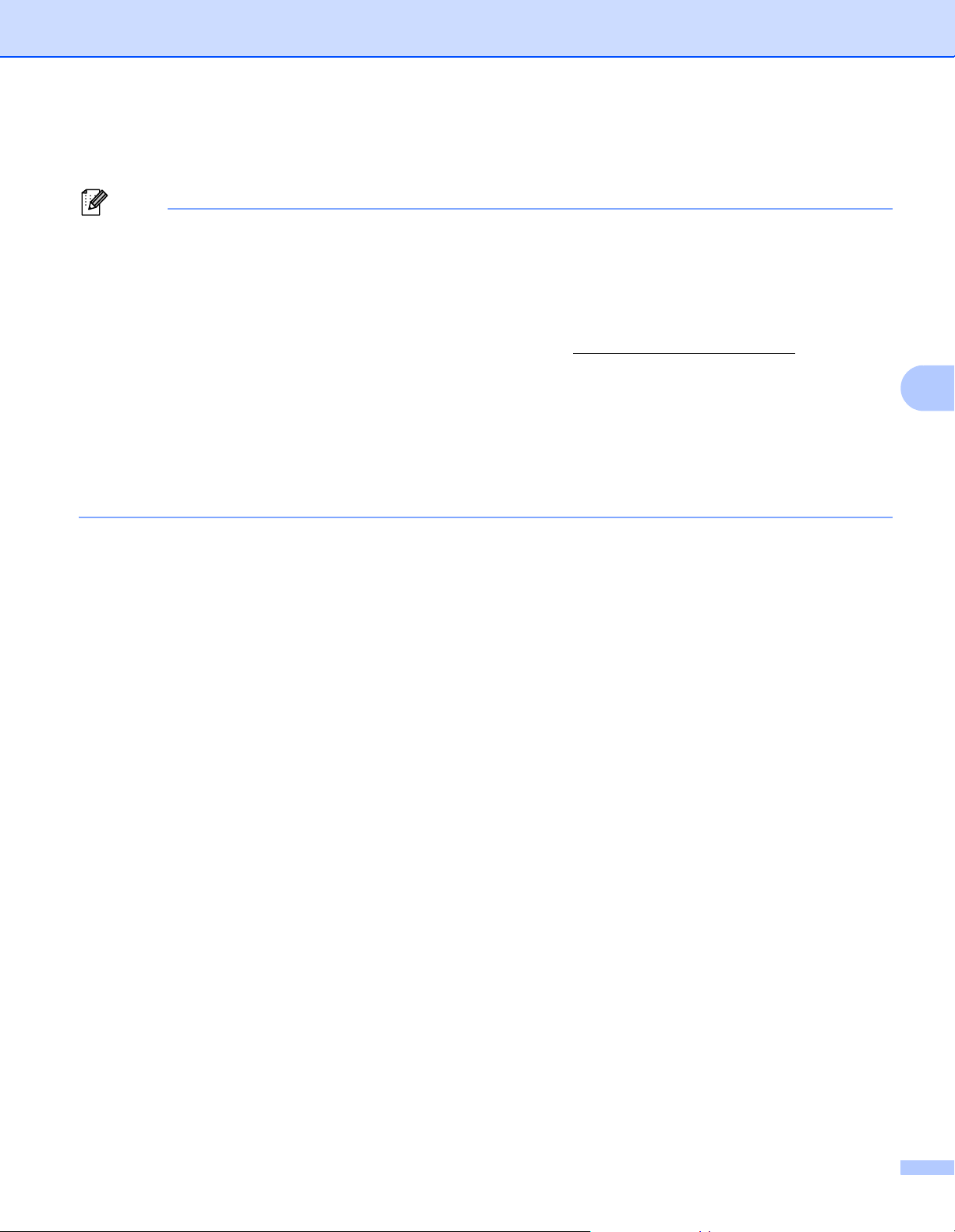
Print Labels Using P-touch Template
40
6
e From the list of barcodes under Basic settings, scan each barcode to send a command or setting to the
Label Printer.
Note
• Settings can be made with multiple commands.
• If no settings have been made by scanning the barcode commands, a template will be printed using the
P-touch Template settings. The default P-touch Template settings are to print a single copy with Auto Cut
turned On.
For more information on P-touch Template Settings, download P-touch Template Manual/Command
Reference (English only) from the Brother Solutions Center at support.brother.com/manuals.
• To specify the number of copies you want, scan the Number of copies barcode, and then scan the
barcodes under For entering numbers to specify a three-digit number.
Example:
Specify numbers by scanning the following barcodes: 7i[0][0][7], 15i[0][1][5]
• To change the setting for the number of copies, scan the Number of copies barcode again, and then scan
the barcodes for the new three-digit number.
f Scan the barcode under Preset template number with the same number as the Key Assign number for
the label layout you want.
g The specified label is printed.
Loading ...
Loading ...
Loading ...
