Loading ...
Loading ...
Loading ...
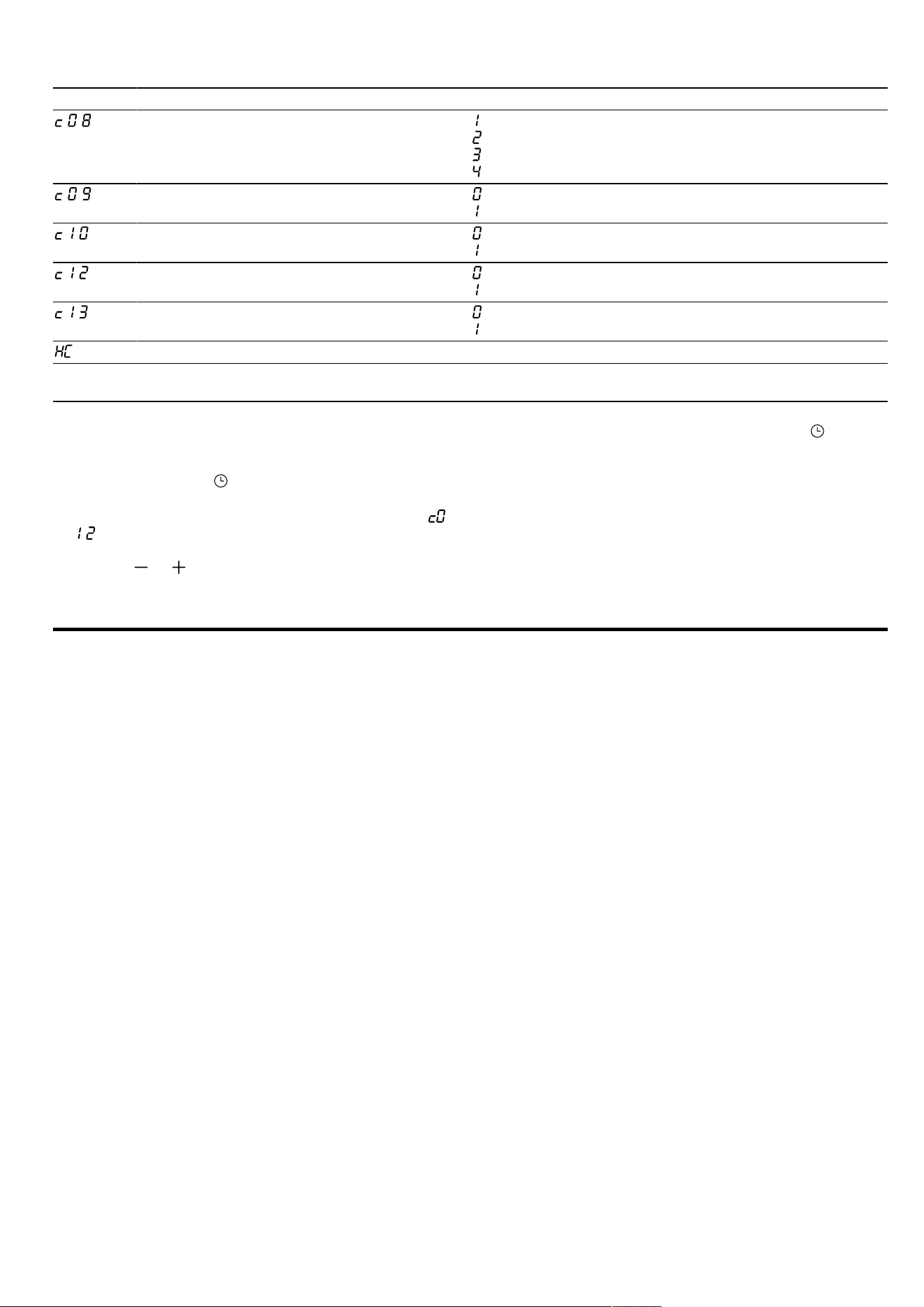
en HomeConnect
18
Display Basic setting Selection
Cooling fan run-on time = short
= medium
1
= long
= extra-long
Telescopic shelves retrofitted
2
= no
1
(for rails and 1-level pull-out)
= yes (for 2- and 3-level pull-out)
Sabbath mode available
→"Sabbath mode", Page17
= no
1
= yes
Automatic rapid heating from 200°C
2
= no
= yes
1
Reset all values to factory settings = no
1
= yes
.. HomeConnect Settings
1
Factory setting (may vary according to model)
2
Depending on the appliance specifications
13.2 Changing basic settings
Requirement:The appliance is switched off.
1.
Press and hold the button for approximately
fourseconds.
a The first basic setting appears in the display, e.g.
.
2.
Use the temperature selector to change the setting.
3.
Use the or button to switch to the next basic
setting.
4.
To save the changes, press and hold the button
for approx. fourseconds.
Note:Your changes to the basic settings will be re-
tained even after a power failure.
13.3 Discarding changes to the basic
settings
▶
Turn the function selector.
a All changes are discarded and not saved.
HomeConnect
14 HomeConnect
This appliance is network-capable. Connecting your ap-
pliance to a mobile device lets you control its functions
via the HomeConnect app, adjust its basic settings
and monitor its operating status.
The HomeConnect services are not available in every
country. The availability of the HomeConnect function
depends on the availability of HomeConnect services
in your country. You can find information about this at:
www.home-connect.com.
The HomeConnect app guides you through the entire
login process. Follow the instructions in the HomeCon-
nect app to configure the settings.
Tip:Please also follow the instructions in the
HomeConnect app.
Notes
¡ Please note the safety precautions in this instruction
manual and make sure that they are also observed
when operating the appliance via the HomeCon-
nect app.
→"Safety", Page2
¡ Operating the appliance on the appliance itself al-
ways takes priority. During this time it is not possible
to operate the appliance using the HomeConnect
app.
¡ In networked standby mode, the appliance requires
a maximum of2W.
14.1 Setting up the HomeConnect app
1.
Install the HomeConnect app on your mobile
device.
2.
Start the HomeConnect app and set up access for
HomeConnect.
The HomeConnect app guides you through the en-
tire login process.
14.2 Setting up HomeConnect
Requirements
¡ The appliance is connected to the power supply and
is switched on.
¡ You have a mobile device with a current version of
the iOS or Android operating system, e.g. a smart-
phone.
¡ The HomeConnectapp has been installed on your
mobile device.
¡ The appliance is receiving signals from the WLAN
home network (Wi-Fi) at its installation location.
¡ The mobile device and the appliance are within
range of your home network's Wi-Fi signal.
1.
Open the HomeConnect app and scan the follow-
ing QR code.
Loading ...
Loading ...
Loading ...
