Loading ...
Loading ...
Loading ...
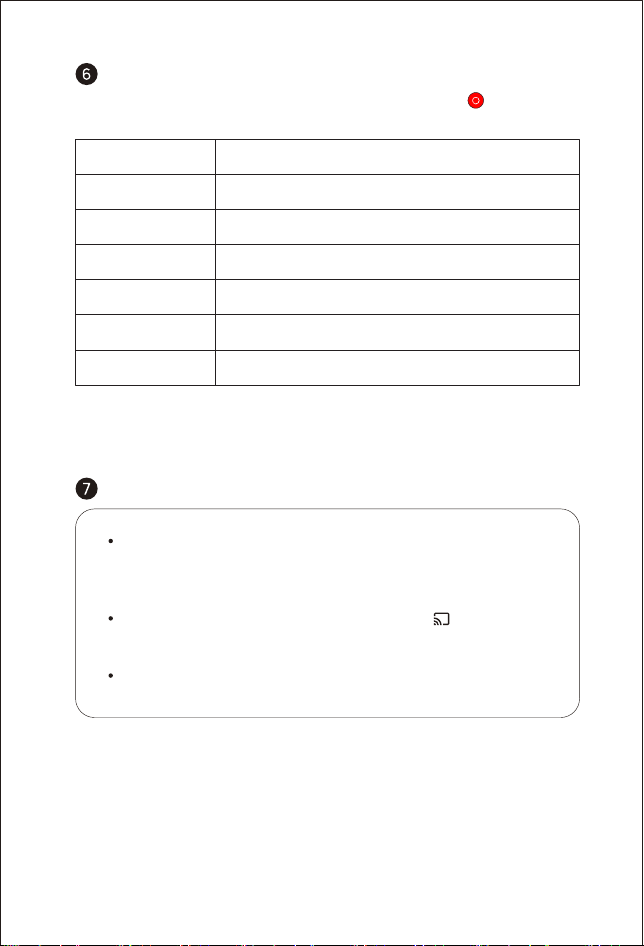
04
Note:
Screencasting is optimized for selected services only. Streaming quality for other content might
vary. Supported operating systems and devices: AndroidTM2.3 Gingerbread and higher, i0S® 7 and
higher, Windows® 7 and higher, Mac OS.10.7 and higher and Chrome OS (version 38 or higher).
Cast your favorite entertainment apps—movies, TV shows, music, games,
sports, and more—from your Android or iOS devices, Mac, Windows computer,
or Chromebook to the device. Find Chromecast-enabled apps at
g.co/castapps.
Quickly cast video and audio content to your TV by using
" " on the
supported mobile application. Screencasting will not be interrupted when you
receive a call or message, and mobile phone baery consumption is minimal.
Entire frames on Android phones or Chrome browsers via PC can be cast to
your TV.
Chromecast built-in
TM
Adjust the device’s voice output channel
Automatically shut down the device after a pre-set time
Remove apps from the device
Adjust image parameters under the video or signal source
Image Mode
3D seings for video and signal sources3D Video Setup
Clear Apps
Sound Seings
Adjust the keystone for the projected imageKeystone Correction
Sleep Timer
Seings for other related functions
All Seings
Adjust device and image seings at any interface by pressing " " on the
remote control. Specific functions for various seings are as follows:
Seings
* 3D mode and Image mode seings can only be adjusted via the video play
or signal source channel.
* Frame ratio and HDMI version seings can only be adjusted via the HDMI channel.
Loading ...
Loading ...
Loading ...