Loading ...
Loading ...
Loading ...
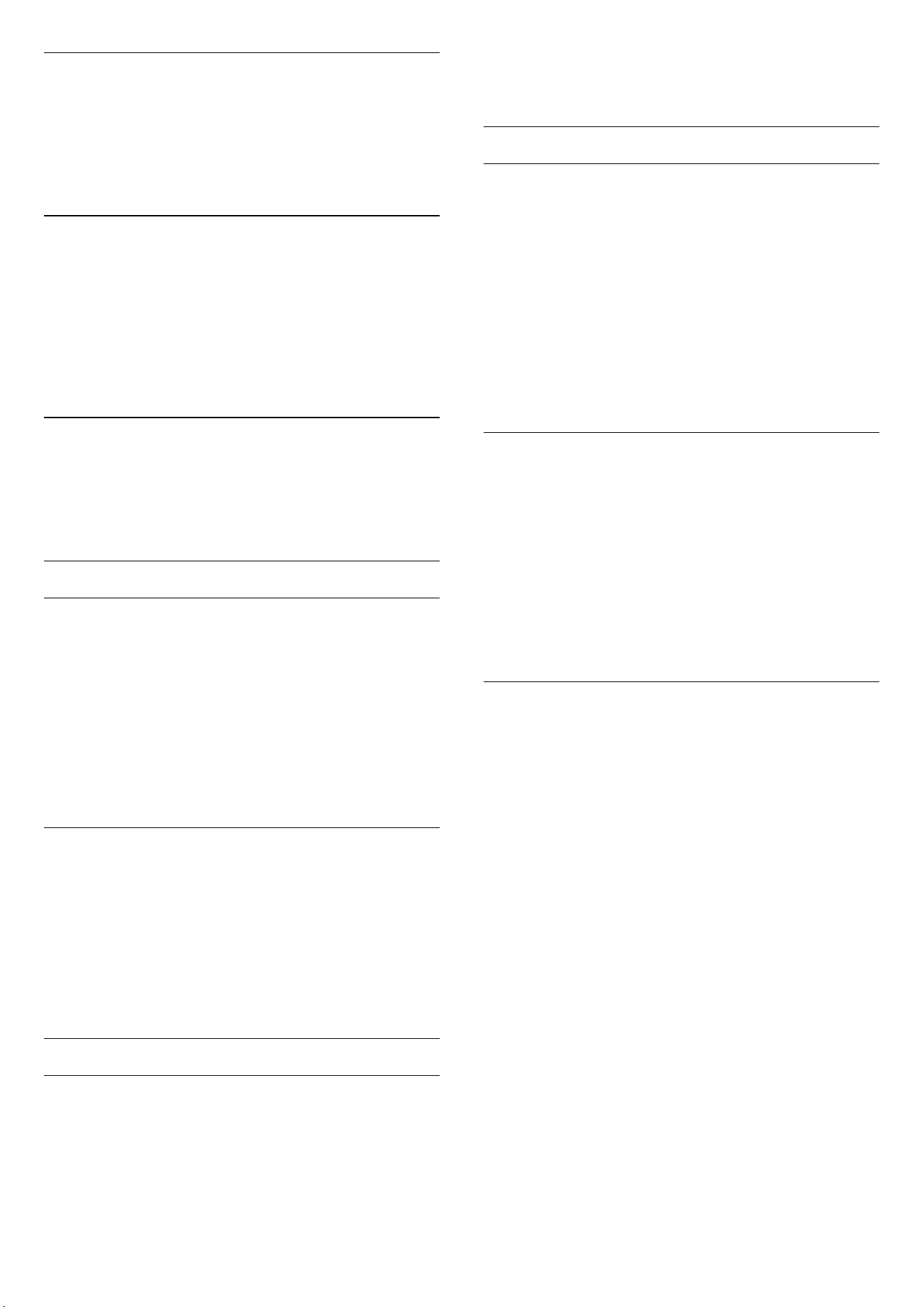
Backlight Contrast
Settings > Display & Sound > Picture > Contrast
> Brightness > Backlight contrast.
Adjust the contrast value of the picture. You can
decrease contrast value to reduce power consumption.
Contrast Modes
Settings > Display & Sound > Picture > Contrast
> Brightness > Contrast mode.
Select Normal, Optimized for picture, or Optimized for
energy savings to set the TV automatically reduces the
contrast, for best power consumption or for best picture
experience, or select Off to switch off the adjustment.
Video Level
Settings > Display & Sound > Picture > Contrast
> Brightness > Video level.
Adjust the video contrast level.
Dark Details
Gamma
Settings > Display & Sound > Picture > Contrast >
Dark details > Gamma.
To set a non-linear setting for picture luminance and
contrast.
Note: Not available on some models when Ambient
dark detail optimisation or Dark detail optimisation is
set to On.
Black Level
Settings > Display & Sound > Picture > Contrast >
Dark details > Black level.
To set the black level of picture.
Note: Setting of black level much away from reference
value (50) may result lower contrast (dark detail
disappear or black picture become grey).
Contrast Enhancement
Dynamic Enhancement Level
Settings > Display & Sound > Picture > Contrast >
Contrast enhancement > Dynamic enhancement level.
Select Off, Maximum, Medium, or Minimum to set the
level at which the TV automatically enhances the details
in the dark, middle and light areas of the picture.
Note: Not available when HDR signal is detected. Not
available in Monitor mode.
HDR Control
HDR Tone Mapping
Settings > Display & Sound > Picture > Contrast >
HDR control > HDR tone mapping.
Set the method used in HDR tone mapping processing.
Off is to disable TV internal tone mapping or follow
HGiG (HDR Gaming Interest Group) gaming HDR
standard to matching gaming device. You can adjust the
method to Static (if HDR10 signal detected) or Dynamic
(if HDR10+ signal detected).
Note: Available when HDR10 or HDR10+ signal detected.
HDR Effect Settings
Settings > Display & Sound > Picture > Contrast >
HDR control > HDR10 effect / HDR10+ effect / HLG
effect.
When HDR10 / HDR10+ / HLG signal detected and HDR
tone mapping is not set to Off, you can adjust the HDR
effect level to More details, Balanced or More
brightness for each type of HDR contents.
Colour
Settings > Display & Sound > Picture > Colour.
Saturation
Settings > Display & Sound > Picture > Colour >
Saturation.
To adjust the value of saturation for the colours.
Note: not available when picture style is Monitor or HDR
Monitor.
Adjust the colour enhancement
Settings > Display & Sound > Picture > Colour >
Colour enhancement.
Select Maximum, Medium, Minimum or Off to set the
level of the colour intensity and the details in bright
colours.
Adjust the wide colour gamut
Settings > Display & Sound > Picture > Colour >
Wide colour gamut.
38
Loading ...
Loading ...
Loading ...
