Loading ...
Loading ...
Loading ...
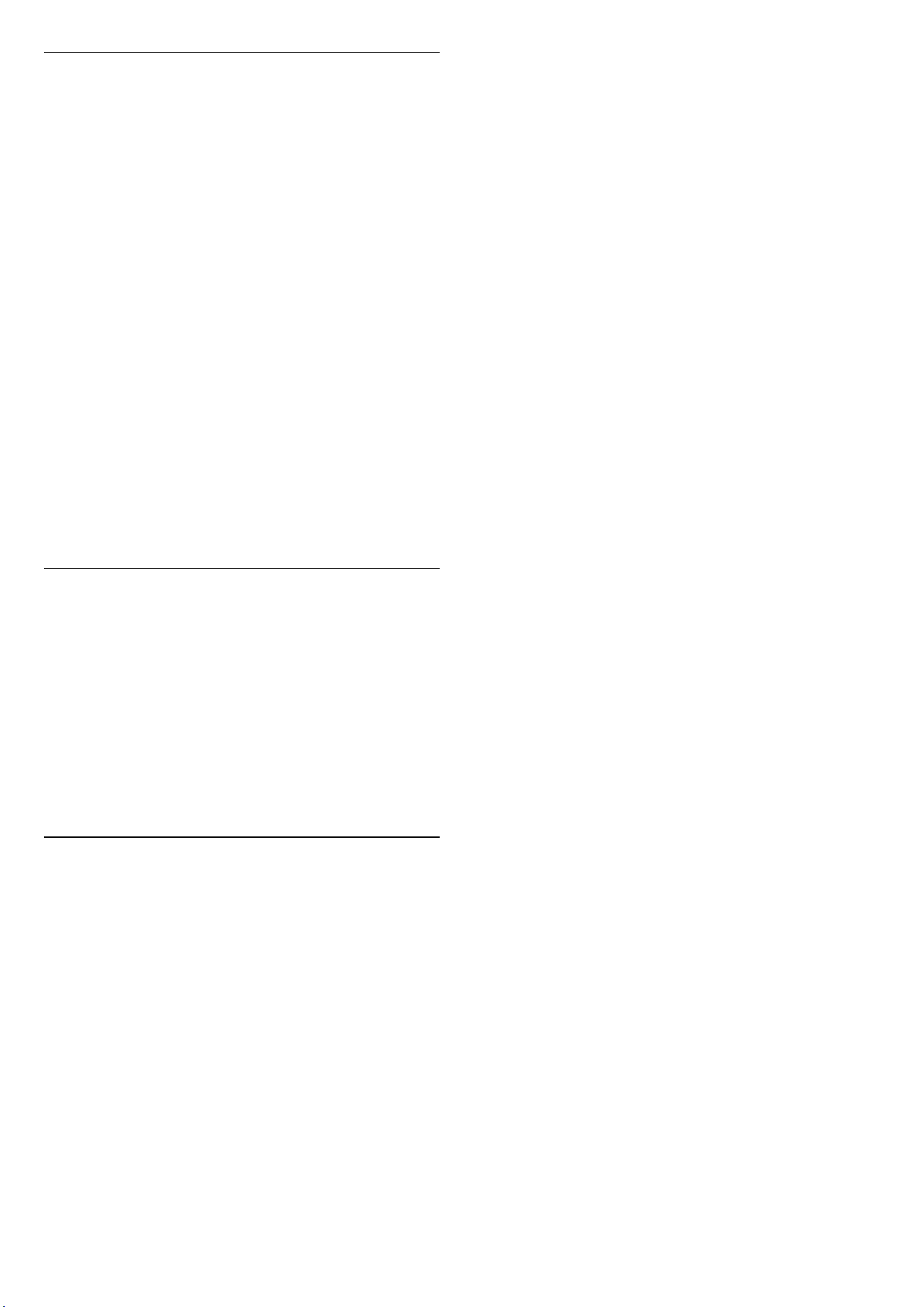
Programme Info
View programme details
To call up the details of the selected programme:
1 - Tune to the channel.
2 - Press OPTIONS, select Programme Info and
press OK.
3 - To close this screen, press OK.
On Programme Info, press the colour key Overview
to get the channel overview information. The colour
key Overview is only available in full channel list and
not available in Favourites list.
View programme information from channel list
To call up the programme information from channel list:
1 - Tune to the channel, press OK or Channel list to
open the channel list.
2 - Press OPTIONS, select Programme Info and
press OK to view general information of the programme.
3 - To close this screen, press Back to go back to
channel list.
Mono / Stereo
You can switch the sound of an analogue channel to
Mono or Stereo.
To switch to Mono or Stereo:
1 - Tune to an analogue channel.
2 - Press OPTIONS, select Mono/Stereo and
press (right).
3 - Select Mono or Stereo and press OK.
4 - Press (left) to go back one step or press Back to
close the menu.
6.5. Favourite Channels
About Favourite Channels
In a favourite channel list, you can collect the channels
you like.
You can create 8 different lists of favourite channels for
easy channel zapping. You can name each Favourites List
individually. Only in a Favourites List you can reorder
channels.
With a Favourites List selected, press the arrows (up)
or (down) to select a channel, then press OK to watch
the selected channel. You only tune to the channels in
that list when using or keys.
Create a Favourites List
To create a favourite channels list:
1 - Press , to switch to TV.
2 - Press OK to open the current channel list.
3 - Press OPTIONS.
4 - Select Create Favourites List and press OK.
5 - In the list at the left, select a channel you want as a
favourite and press OK. Channels come in the list at the
right in the order you add them. To undo, select the
channel in the list at the left and press OK again.
6 - If necessary, you can go on selecting and adding
channels as favourites.
7 - To finish adding channels, press Back.
The TV will ask to rename the Favourites List. You can
use the on-screen keyboard.
1 - Use the on-screen keyboard to delete the current
name and enter a new name.
2 - When done, select Close and press OK.
The TV will switch to the newly created Favourites List.
You can add a range of channels in one go or start a
Favourites List by duplicating the channel list with all
channels and removing the channels you do not want.
The channels in the Favourites List are renumbered.
Add a Range of Channels
To add a consecutive range of channels to a Favourites
List in one go, you can use Select Range.
To add a range of channels:
1 - Open the Favourites List where you want to add a
range of channels.
2 - Press OPTIONS, select Select Range and press OK.
3 - In the list at the left select the first channel of the
range you want to add and press OK.
4 - Press (down) to select the last channel of the range
you want to add. The channels are marked at the left.
5 - Press OK to add this range of channels and confirm.
You can also start creating a Favourites List from Select
Range.
Edit Favourites
To add a consecutive range of channels to a Favourites
List in one go, you can use Edit favourites.
To add a range of channels:
1 - Open the Favourites List where you want to add a
range of channels.
2 - Press OPTIONS, select Edit favourites and press OK.
3 - In the list at the left select the first channel of the
range you want to add and press OK.
4 - Press (down) to select the last channel of the range
23
Loading ...
Loading ...
Loading ...
