Loading ...
Loading ...
Loading ...
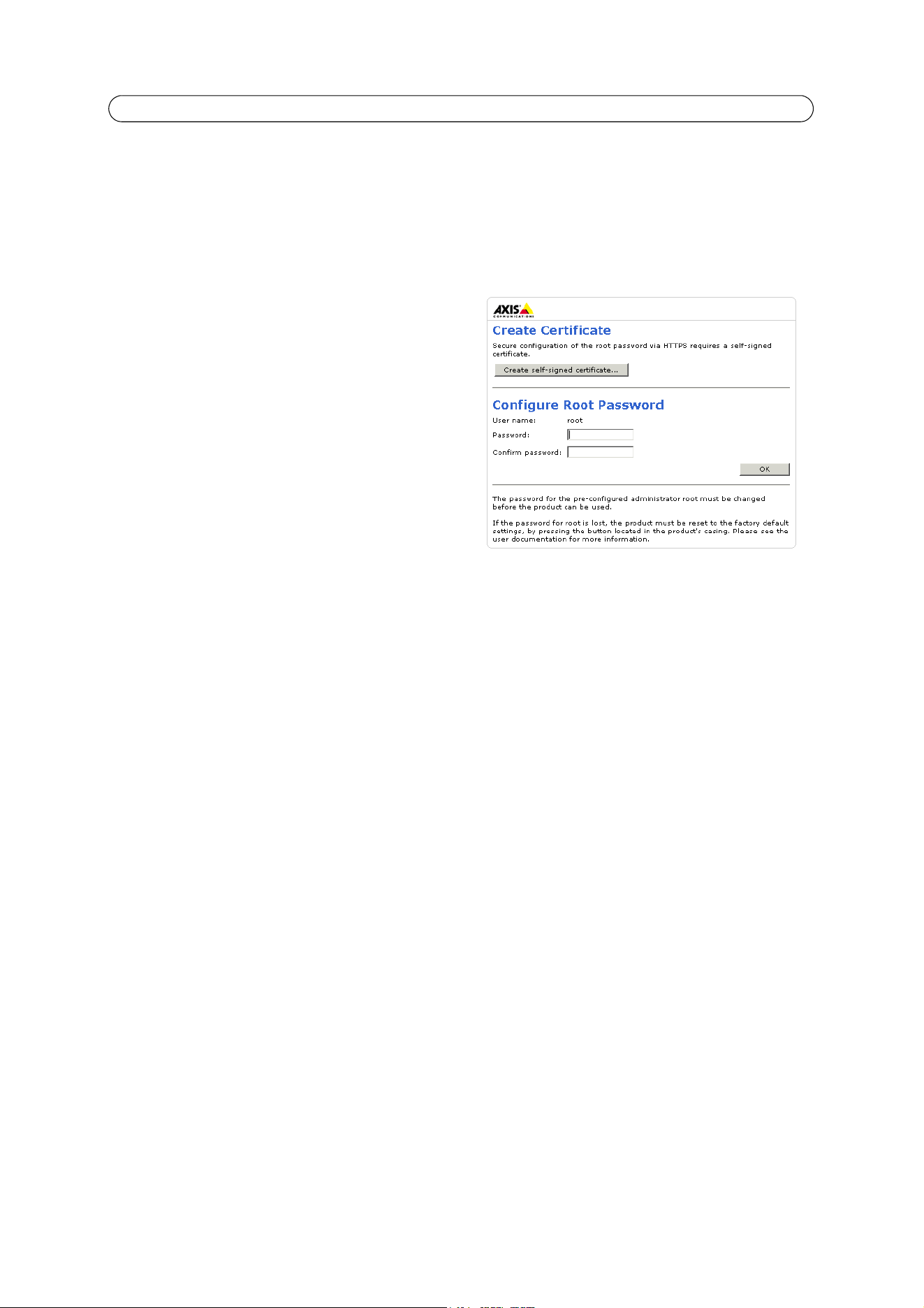
8
AXIS M31 Series - Accessing the Camera
Setting the root password
1. When accessing the camera for the first time, the ‘Configure Root Password’ dialog appears.
Note:
Before you enter your password at this point, you can secure configuration of the root password via HTTPS by creating
a self-signed certificate. To do so, click the Create self-signed certificate... button in the Create Certificate window,
and provide the requested information.
2. Enter a password and re-enter to confirm. Click OK.
The
Enter Network Password dialog appears.
3. Enter the password set in step 2, and click OK. If the
password is lost, the camera must be reset to the factory
default settings. See page 34.
Notes:
• The default administrator user name ‘root’ is permanent
and cannot be deleted.
• While setting the root password, click Yes to install the
AXIS Media Control (AMC), if prompted to do so. You will
need administrator rights on the computer to do this.
Access from the Internet
Once connected, the camera is accessible on your local network (LAN). To access the camera from the Internet you must
configure your broadband router to allow incoming data traffic to the camera. To do this, enable the NAT-traversal feature,
which will attempt to automatically configure the router to allow access to the camera. You enable this feature from Setup >
System Options > Network > TCP/IP Advanced in your web interface.
For more information, please see NAT traversal (port mapping) for IPv4, on page 28. See also the AXIS Internet Dynamic DNS
Service at www.axiscam.net For Technical notes on this and other topics, visit the Axis Support web at www.axis.com/techsup
Loading ...
Loading ...
Loading ...
