Loading ...
Loading ...
Loading ...
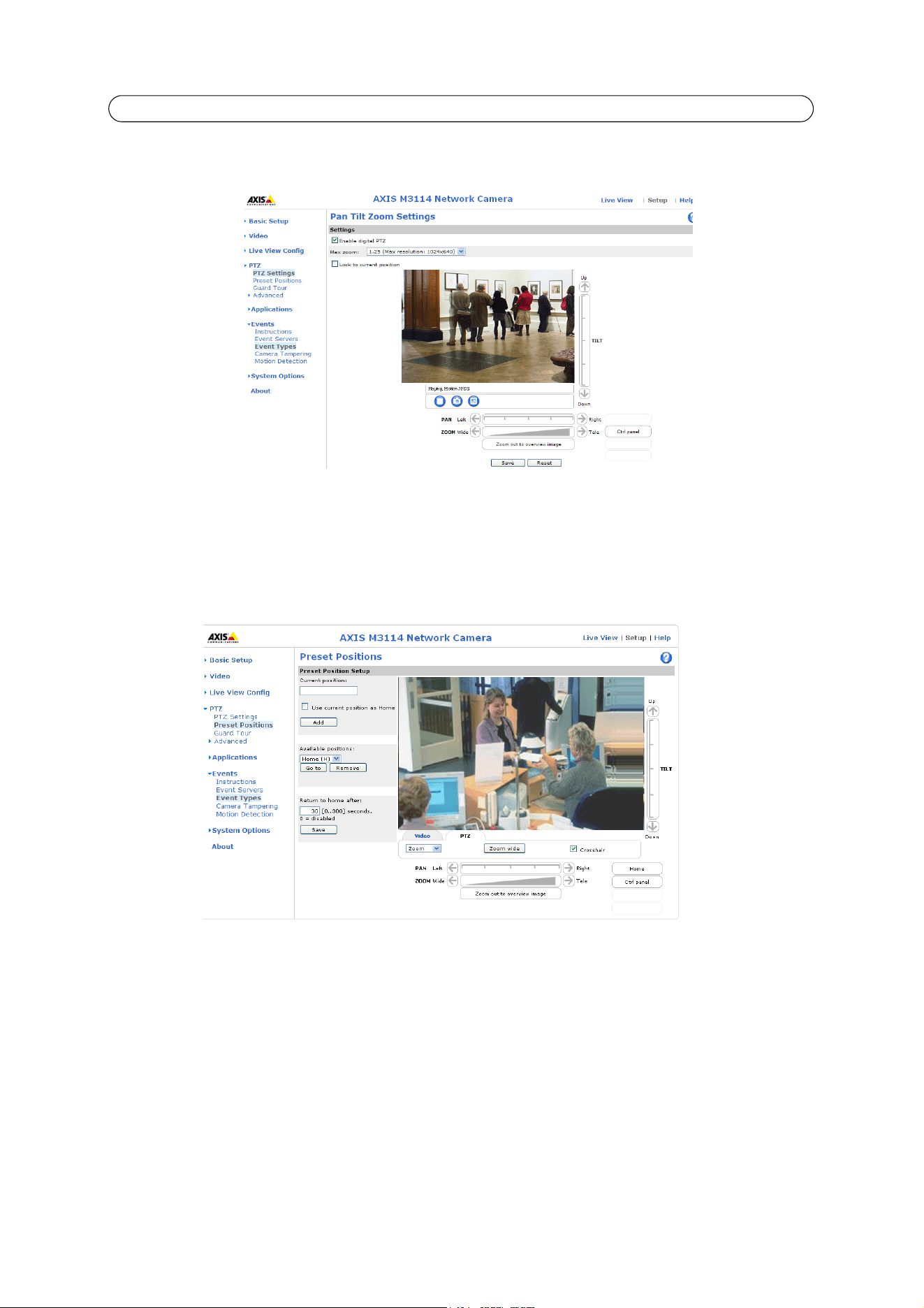
18
AXIS M31 Series - PTZ
PTZ
Under Pan Tilt Zoom Settings you can enable digital PTZ and create the PTZ preset positions.
Check the Enable digital PTZ box and click Save to enable digital pan/tilt/zoom and PTZ controls in Live View.
Max zoom - Set the maximum possible zoom rate in Live View. Note that by increasing the maximum zoom rate you will be
decreasing the maximum possible resolution in the Live View Image.
Preset Positions
A preset position is a pre-defined camera view that can quickly and easily be viewed, simply by selecting the preset's name. To
create a preset position:
1. Using the Pan, Tilt and Zoom (PTZ) controls, move the camera view to the required position.
2. When satisfied with the camera’s view, enter a descriptive name for the position in the Current position field.
3. If required, select the Use current position as Home box option.
4. Click Add. This camera position is then saved as a preset position in the camera. The position can be assumed at any
time, by selecting it from the drop-down list of available positions. Presets can be selected in from the Live View
window, from Events, from the Guard Tour, and in Sequence mode.
You can set a position as the Home position, which is readily accessible by clicking on the Home button in both the
Preset Position Setup page and the Live View page. The position's name will have (H) added. For example, Office
Entrance (H).
You can return the AXIS M31 Series Network Camera to the overview image after a set time of viewing a preset position. The
interval is configurable from 0 seconds (i.e. disabled) to 300 seconds. The default interval is 30 seconds.
Loading ...
Loading ...
Loading ...
