Loading ...
Loading ...
Loading ...
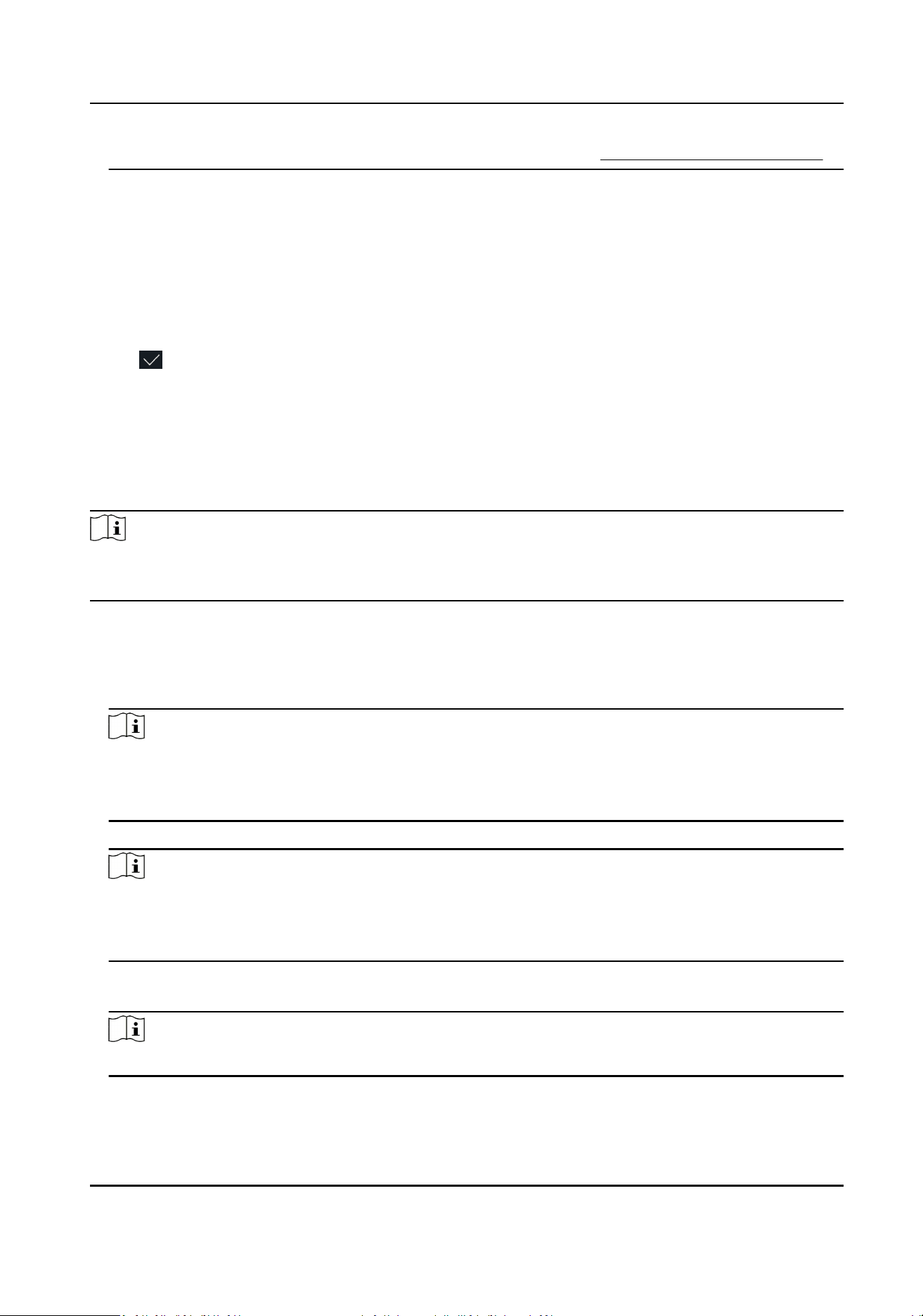
For details about the instrucons of scanning ngerprints, see Tips for Scanning Fingerprint .
7.
Set the user role.
Administrator
The user is the administrator. Except for the normal aendance funcon, the user can also
enter the Home page to operate aer authencang the permission.
Normal User
The User is the normal user. The user can only authencate or take aendance on the inial
page.
8.
Tap to save the sengs.
7.3.5 Add Keyfob
Add a keyfob for the user.
Steps
Note
●
The funcon should be supported by the device.
●
Each person can add up to one keyfob, and the device can add up to 5,000 keyfobs.
1.
Long tap on the inial page for 3 s and slide to the le/right by following the gesture and enter
the device backend.
2.
Tap User → + to enter the Add User page.
3.
Tap the Employee ID. eld and edit the employee ID.
Note
●
The employee ID should be less than 32 characters. And it can be a combinaon of lower
leers, upper leers, and numbers.
●
The employee ID should not start with 0 and should not be duplicated.
4.
Tap the Name eld and input the user name on the so keyboard.
Note
●
Numbers, upper case leers, lower case leers, and special characters are allowed in the user
name.
●
The suggested user name should be within 32 characters.
5.
Tap Keyfob → + → Keyfob Serial No. , and enter the serial No., and tap OK. Press and hold keys
in the upper le and lower right corners of keyfob for 10 s to pair with face recognion terminal.
Note
The keyfob serial No. starts with Q-Z followed by 8-digit Arabic numerals.
6.
Set the user role.
DS-K1T670 Series Face Recognion Termianl User Manual
52
Loading ...
Loading ...
Loading ...
