Loading ...
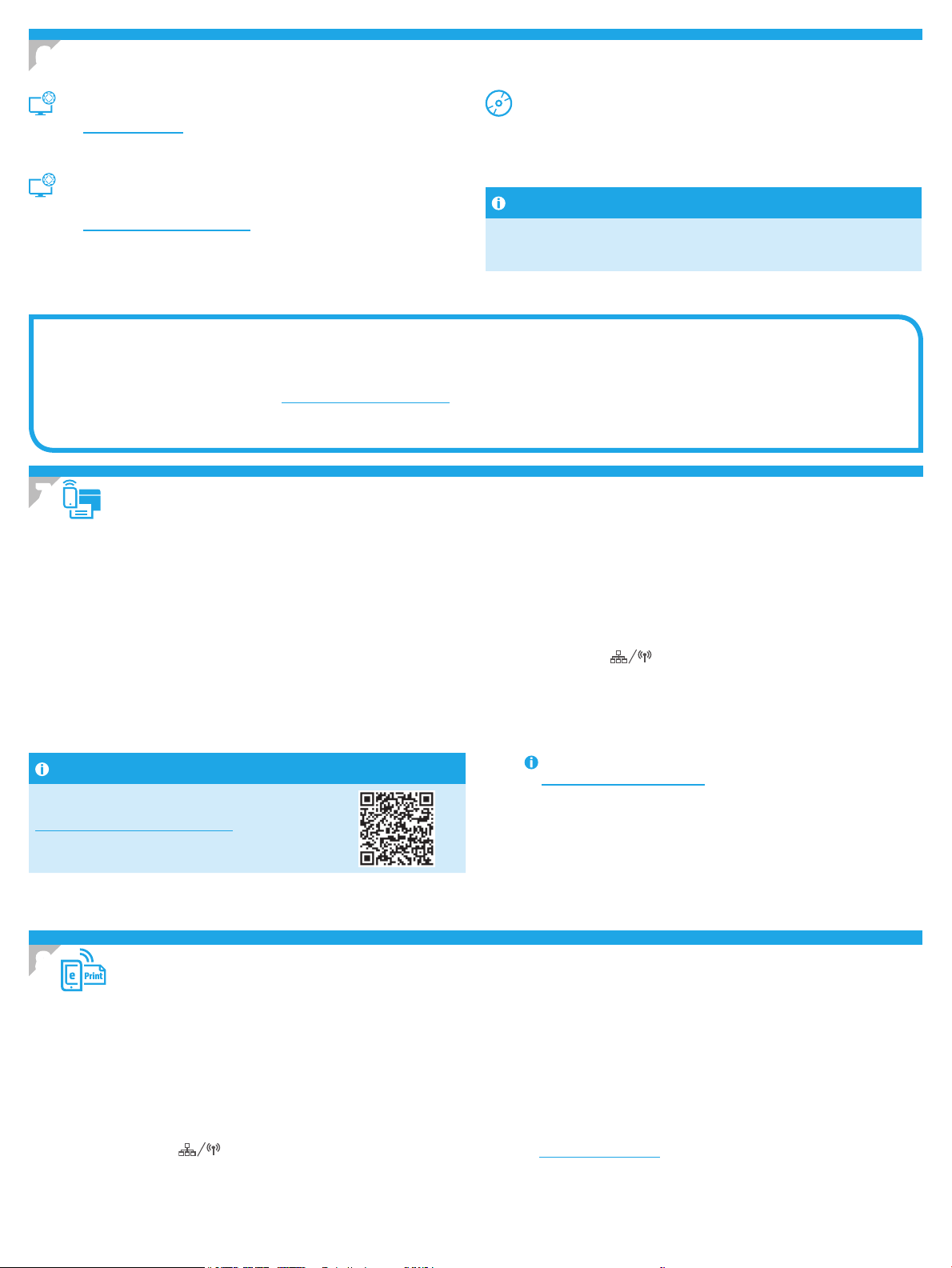
2
Readiris Pro for HP
Readiris Pro provides your HP product with advanced OCR and scanning features. Easily convert your paper documents into editable and searchable PDF les, ready to be
stored and shared.
To download the software from the Web, go to: www.hp.com/support/ljM227MFP
Select Drivers, select the appropriate operating system, and click Next. Click Application - 3rd Party, and then click the Download button.
7.1
Connect the device to the wireless network
To print from a phone or tablet, connect the device to the same wireless network
as the printer.
Apple iOS devices (AirPrint): Open the item to print, and select the Action icon.
Select Print, select the printer, and then select Print.
Android devices (4.4 or newer): Open the item to print, and select the Menu
button. Select Print, select the printer, and select Print.
Some devices require downloading the HP Print Service plugin app from the
Google Play store.
Windows Phone: Download the HP AiO Remote app from the Windows Store.
Learn more about mobile printing
For further information on these and other operating
systems (Chrome/Google Cloud Print) go to
www.hp.com/go/LaserJetMobilePrinting or scan
the QR code below.
6.
Download and install the software
7.
Mobile printing (optional)
Method 1: Download HP Easy Start (Windows and OS X)
1. Go to 123.hp.com/laserjet, and click Download.
2. Follow the on-screen instructions and prompts to save the le to the computer.
3. Launch the software le from the folder where the le was saved.
Method 2: Download from printer support website
(Windows and OS X)
1. Go to www.hp.com/support/ljM227MFP.
2. Select Software and drivers.
3. Download the software for your printer model and operating system.
4. Launch the software le from the folder where the le was saved.
Method 3: Install from the printer CD
(Windows only)
1. Insert the printer CD into the computer.
2. Follow the on-screen instructions to install the software. For more information see
the Install Notes on the printer CD.
Install Notes
For more details about the software for the printer, see the install notes le on the
printer CD.
Enable HP Web Services (Touchscreen models only)
1. From the Home screen on the printer control panel, touch the
Connection Information button, and open the following menus:
• HP ePrint
• Settings
• Enable Web Services
Use HP ePrint via email to print documents by sending them as an email attachment to the printer’s email address from any email enabled device, even from devices that are not on
the same network.
8.
Set up HP ePrint via email (optional)
7.2
Wi-Fi Direct (wireless models only)
Wi-Fi Direct allows Wi-Fi capable devices, such as smart phones, tablets, or
computers, to make a wireless network connection directly to the printer without
using a wireless router or access point. Connect to the printer’s Wi-Fi Direct signal
the same way Wi-Fi capable devices are connected to a new wireless network or
hotspot.
Enable Wi-Fi Direct
To set up Wi-Fi Direct from the control panel, complete the following steps:
1. From the Home screen on the printer control panel, touch the Connection
Information button, and open the following menus:
• Wi-Fi Direct
• Settings
• On/O
2. Touch the On menu item. The printer saves the setting and then returns the
control panel to the Wi-Fi Direct Settings menu.
For more information on wireless printing and wireless setup, go to
www.hp.com/go/wirelessprinting.
Discover the printer
1. From the mobile device, turn on the Wi-Fi, and search for wireless
networks.
2. Select the printer, which will show up as ‘Direct-model-name’ asshown
on the printer control panel. Example printer name:
Direct-bb-HP M277 Laserjet
2. Touch the OK menu item. The printer enables Web Services, and then prints an
information page. The information page contains a printer code necessary to
register the HP printer at HP Connected.
3. Go to www.hpconnected.com to create an HP ePrint account and complete the
setup process.
To use HP ePrint via email, the printer must meet these requirements:
• The printer must be connected to a wired or wireless network and have Internet access.
• HP Web Services must be enabled on the printer, and the printer must be registered with HP Connected.
Loading ...
Loading ...
Loading ...