Loading ...
Loading ...
Loading ...
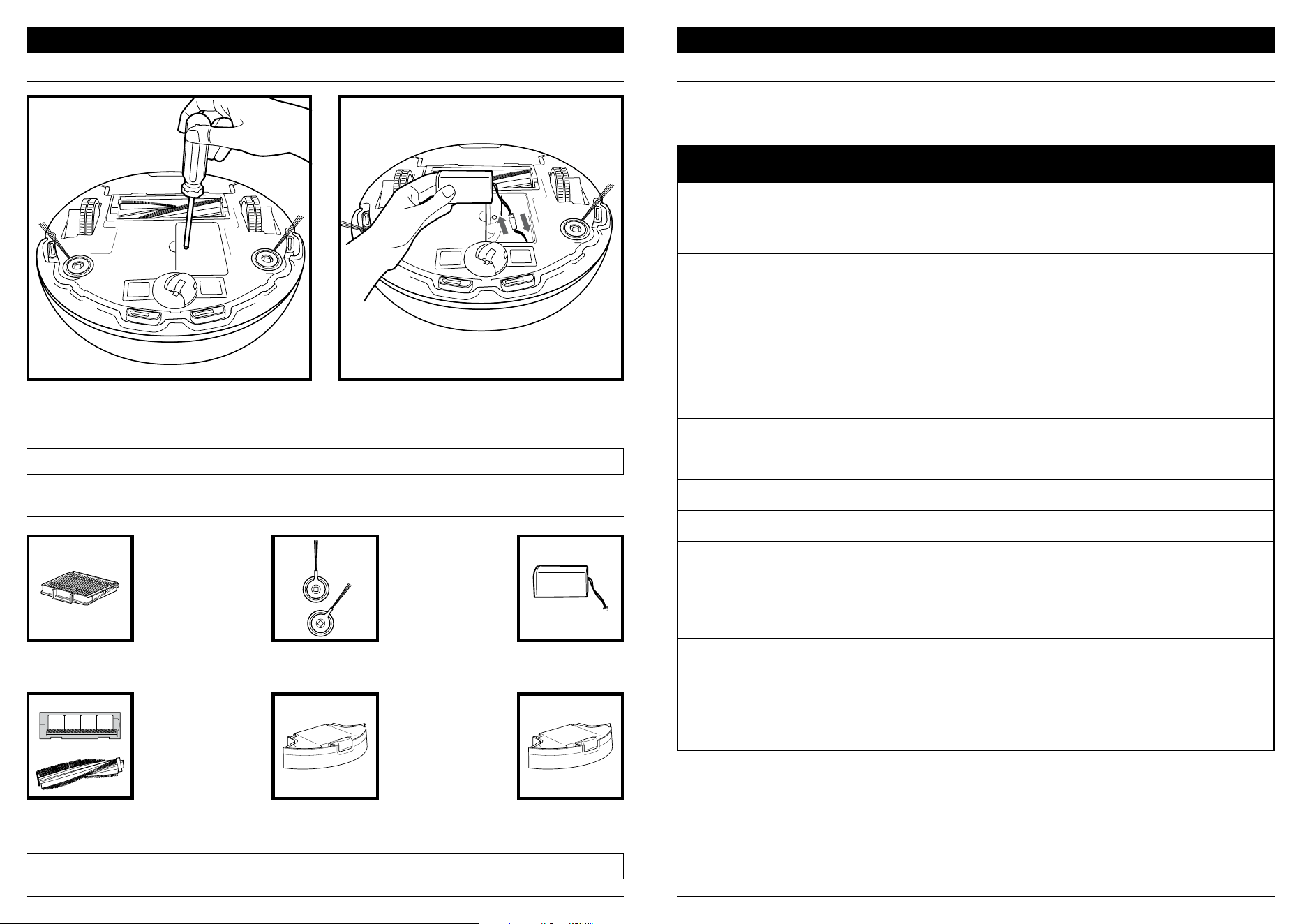
sharkclean.comsharkclean.com
REPLACING THE BATTERY
To remove the battery, turn the unit over and
unscrew the battery cover with a Phillips-head
screwdriver.
Unplug the old battery from its connector, then
plug in the new battery. Replace battery cover and
screw it back into place. See Battery Removal and
Disposal on back cover.
REPLACEMENT PARTS
MAINTENANCE
NOTE: This appliance contains batteries that are only replaceable by skilled persons.
NOTE: To order replacement parts and filters, visit sharkaccessories.com.
Filter
1172FK870
Side Brushes
1171FK870
Dust Bin (AV752)
100KKT752
Dust Bin (AV753)
1179FK753
Battery
RVBAT850
Multi-Surface Brushroll Kit
1180FK750
TROUBLESHOOTING
MAINTENANCE
If any error lights are illuminated or flashing on your Shark Ion Robot®, see the error code chart
below:
ERROR CODE SOLUTION
ALL LED LIGHTS are o
Power may be turned o or battery may need charging. Turn power
switch to On position. If no response, place robot on dock to charge.
CLEAN (RED) + ! flashing together
Suction motor failure. Remove blockages and clean filters. Remove dust
bin and make sure nothing is blocking suction.
CLEAN (RED) flashing
Robot may be stuck on an obstacle. Move robot to a new location on a
level surface.
MAX flashing
Robot may be stuck on an obstacle. Move robot to a new location on a
level surface.
Front bumper may be jammed. Check bumper.
CLEAN (RED) + DOCK flashing together
Cli sensors are reporting an error.
Wipe cli sensors with a clean cloth.
Robot cannot start due to an error. Turn o the power switch on the side
of the robot, wait five seconds, then turn power back on. Ensure your
robot is on a level surface with no obstructions.
CLEAN (RED) + MAX flashing together The dust bin has been removed and needs to be reinserted.
MAX + ! flashing together A side brush is stuck. Remove debris from side brushes.
CLEAN (RED) + MAX + ! flashing together A drive wheel is stuck. Remove debris from wheel.
DOCK + MAX + ! flashing together Blockage in brushroll. Remove obstruction.
DOCK + ! flashing together Make sure you are using the dock that came with your robot.
CLEAN (BLUE) + MAX + ! flashing together
The robot is caught in a tight space or on an obstacle.
There is something stuck in the robot’s front bumper.
Clean any obstructions or debris from the bumper. Gently push the
bumper up and down and back and forth, making sure it moves smoothly.
CLEAN + DOCK + MAX + ! flashing together
The robot’s wheels might be stuck, or something might be caught in them.
Check the wheels for obstructions and remove anything that might be
stuck or wrapped around the wheels.
Press down on the wheels, then let them spring back into place.
Rotate wheels back and forth.
CLEAN + DOCK + MAX flashing together Robot is in Find My Robot mode. You can deactivate this mode in the app.
For all other issues, please call Customer Service at 1-888-228-5531.
Loading ...
Loading ...
Loading ...
